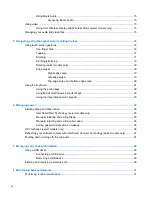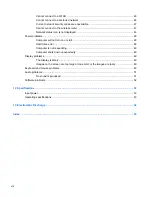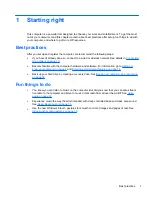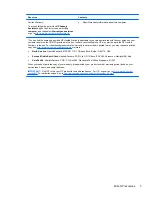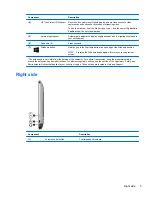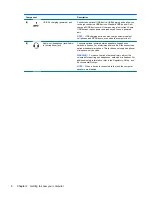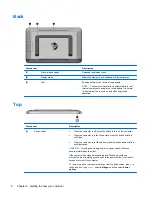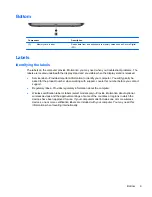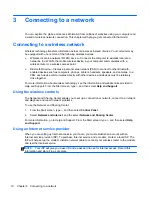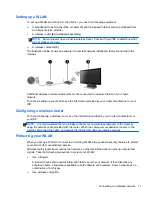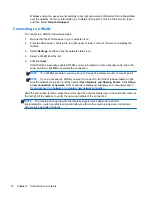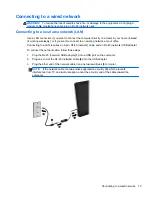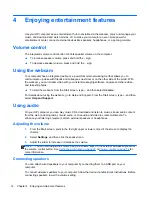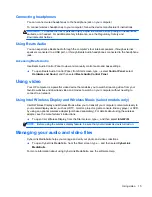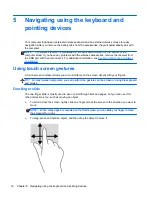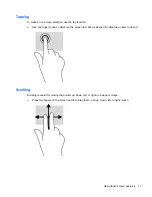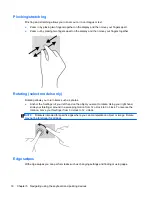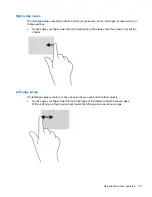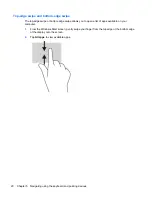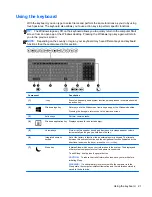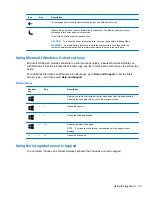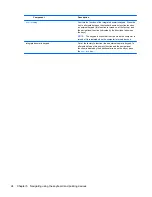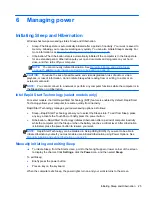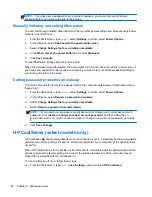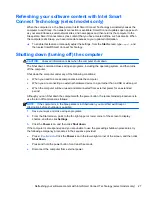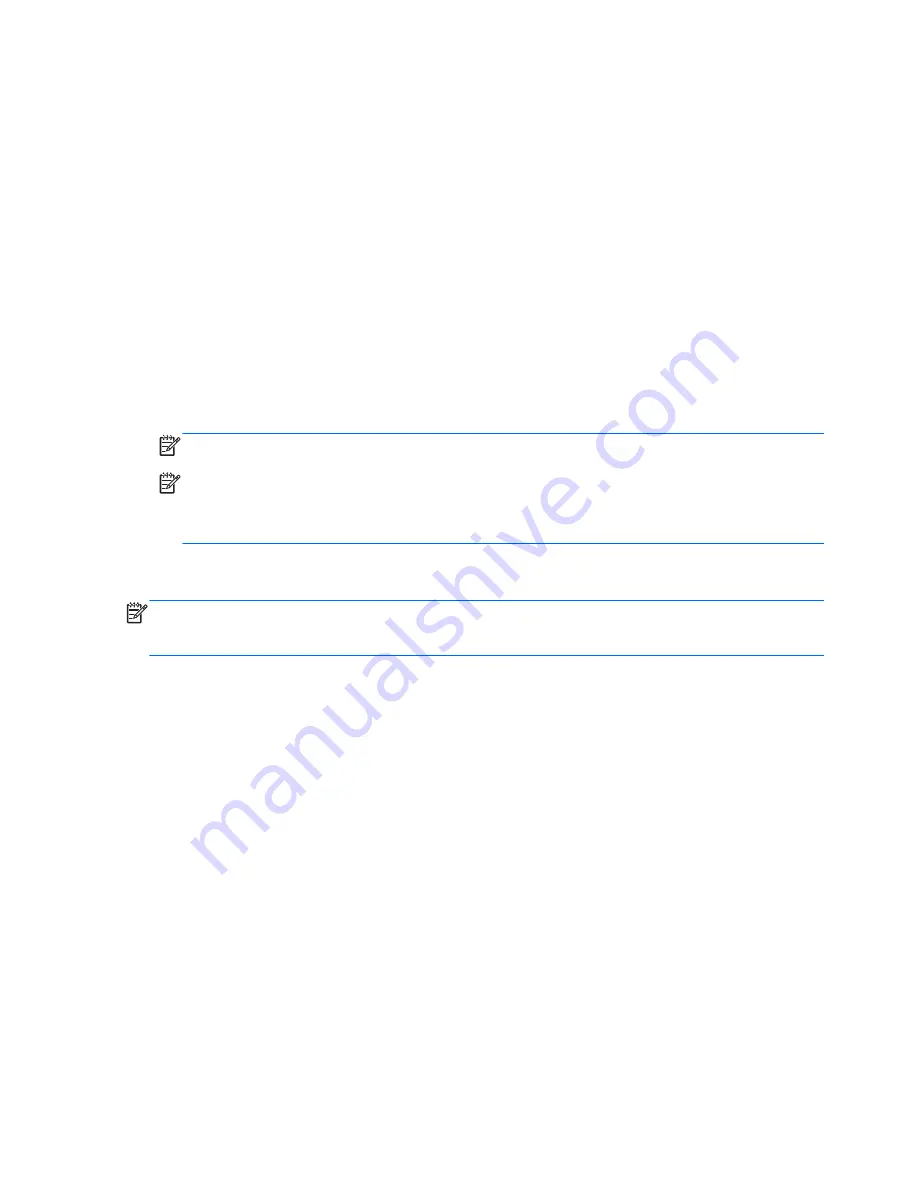
Wireless encryption uses security settings to encrypt and decrypt information that is transmitted
over the network. For more information, go to Help and Support. From the Start screen, type
h
,
and then select
Help and Support
.
Connecting to a WLAN
To connect to a WLAN, follow these steps:
1.
Be sure that the WLAN device in your computer is on.
2.
From the Start screen, point to the far-right upper or lower corner of the screen to display the
charms.
3.
Select
Settings
, and then click the network status icon.
4.
Select a WLAN from the list.
5.
Click
Connect
.
If the WLAN is a security-enabled WLAN, you are prompted to enter a security code. Type the
code, and then click
OK
to complete the connection.
NOTE:
If no WLANs are listed, you may be out of range of a wireless router or access point.
NOTE:
If you do not see the WLAN you want to connect to, from the Windows desktop, right-
click the network status icon, and then select
Open Network and Sharing Center
. Click
Set up
a new connection or network
. A list of options is displayed, allowing you to manually search
for and connect to a network or to create a new network connection.
After the connection is made, place the pointer over the network status icon in the notification area, at
the far right of the taskbar, to verify the name and status of the connection.
NOTE:
The functional range (how far the wireless signals travel) depends on WLAN
implementation, router manufacturer, and interference from other electronic devices or structural
barriers such as walls and floors.
12
Chapter 3 Connecting to a network
Содержание ENVY Rove 20-k000
Страница 1: ...User Guide ...
Страница 4: ...iv Safety warning notice ...