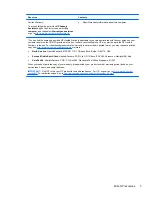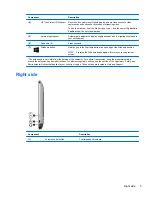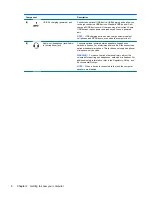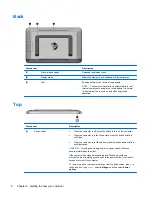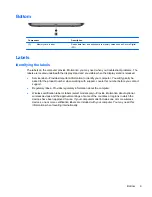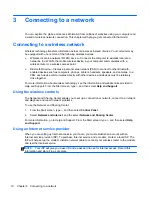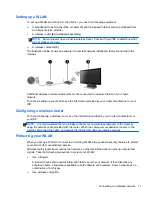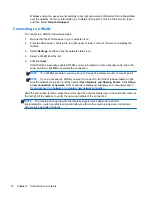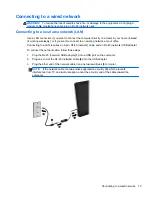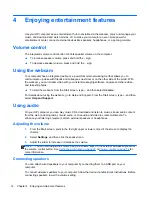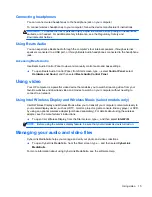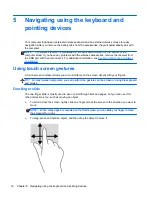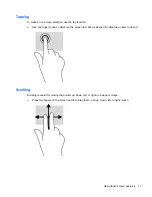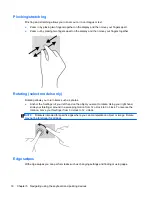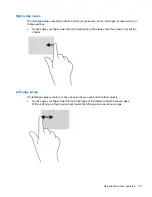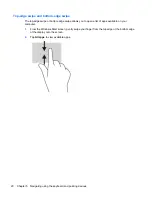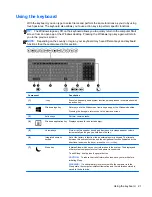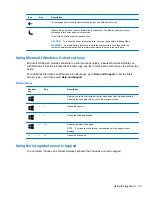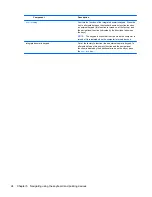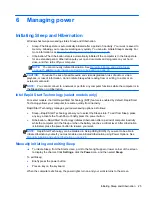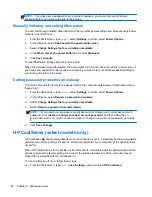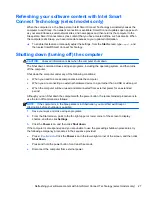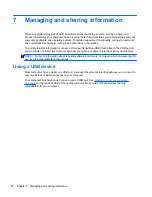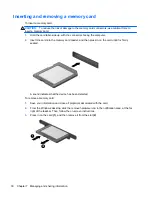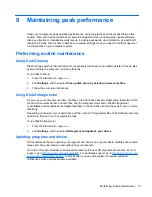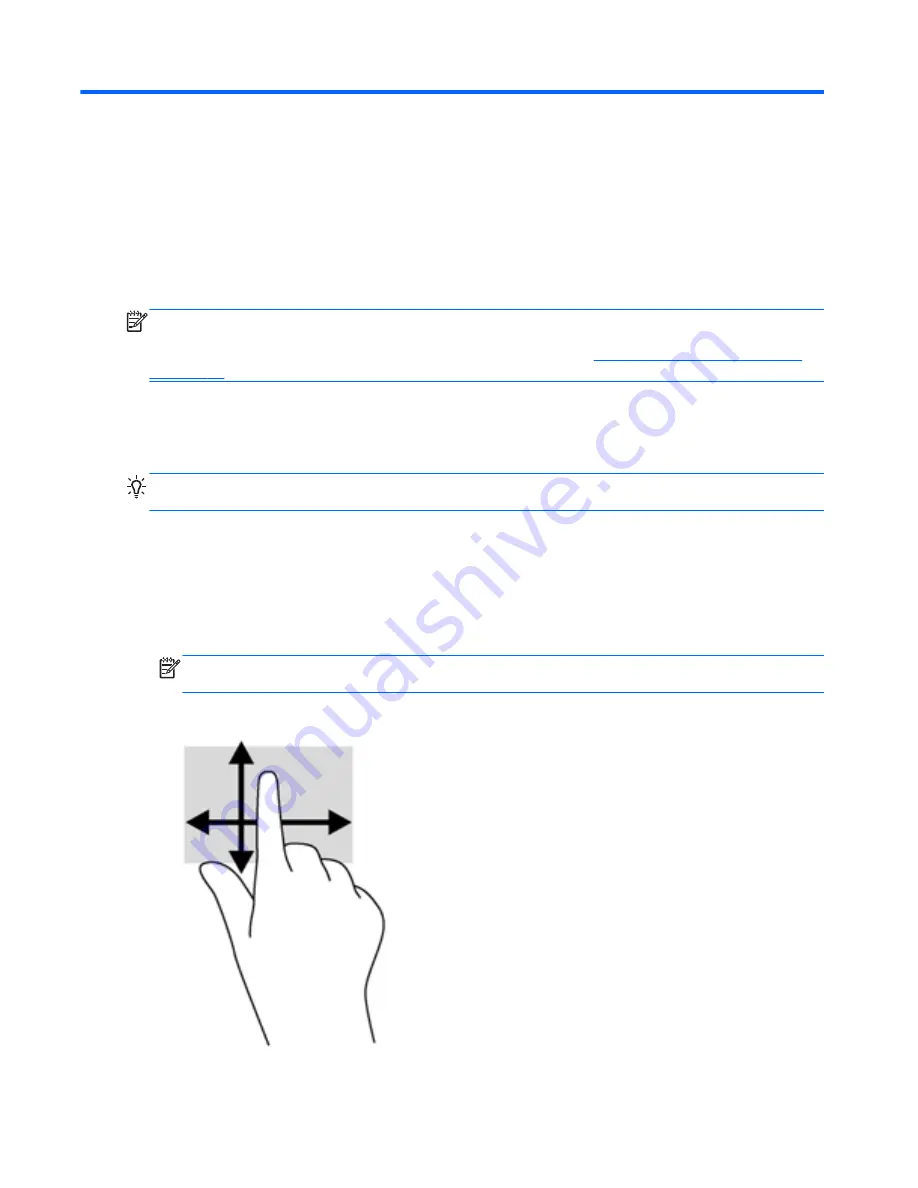
5
Navigating using the keyboard and
pointing devices
Your computer includes an external wireless keyboard and an external wireless mouse for easy
navigation. After you remove the battery tabs from the accessories, they will automatically pair with
the computer.
NOTE:
The wireless receiver is preinstalled in the dedicated USB port on the bottom of the
computer stand. If you have any problems with the wireless accessories, remove the receiver from
the USB port and then reconnect it. For additional information, see
Keyboard and mouse problems
on page 49
.
Using touch screen gestures
A touch screen computer allows you to control items on the screen directly with your fingers.
TIP:
On touch screen computers, you can perform the gestures on the screen or using the keyboard
and mouse.
One-finger slide
The one-finger slide is mostly used to pan or scroll through lists and pages, but you can use it for
other interactions, too, such as moving an object.
●
To scroll across the screen, lightly slide one finger across the screen in the direction you want to
move.
NOTE:
When many apps are revealed on the Start screen, you can slide your finger to move
the screen left or right.
●
To drag, press and hold an object, and then drag the object to move it.
16
Chapter 5 Navigating using the keyboard and pointing devices
Содержание ENVY Rove 20-k000
Страница 1: ...User Guide ...
Страница 4: ...iv Safety warning notice ...