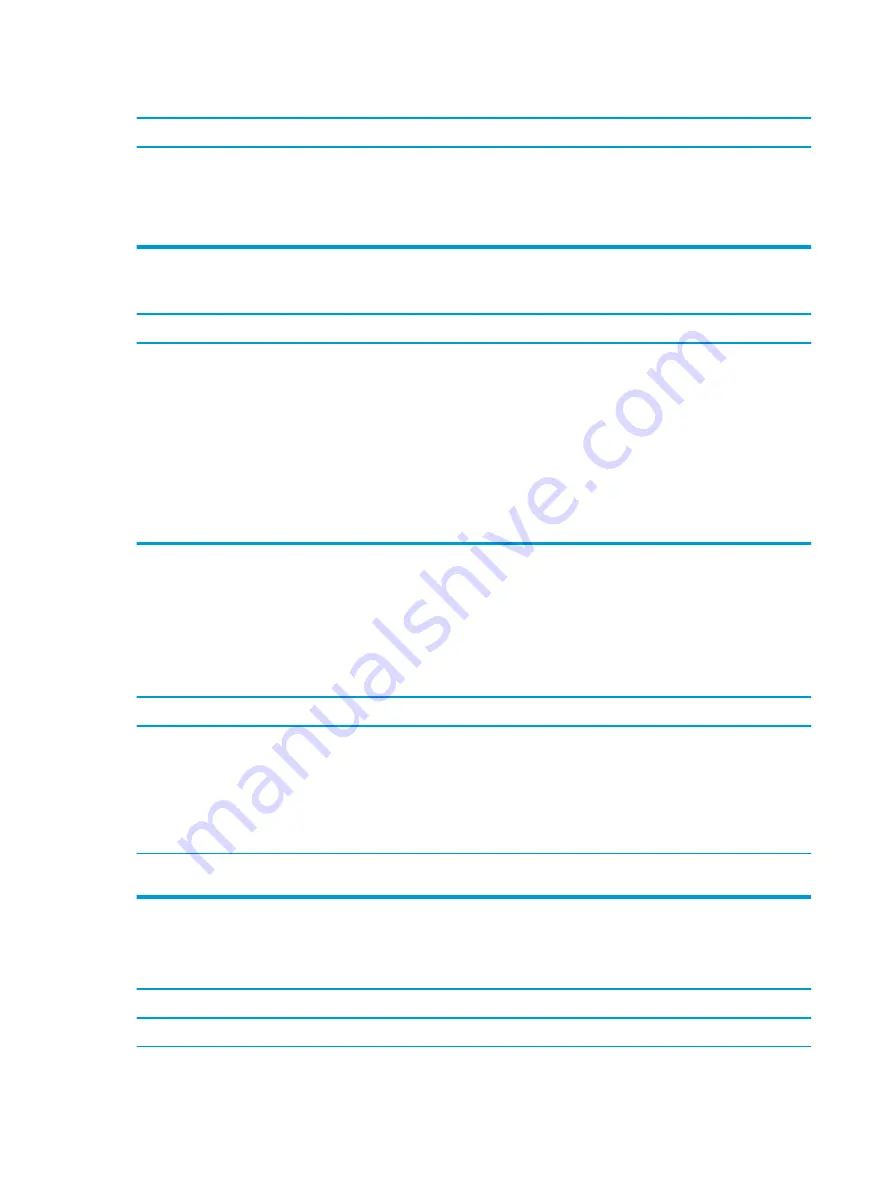
Computer will not start.
Cause
Solution
2.
Observe the beeps and LED lights on the front of the
computer. Beeps and flashing LEDs are codes for specific
problems.
3.
If you still cannot resolve the issue, contact Customer
Support.
Power LED flashes Red three times and then white two times.
Cause
Solution
Memory is installed incorrectly or is bad.
CAUTION:
To avoid damage to the DIMMs or the system board,
you must unplug the computer power cord before attempting to
reseat, install, or remove a DIMM module.
1.
Reseat DIMMs. Power on the system.
2.
Replace DIMMs one at a time to isolate the faulty module.
NOTE:
DIMM1 or XMM1 must always be installed. DIMM1
must be installed before DIMM3.
3.
Replace third-party memory with HP memory.
4.
Replace the system board.
Solving network problems
Some common causes and solutions for network problems are listed in the following table. These guidelines
do not discuss the process of debugging the network cabling.
Network driver does not detect network controller.
Cause
Solution
Network controller is disabled.
1.
Run Computer Setup and enable network controller.
2.
Enable the network controller in the operating system using
Device Manager.
To access Device Manager in Windows 10, type
device
manager
in the taskbar search box, and then select Device
Manager from the list of applications.
Incorrect network driver.
Check the network controller documentation for the correct driver
or obtain the latest driver from the manufacturer’s Web site.
Network status link light never flashes.
NOTE:
The network status light is supposed to flash when there is network activity.
Cause
Solution
No active network is detected.
Check cabling and network equipment for proper connection.
110 Chapter 12 Troubleshooting without diagnostics
Содержание Engage One Retail System 143
Страница 4: ...iv Safety warning notice ...
















































