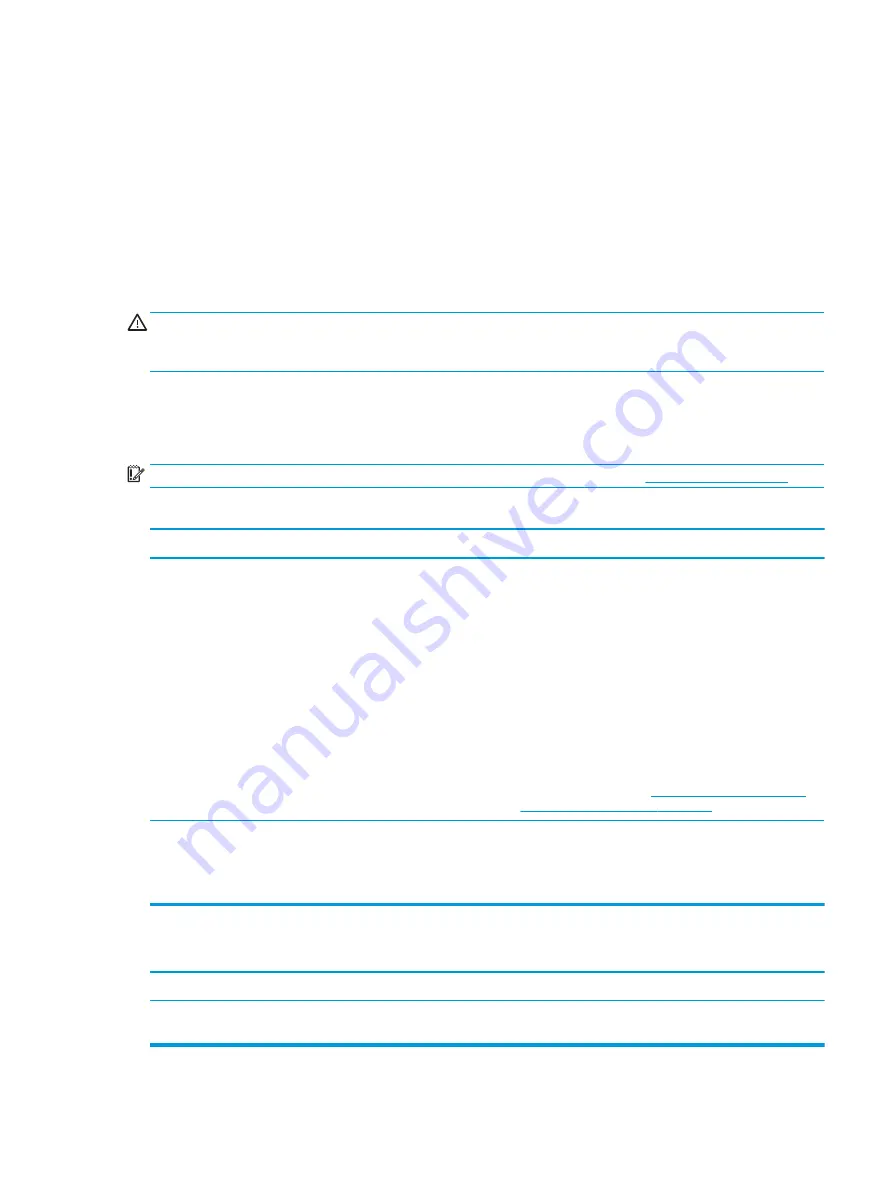
●
Be sure that all the needed device drivers have been installed. For example, if you are using a printer,
you need a driver for that model printer.
●
Remove all bootable media (CD/DVD or USB device) from the system before turning it on.
●
If you have installed an operating system other than the factory-installed operating system, check to be
sure that it is supported on the system.
●
If the system has multiple video sources (embedded, PCI, or PCI-Express adapters) installed (embedded
video on some models only) and a single monitor, the monitor must be plugged into the monitor
connector on the source selected as the primary VGA adapter. During boot, the other monitor connectors
are disabled and if the monitor is connected into these ports, the monitor will not function. You can
select which source will be the default VGA source in Computer Setup.
CAUTION:
When the computer is plugged into an AC power source, there is always voltage applied to the
system board. You must disconnect the power cord from the power source before opening the computer to
prevent system board or component damage.
Solving retail system-specific problems
The issues listed in this section are specific to features available in this retail system.
IMPORTANT:
Always be sure to load the latest BIOS and drivers, available from
.
Powered serial ports do not have power.
Cause
Solution
Ports are not correctly configured.
The serial ports can be configured as standard (non-powered)
serial ports or powered serial ports.
To change the voltage settings for a powered serial port:
1.
Remove the bottom plate from the I/O connectivity base.
2.
Adjust the voltage select switch behind each serial port to
the desired setting.
Available settings are:
–
0 volts
–
5 volts
–
12 volts
3.
Replace the bottom plate on the I/O connectivity base.
For more information, see
Configuring the I/O connectivity
base’s powered serial ports on page 22
.
A powered serial device was connected while system power
The computer must be powered off when you plug in powered
serial devices.
Disconnect the device, power off the system, plug in the device,
and power on the system.
Fingerprint reader does not work.
Cause
Solution
The fingerprint reader only works when installed in the
orientation it was registered in.
If the position of the fingerprint reader has been changed, you
must re-register the fingerprint reader.
Solving retail system-specific problems 103
Содержание Engage One Retail System 143
Страница 4: ...iv Safety warning notice ...
















































