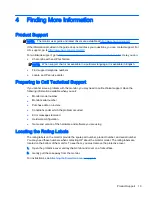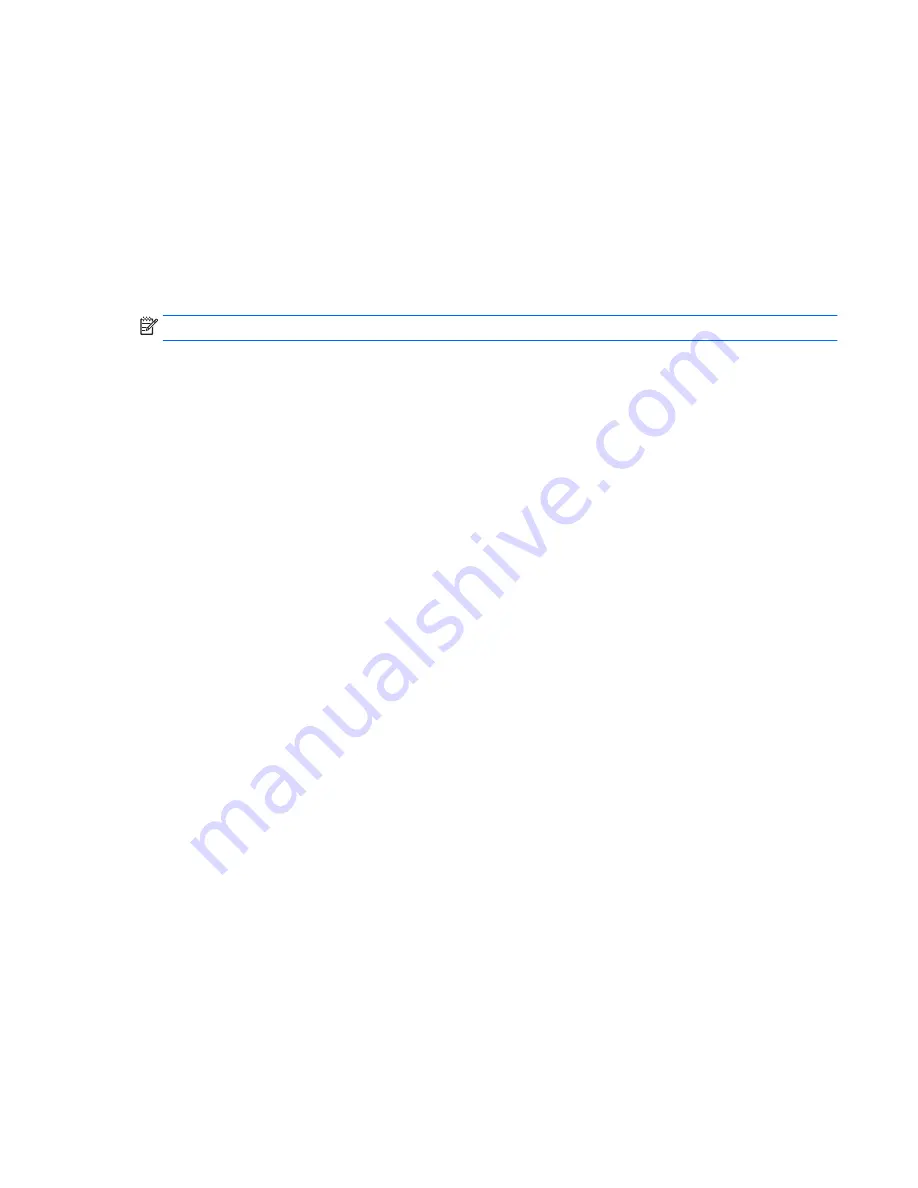
●
On Windows Vista, Windows 7, and the Windows 8 series, select the Extend the desktop
onto this monitor check box.
●
On Windows XP, select the Extend my Windows desktop onto this monitor check box.
3.
Drag the icons in the window at the top of the screen to match the physical arrangement of your
notebook monitor and the attached monitor.
The attached monitor is normally identified as "2" on your computer.
4.
Click OK to close the settings screen.
To use your extended desktop, simply drag and drop your open windows over to the attached
monitor.
NOTE:
Some applications may not support display on an extended desktop.
Mirror Mode
In mirror or clone mode, your original screen (the primary notebook display) is mirrored to the
attached monitor.
To set up the attached monitor in mirror mode:
1.
Click the USB Graphics icon in the system tray on the Windows taskbar.
2.
Click Mirror.
You can also set up the attached monitor in mirror mode through the Windows display settings. To
use this method:
1.
Position the cursor anywhere on your Windows desktop, right-click, and then:
●
On Windows Vista, Windows 7, and the Windows 8 series, click Personalize > Display
Settings.
●
On Windows XP, click Properties > Settings.
2.
In the Display drop-down menu, click the attached monitor, and then:
●
On Windows Vista, Windows 7, and the Windows 8 series, clear the Extend the desktop
onto this monitor check box.
●
On Windows XP, clear the Extend my Windows desktop onto this monitor check box.
3.
Click OK to close the settings screen.
In mirror mode, the settings on the primary monitor (screen resolution, color depth, and refresh rate)
are replicated on the attached monitor.
Primary Display
To set up the attached monitor as the primary display:
1.
Click the USB Graphics icon in the system tray on the Windows taskbar.
2.
Click Set as Main Monitor.
You can also set up the attached monitor as the primary display through the Windows display
settings. To use this method:
1.
Position the cursor anywhere on your Windows desktop, right-click, and then:
Display Modes 11