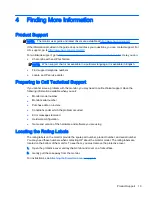2.
Insert the single end of the provided USB “Y” cable into the USB port on the monitor. and
connect the other end of the cable to the computer in one of the following configurations:
●
Insert the primary USB connector on the other end of the cable into a 3.0 USB port on the
computer.
●
Insert both USB connectors on the other end of the cable into two USB 2.0 ports on the
computer.
Installing Drivers and Connecting an HP Notebook Computer
9