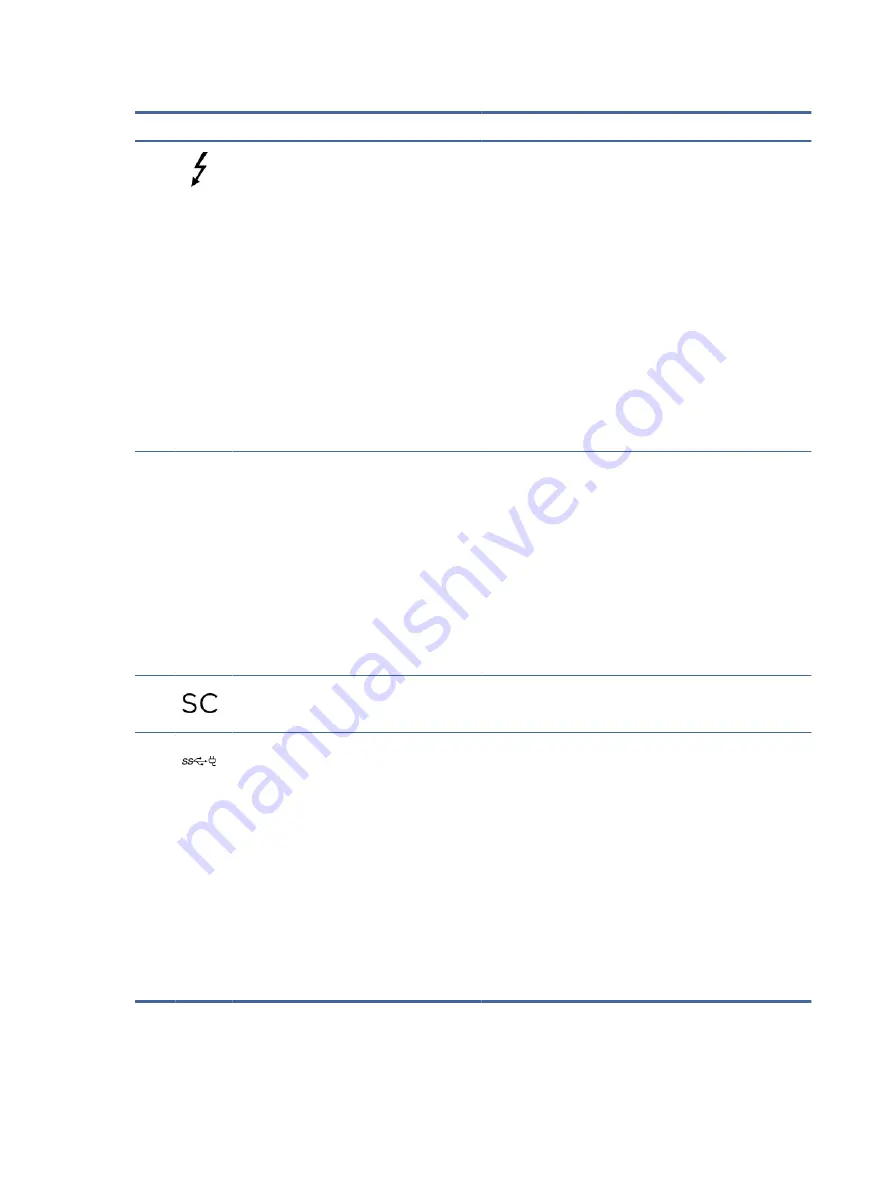
Table 2-2
Left-side components and their descriptions (continued)
Component
Description
(3)
USB Type-C® power connector and
Thunderbolt™ ports with HP Sleep and Charge
and DisplayPort™ output (2)( (select products
only)
Connect AC adapters that have a USB Type-C connector,
supplying power to the computer and, if needed, charging the
computer battery.
– and –
Connect USB devices, provide high-speed data transfer, and
charge small devices (such as a smartphone), even when the
computer is off.
NOTE:
Use a standard USB Type-C charging cable or cable
adapter (purchased separately) when charging a small external
device.
– and –
Connect display devices that have a USB Type-C connector,
providing DisplayPort output.
NOTE:
Your computer might also support a Thunderbolt
docking station.
(4)
Battery light
When AC power is connected:
●
White: The battery charge is greater than 90 percent.
●
Amber: The battery charge is from 0 to 90 percent.
●
Off: The battery is not charging.
When AC power is disconnected (battery not charging):
●
Blinking amber: The battery has reached a low battery
level. When the battery has reached a critical battery level,
the battery light begins blinking rapidly.
●
Off: The battery is not charging.
(5)
Smart card reader (select products only)
Supports optional smart cards.
(6)
USB Type-C power connector and SuperSpeed
ports with HP Sleep and Charge and DisplayPort
output (2)
Connect AC adapters that have a USB Type-C connector,
supplying power to the computer and, if needed, charging the
computer battery.
– and –
Connect USB devices, provide high-speed data transfer, and
charge small devices (such as a smartphone), even when the
computer is off.
NOTE:
Use a standard USB Type-C charging cable or cable
adapter (purchased separately) when charging a small external
device.
– and –
Connect display devices that have a USB Type-C connector,
providing DisplayPort output.
8
Chapter 2 Components
















































