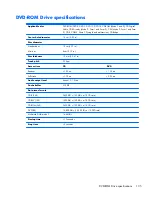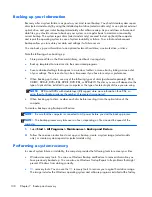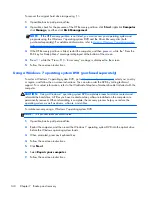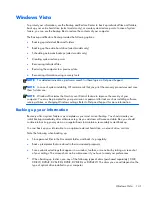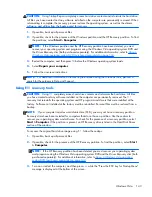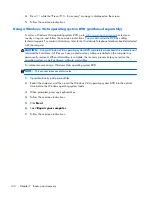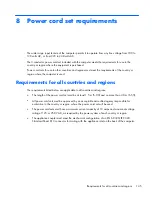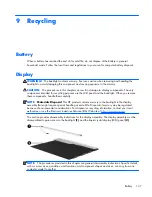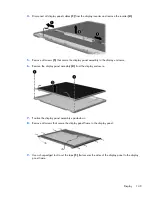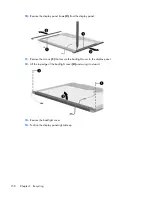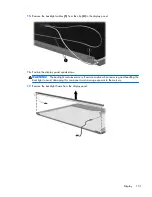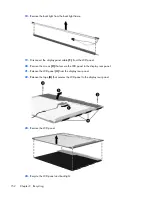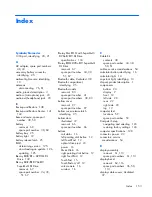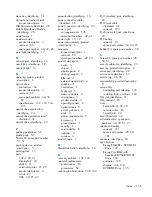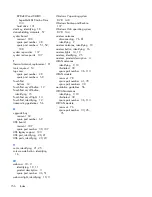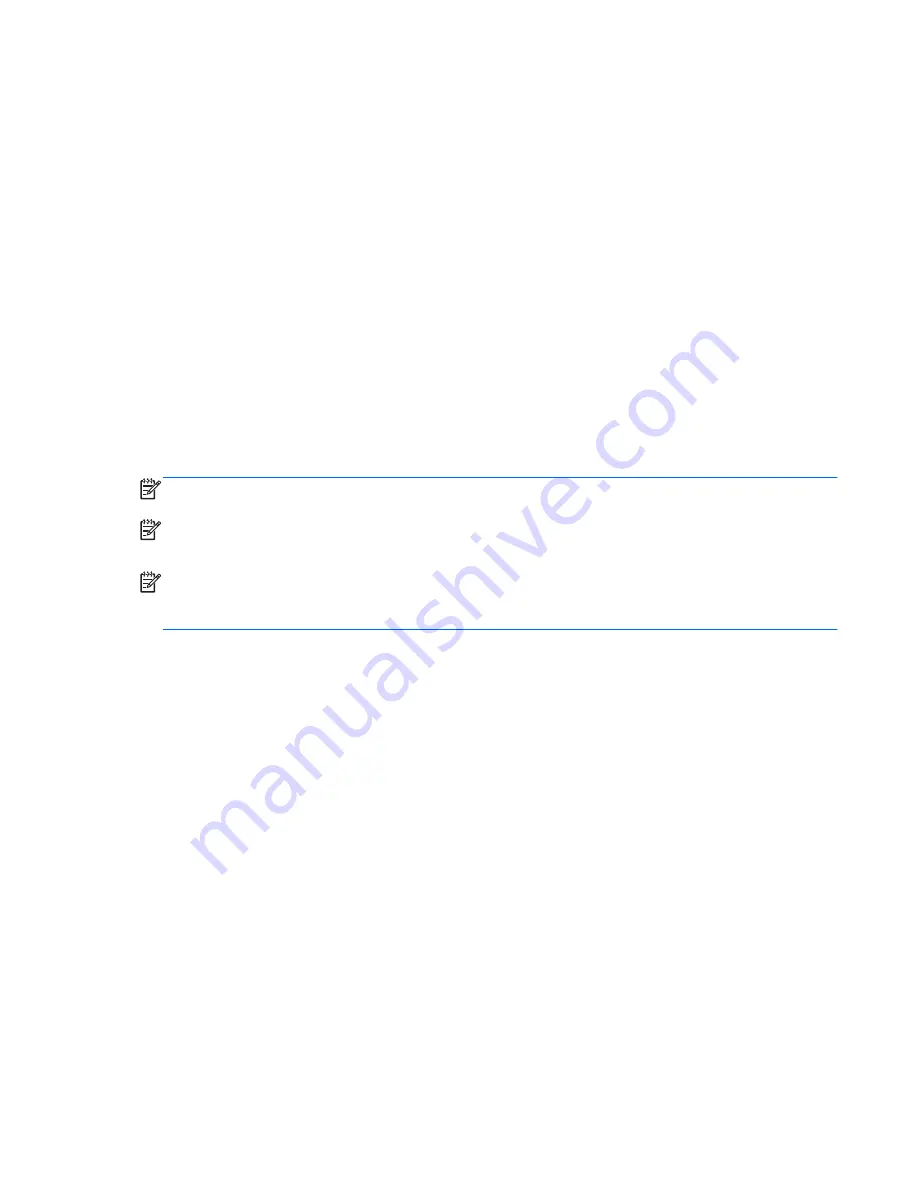
Windows Vista
To protect your information, use the Backup and Restore Center to back up individual files and folders,
back up your entire hard drive (select models only), or create system restore points. In case of system
failure, you can use the backup files to restore the contents of your computer.
The Backup and Restore Center provides the following options:
●
Backing up individual files and folders
●
Backing up the entire hard drive (select models only)
●
Scheduling automatic backups (select models only)
●
Creating system restore points
●
Recovering individual files
●
Restoring the computer to a previous state
●
Recovering information using recovery tools
NOTE:
For detailed instructions, perform a search for these topics in Help and Support.
NOTE:
In case of system instability, HP recommends that you print the recovery procedures and save
them for later use.
NOTE:
Windows® includes the User Account Control feature to improve the security of your
computer. You may be prompted for your permission or password for tasks such as installing software,
running utilities, or changing Windows settings. Refer to Help and Support for more information.
Backing up your information
Recovery after a system failure is as complete as your most current backup. You should create your
initial backup immediately after software setup. As you add new software and data files, you should
continue to back up your system on a regular basis to maintain a reasonably current backup.
You can back up your information to an optional external hard drive, a network drive, or discs.
Note the following when backing up:
●
Store personal files in the Documents folder, and back it up regularly.
●
Back up templates that are stored in their associated programs.
●
Save customized settings that appear in a window, toolbar, or menu bar by taking a screen shot
of your settings. The screen shot can be a time-saver if you have to reset your preferences.
●
When backing up to discs, use any of the following types of discs (purchased separately): CD-R,
CD-RW, DVD+R, DVD+R DL, DVD-R, DVD-R DL, or DVD±RW. The discs you use will depend on the
type of optical drive installed in your computer.
Windows Vista
141
Содержание EliteBook 8560p
Страница 1: ...HP EliteBook 8560p Notebook PC HP ProBook 6560b Notebook PC Maintenance and Service Guide ...
Страница 4: ...iv Safety warning notice ...
Страница 8: ...viii ...
Страница 35: ...Computer major components Computer major components 27 ...
Страница 43: ...Display components Display components 35 ...
Страница 100: ...Reverse this procedure to install the heat sink 92 Chapter 4 Removal and replacement procedures ...