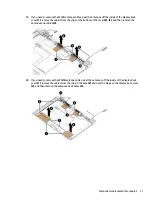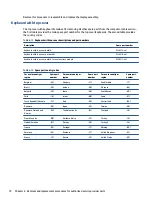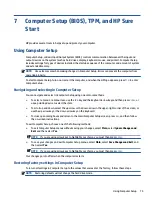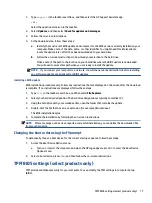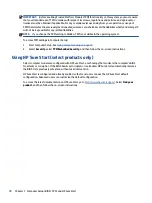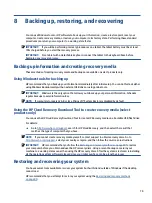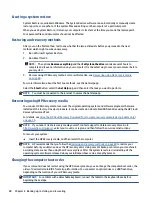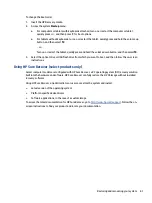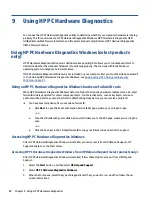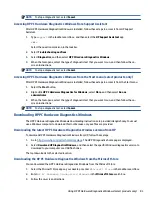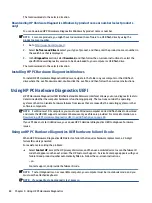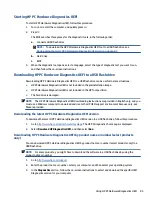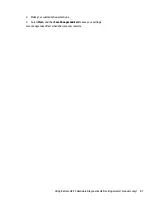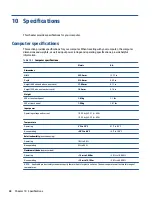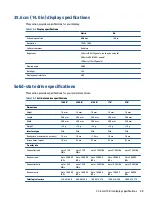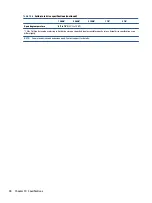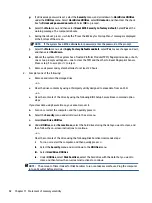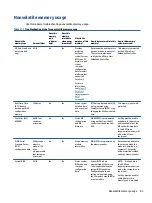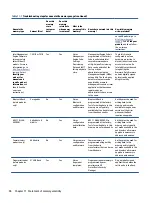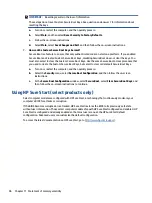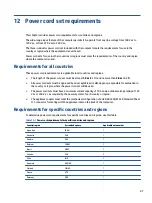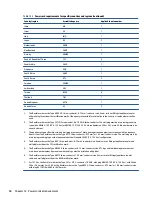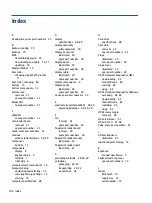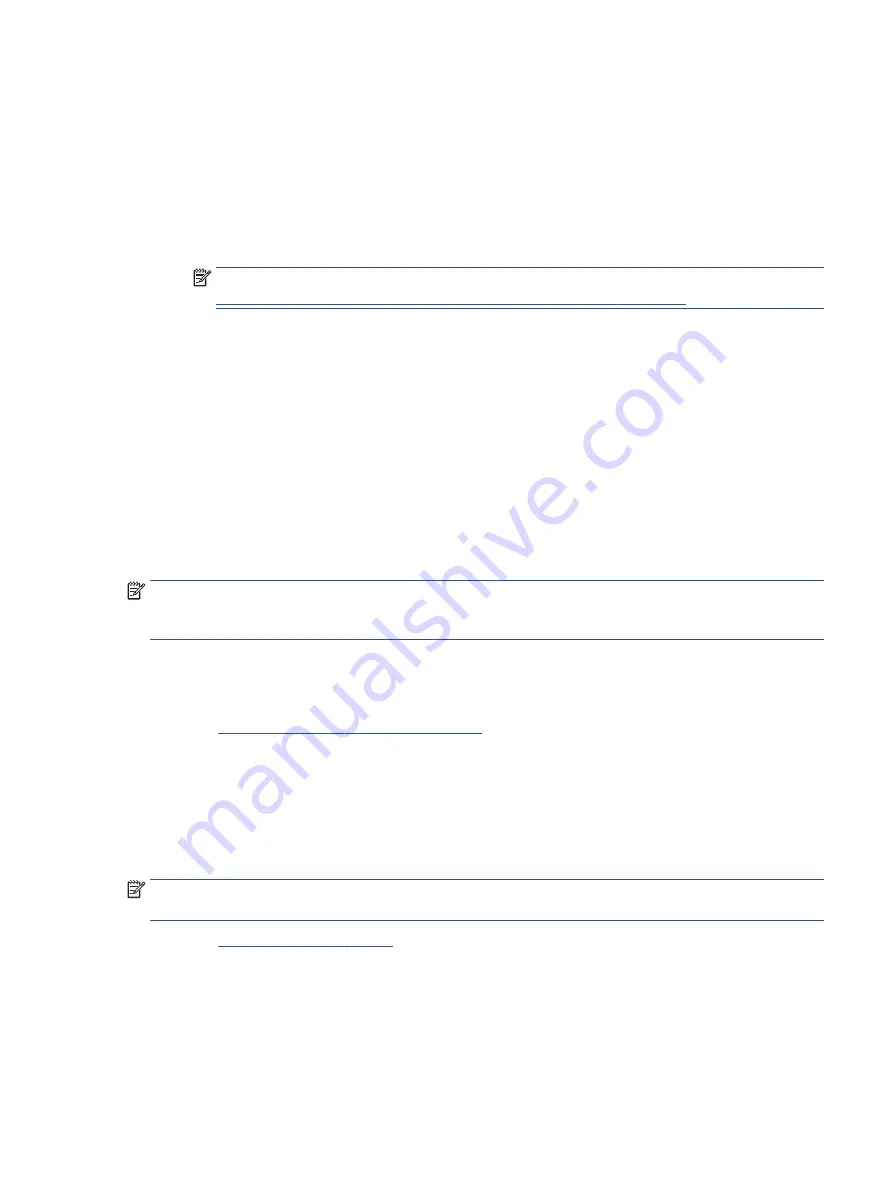
Starting HP PC Hardware Diagnostics UEFI
To start HP PC Hardware Diagnostics UEFI, follow this procedure.
1.
Turn on or restart the computer, and quickly press
esc
.
2.
Press
f2
.
The BIOS searches three places for the diagnostic tools, in the following order:
a.
Connected USB flash drive
NOTE:
To download the HP PC Hardware Diagnostics UEFI tool to a USB flash drive, see
Downloading the latest HP PC Hardware Diagnostics UEFI version on page 85
b.
Hard drive
c.
BIOS
3.
When the diagnostic tool opens, select a language, select the type of diagnostic test you want to run,
and then follow the on-screen instructions.
Downloading HP PC Hardware Diagnostics UEFI to a USB flash drive
Downloading HP PC Hardware Diagnostics UEFI to a USB flash drive can be useful in some situations.
●
HP PC Hardware Diagnostics UEFI is not included in the preinstallation image.
●
HP PC Hardware Diagnostics UEFI is not included in the HP Tool partition.
●
The hard drive is damaged.
NOTE:
The HP PC Hardware Diagnostics UEFI downloading instructions are provided in English only, and you
must use a Windows computer to download and create the HP UEFI support environment because only .exe
files are provided.
Downloading the latest HP PC Hardware Diagnostics UEFI version
To download the latest HP PC Hardware Diagnostics UEFI version to a USB flash drive, follow this procedure.
1.
Go to
http://www.hp.com/go/techcenter/pcdiags
. The HP PC Diagnostics home page is displayed.
2.
Select Download HP Diagnostics UEFI, and then select Run.
Downloading HP PC Hardware Diagnostics UEFI by product name or number (select products
only)
You can download HP PC Hardware Diagnostics UEFI by product name or number (select products only) to a
USB flash drive.
NOTE:
For some products, you might have to download the software to a USB flash drive by using the
product name or number.
1.
Go to
2.
Enter the product name or number, select your computer, and then select your operating system.
3.
In the Diagnostics section, follow the on-screen instructions to select and download the specific UEFI
Diagnostics version for your computer.
Using HP PC Hardware Diagnostics UEFI
85
Содержание EliteBook 840 G8
Страница 4: ...iv Important notice about Customer Self Repair parts ...
Страница 6: ...vi Safety warning notice ...
Страница 112: ...WWAN module removal 38 spare part numbers 38 102 Index ...