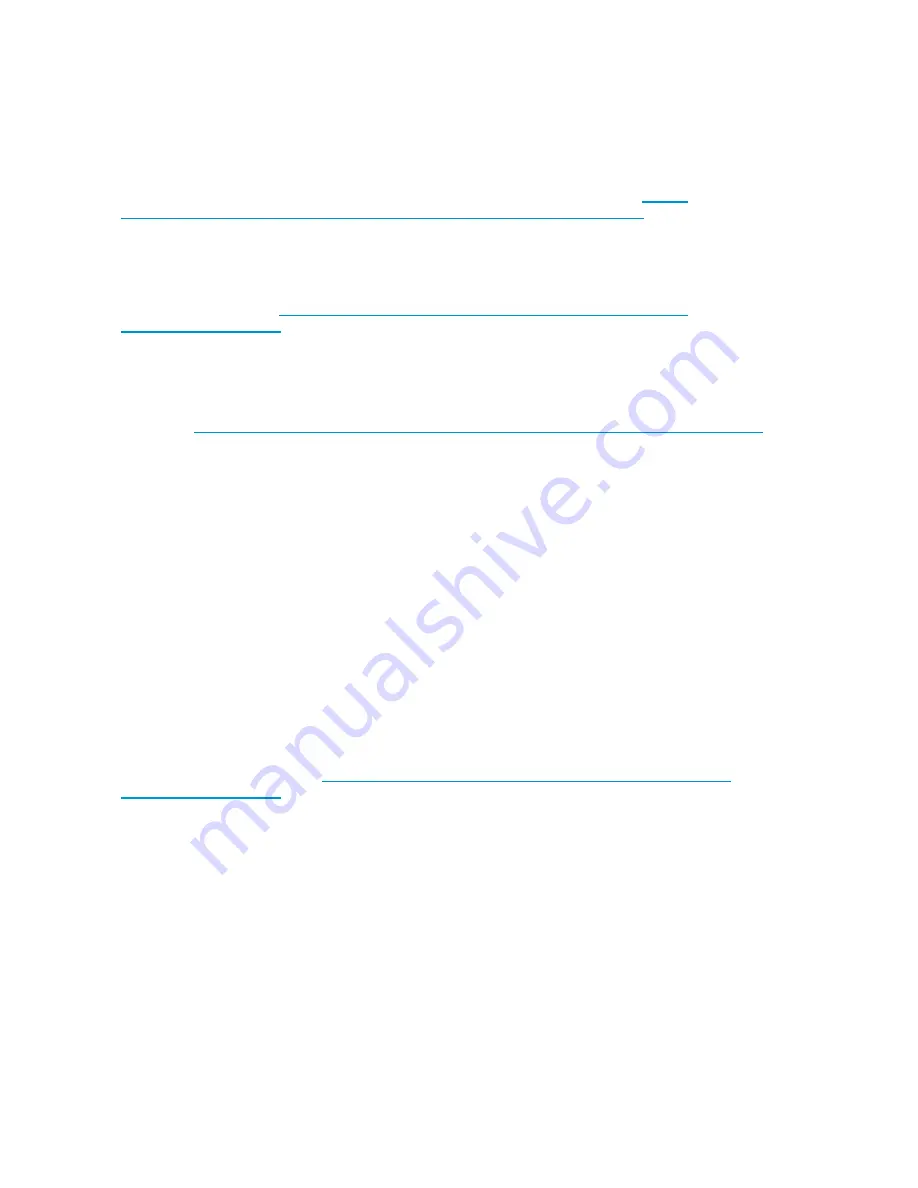
Installing
on
UNIX
The
recommended
backup
applications
use
the
operating
system’s
standard,
built-in
device
drivers.
To
upgrade
drivers
we
recommend
that
you
patch
to
the
latest
version
of
the
operating
system.
Installing
on
IA64
If
you
are
installing
on
an
IA64
system,
such
as
an
HP
Integrity
server,
check
http://
h18004.www1.hp.com/products/blades/components/c-class-storageworks.html
for
the
latest
information
on
the
availability
of
backup
application
upgrades
and
drivers.
Upgrade
backup
software
It
is
important
to
check
http://h18004.www1.hp.com/products/blades/components/
c-class-storageworks.html
for
software
compatibility
and
install
any
recommended
upgrades.
For
optimum
performance
it
is
important
to
use
a
backup
application
that
is
appropriate
for
your
system’s
con
fi
guration.
HP,
Symantec,
Legato,
Yosemite
and
Computer
Associates
all
provide
suitable
products.
Further
details
about
these
and
other
products
that
may
be
appropriate
can
be
found
on
the
HP
connectivity
website.
1.
Go
to
http://h18004.www1.hp.com/products/blades/components/c-class-storageworks.html
and
select
Tape
Blades
.
2.
Select
your
model
of
tape
blade
and
select
Support
->
Compatibility
&
Tools
.
3.
Click
on
the
Tape
Blade
tab
and
select
your
combination
of
operating
system
and
tape
drive
model
in
the
table.
A list
of supported
backup
applications
is
displayed.
This
will
also
tell
you
whether
your
con
fi
guration
is
compatible
with
HP
One-Button
Disaster
Recovery,
HP
OBDR.
(All
HP
StorageWorks
tape
drives
and
tape
blades
support
HP
OBDR.
However,
you
can
only
use
this
feature
if
your
system
con
fi
guration
and
backup
application
also
support
it.
See
“
Compatibility
”
on
page
45.)
4.
Make
sure
you
have
a
backup
application
that
supports
HP
StorageWorks
Ultrium
tape
drives
and
download
any
upgrades
or
patches,
if
required.
Enabling
encryption
Your
HP
StorageWorks
Tape
Blade
includes
hardware
capable
of
performing
data
encryption
while
writing
and
data
decryption
while
reading,
both
at
full
speed.
This
is
only
possible
with
Ultrium
1.6
TB
media.
See
also
“
HP
StorageWorks
SB1760c
Tape
Blades
and
encryption
”
on
page
40.
If
you
wish
to
make
use
of
the
encryption
capability,
you
must
enable
this
feature
via
the
backup
software
application.
Refer
to
http://h18004.www1.hp.com/products/blades/components/
c-class-storageworks.html
to
fi
nd
out
which
applications
support
this
advanced
data
protection
capability.
18
Drivers
and
backup
software
Содержание EH920A - StorageWorks Ultrium 1760 Tape Drive
Страница 1: ...HP StorageWorks Tape Blade User Guide Part number 509508 001 Third edition October 2008 ...
Страница 8: ...8 ...
Страница 12: ...12 About this guide ...
Страница 16: ...16 Before you start ...
Страница 38: ...38 Loading and unloading cartridges and removing tape blade ...
Страница 44: ...44 Use the correct media ...
Страница 48: ...48 Using HP OBDR ...
Страница 64: ...64 Replacing a tape blade chassis or tape drive ...






























