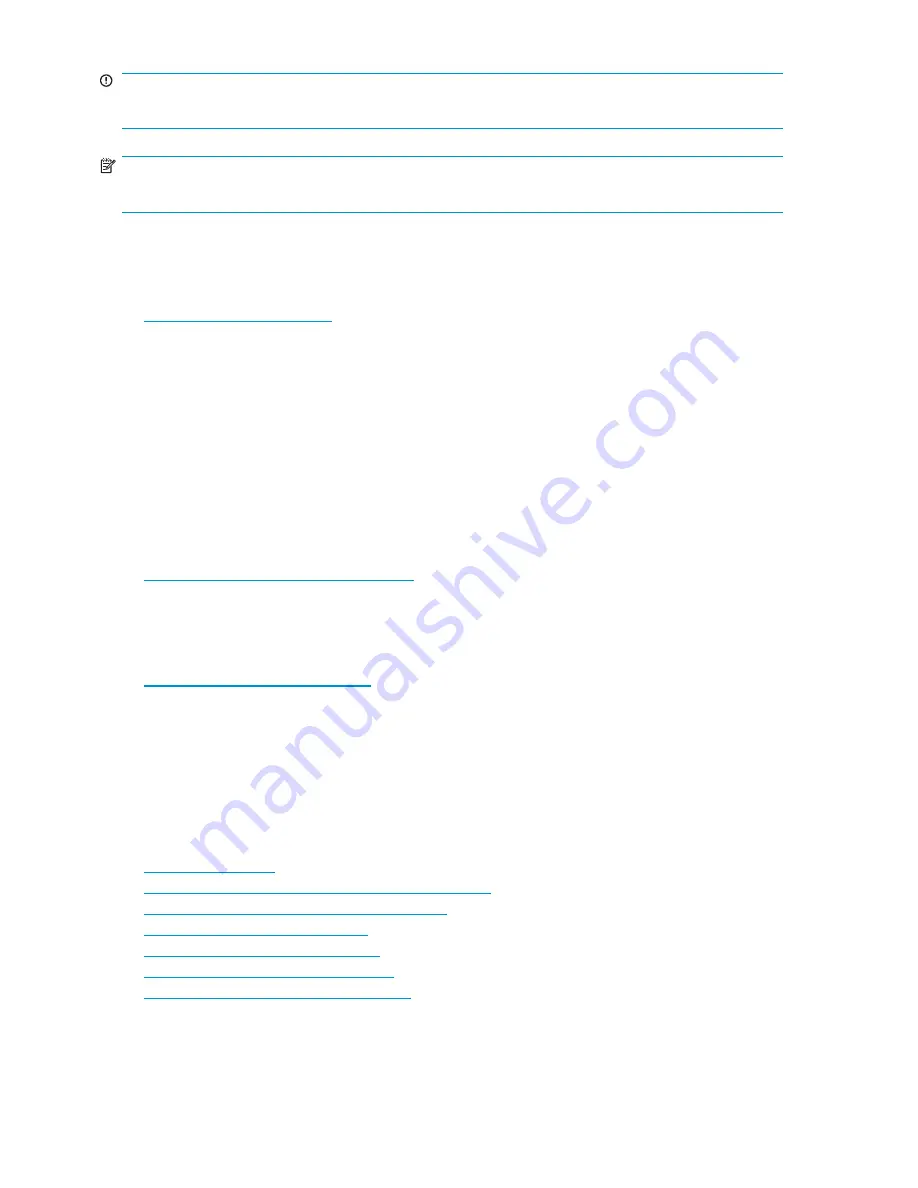
IMPORTANT:
Provides
clarifying
information
or
speci
fi
c
instructions.
NOTE:
Provides
additional
information.
HP
technical
support
For
worldwide
technical
support
information,
see
the
HP
support
website:
http://www.hp.com/support
Before
contacting
HP,
collect
the
following
information:
•
Product
model
names
and
numbers
•
Technical
support
registration
number
(if
applicable)
•
Product
serial
numbers
•
Error
messages
•
Operating
system
type
and
revision
level
•
Detailed
questions
Product
warranties
For
information
about
HP
StorageWorks
product
warranties,
see
the
warranty
information
website:
http://www.hp.com/go/storagewarranty
Subscription
service
HP
recommends
that
you
register
your
product
at
the
Subscriber’s
Choice
for
Business
website:
http://www.hp.com/go/e-updates
After
registering,
you
will
receive
noti
fi
cation
of
product
enhancements,
new
driver
versions,
fi
rmware
updates,
and
other
product
resources.
After
signing
up,
you
can
quickly
locate
your
products
by
selecting
Business
support
and
then
Storage
under
Product
Category.
HP
websites
For
additional
information,
see
the
following
HP
websites:
• http://www.hp.com
• http://www.hp.com/go/bladesystem/documentation
• http://www.hp.com/go/bladesystemupdates/
• http://www.hp.com/go/connect/
• http://www.hp.com/service_locator
• http://www.hp.com/support/manuals
• http://www.hp.com/support/downloads
10
About
this
guide
Содержание EH920A - StorageWorks Ultrium 1760 Tape Drive
Страница 1: ...HP StorageWorks Tape Blade User Guide Part number 509508 001 Third edition October 2008 ...
Страница 8: ...8 ...
Страница 12: ...12 About this guide ...
Страница 16: ...16 Before you start ...
Страница 38: ...38 Loading and unloading cartridges and removing tape blade ...
Страница 44: ...44 Use the correct media ...
Страница 48: ...48 Using HP OBDR ...
Страница 64: ...64 Replacing a tape blade chassis or tape drive ...











































