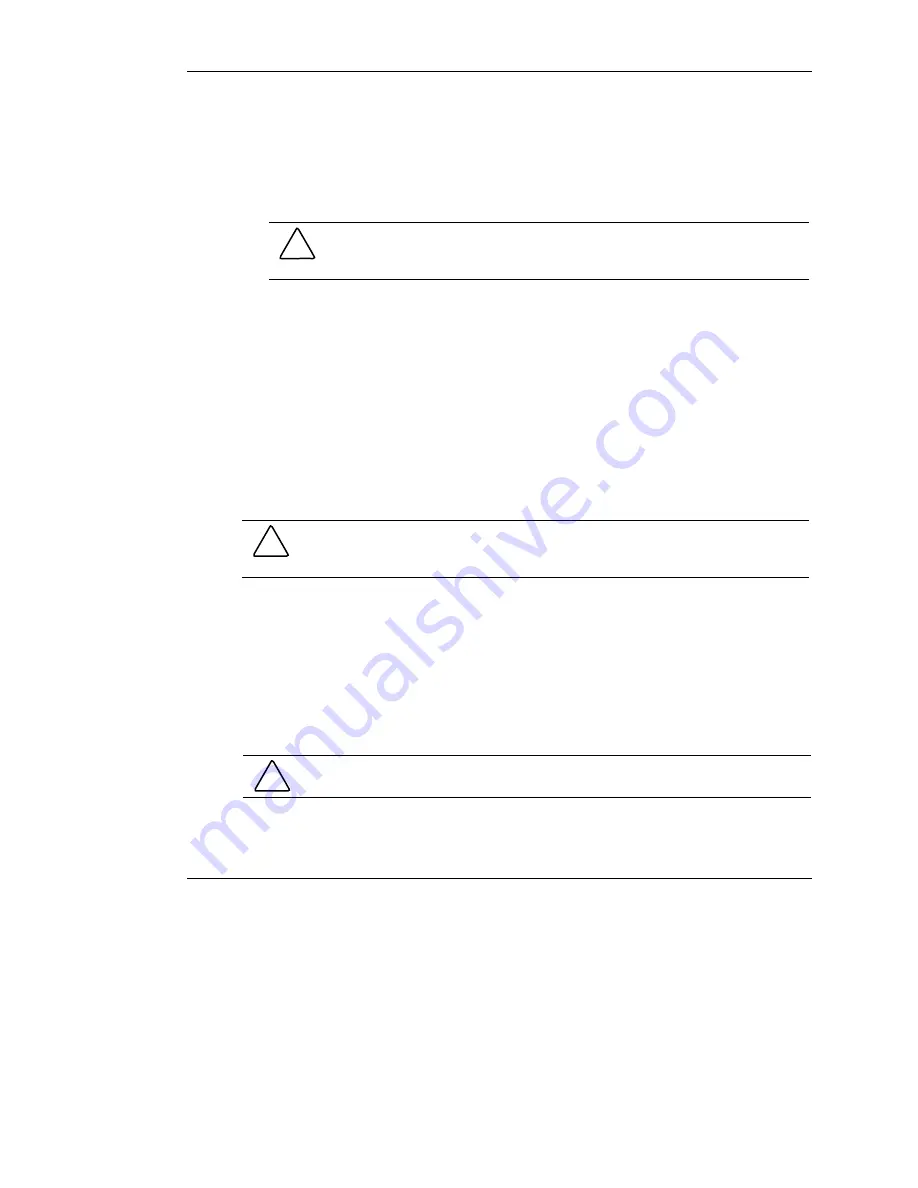
Installing Hardware Options
IMPORTANT:
When connecting the power cable to the hard drives, be sure that the
connectors are installed with the red wire facing right (as viewed from the front of the
server).
12.
Replace the center wall by reversing step 4.
CAUTION:
When lowering and locking the center wall, do not pinch any of the
drive cables connecting the front drive area with the rear system and power
areas.
IMPORTANT:
Be sure that cables are routed through the opening in the center wall.
13.
Reverse the procedures performed in the “Accessing Internal Server
Components” section earlier in this chapter.
Installing SCSI Hard Drives
Use only supported hard drives in these servers. For a listing of supported drives,
refer to the ProLiant DL320 Generation 2 server Quickspecs at
www.compaq.com/quickspecs
CAUTION:
Installing unsupported hard drives may damage the system by
consuming power and generating heat in excess of the server’s operating tolerance.
This condition may result in a loss of system and/or data integrity.
Each SCSI hard drive must be assigned a unique ID. The system begins searching the
drive with the lowest numbered ID for a bootable partition. The jumpers on a
factory-installed hard drive are set to ID 0. For illustration purposes in this document,
we assume the devices are numbered ID 0 and ID 1, with ID 0 containing the desired
boot partition. Refer to Figure 3-21 for an example.
When installing SCSI hard drives, either a slotless SCSI module or a SCSI Smart
Array controller expansion board must be installed.
CAUTION:
When supporting a mixed environment of ATA drives and SCSI drives in
the server, the ATA drive must be the boot device.
3-26
HP ProLiant DL320 Generation 2 Server Setup and Installation Guide
HP CONFIDENTIAL
Writer: Anna Roberts File Name: d-ch3 Installing Hardware Options.doc
Codename: MoonStar Part Number: 293166-002 Last Saved On: 1/31/03 11:16 AM
















































