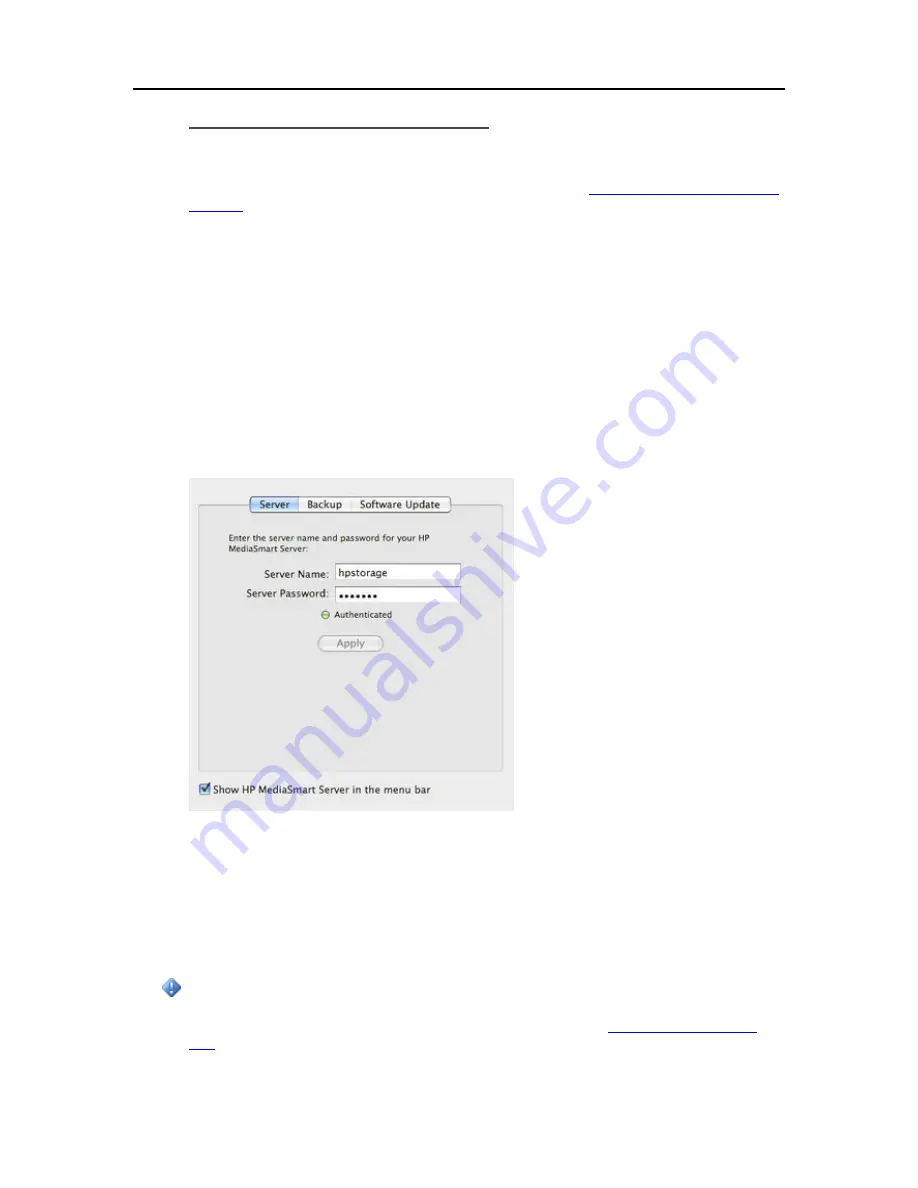
Start Using Your Server
Configure Time Machine Backups
Before you begin,
•
The HP Data Vault software has to be installed on your Mac. See
Installing and Uninstalling Mac
Software
.
•
You must be logged on to the Mac with an account that has administrator privileges.
To configure the HP Data Vault as a valid Time Machine backup device,
1.
From the HP Data Vault menu, select
Open Preferences
.
2.
On the
Server
tab, verify that the server name and the server’s administrator password are
authenticated.
This information is used by Time Machine to set up the backup destination, as well as the links to
the shares on the server. This information may have been entered at the end of the Mac software
install. If so, you will be authenticated automatically.
3.
Select the
Backup
tab and type a
Backup Disk Size
.
The suggested minimum disk space size displays in the dialog based on approximately 1.5 times
the size of your used disk space. However, HP recommends creating a backup disk that is at least
as large as your total local disc capacity, or larger if possible. When choosing a backup disk size,
you may want to consider how much you use your Mac and how much disk space you have
available on your server. The backup disk size cannot exceed the amount of free space that you
have available on one server disk.
Important
You can resize your backup disk later if you need more room. Resizing the backup disk
overwrites the current backup disk and causes all data to be lost. See
Change the Backup Disk
Size
.
61
Содержание Data Vault
Страница 1: ...HP Data Vault User s Guide ...
Страница 2: ......
Страница 24: ...HP Data Vault User s Guide 2 On the Personal Firewall page click Add 18 ...
Страница 60: ......
Страница 94: ......
Страница 108: ......
Страница 143: ...Media Streaming Media Player From the down the Player shows these features 137 ...
Страница 156: ...HP Data Vault User s Guide 150 ...
Страница 180: ...HP Data Vault User s Guide 174 ...
Страница 185: ...HP Photo Publisher and HP Photo Viewer 6 Choose the album to add photos to 179 ...
Страница 186: ...HP Data Vault User s Guide 7 Select photos and click Finish 180 ...
Страница 187: ...HP Photo Publisher and HP Photo Viewer 8 Select the photo album to view 181 ...
Страница 189: ...HP Photo Publisher and HP Photo Viewer 3 Choose the album to add photos to 183 ...
Страница 190: ...HP Data Vault User s Guide 4 Select photos and click Finish 184 ...
Страница 204: ...HP Data Vault User s Guide 198 ...
Страница 207: ...HP Photo Publisher and HP Photo Viewer 201 ...
Страница 208: ......
Страница 224: ......
Страница 240: ......
Страница 259: ...Network and Firewall 2 On the Personal Firewall page click Add 253 ...
Страница 262: ......
Страница 272: ......
Страница 288: ......
Страница 318: ......






























