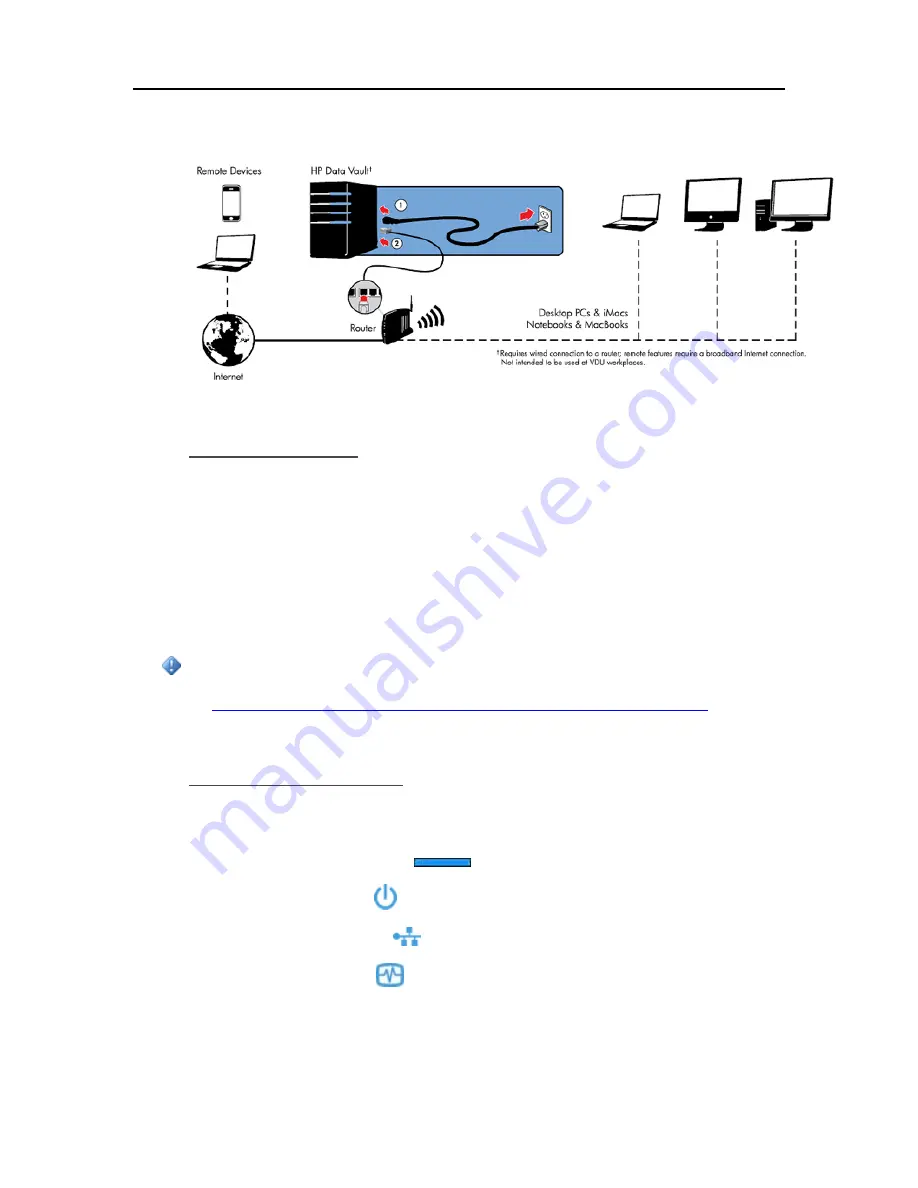
HP Data Vault User's Guide
settings, such as
WPA
or
WEP
, to protect your network. See the documentation that came with
your router.
Turn on the Server
1.
Plug in.
Plug one end of the power cord into the server’s power receptacle and the other end into
an electrical outlet.
2.
Connect.
Connect one end of the Ethernet cable to the server and the other end to an available
Ethernet port on your router or to a switch that is connected to your router.
3.
Power on.
Press the Power button on the back of the server.
The server takes approximately 60 seconds to start up. The indicator lights blink and change color
throughout the startup process. Wait for all of the server lights to be pulsing before proceeding
with the software installation.
Important
Do not attach USB devices to the HP Data Vault during initial setup. For additional information,
see
Add and Remove an External USB Drive, eSATA Drive, or SATA Port Multiplier
.
Check the Server Lights
The lights on the front of the HP Data Vault indicate the status of the server. After the HP Data
Vault startup completes but prior to the first software installation, the indicator lights show:
•
Hard drives
—breathing aqua white
•
Power
—breathing aqua white
•
Network
—breathing aqua white
•
Health
—breathing aqua white
After you complete the software installation, all lights should be solid aqua white.
8
Содержание Data Vault
Страница 1: ...HP Data Vault User s Guide ...
Страница 2: ......
Страница 24: ...HP Data Vault User s Guide 2 On the Personal Firewall page click Add 18 ...
Страница 60: ......
Страница 94: ......
Страница 108: ......
Страница 143: ...Media Streaming Media Player From the down the Player shows these features 137 ...
Страница 156: ...HP Data Vault User s Guide 150 ...
Страница 180: ...HP Data Vault User s Guide 174 ...
Страница 185: ...HP Photo Publisher and HP Photo Viewer 6 Choose the album to add photos to 179 ...
Страница 186: ...HP Data Vault User s Guide 7 Select photos and click Finish 180 ...
Страница 187: ...HP Photo Publisher and HP Photo Viewer 8 Select the photo album to view 181 ...
Страница 189: ...HP Photo Publisher and HP Photo Viewer 3 Choose the album to add photos to 183 ...
Страница 190: ...HP Data Vault User s Guide 4 Select photos and click Finish 184 ...
Страница 204: ...HP Data Vault User s Guide 198 ...
Страница 207: ...HP Photo Publisher and HP Photo Viewer 201 ...
Страница 208: ......
Страница 224: ......
Страница 240: ......
Страница 259: ...Network and Firewall 2 On the Personal Firewall page click Add 253 ...
Страница 262: ......
Страница 272: ......
Страница 288: ......
Страница 318: ......





























