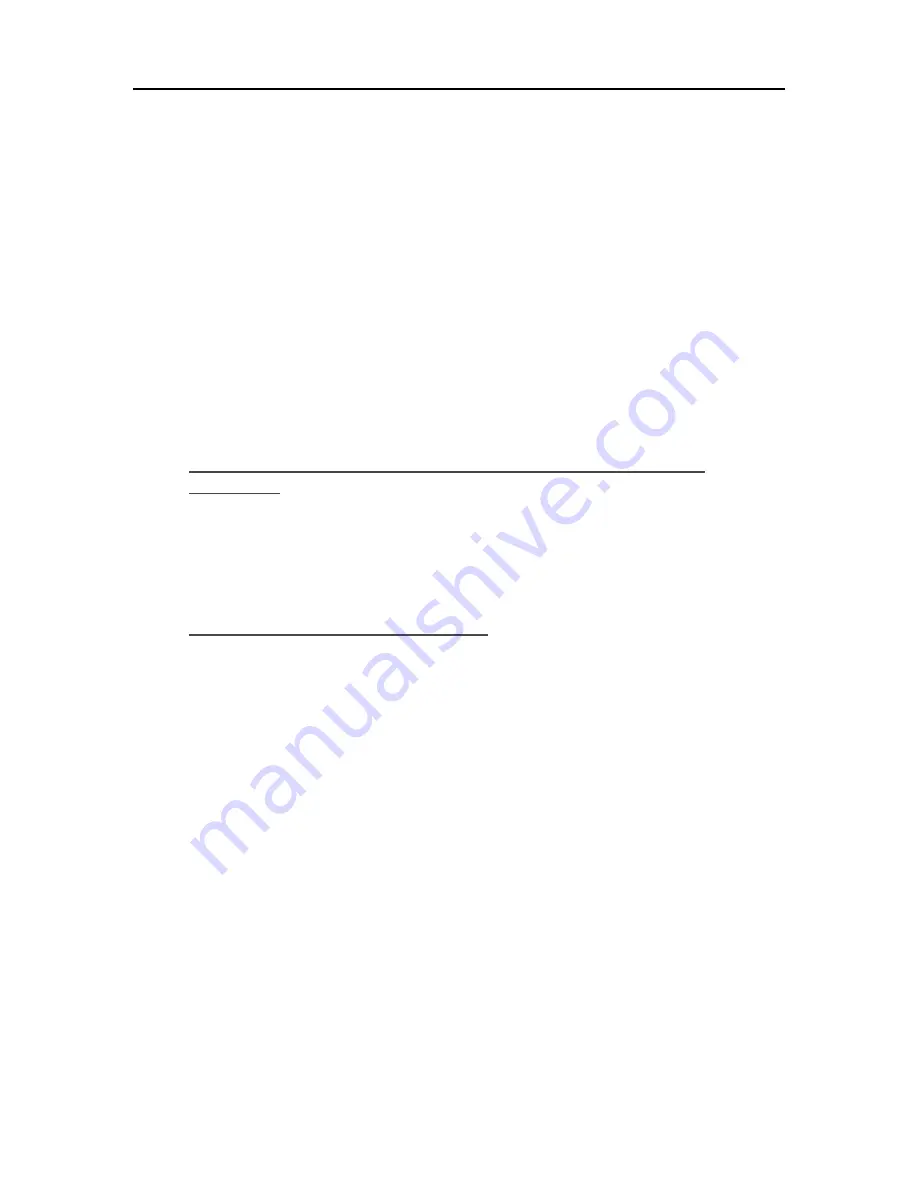
Media Streaming
•
Status
—enable or disable.
•
Shared name
—specify the shared name you want to display in iTunes.
•
Require password
—check to require password. The default setting here is no password. If you
assign a password, then only users who provide the correct password can play music from your
Server's shared library.
•
Check interval
—how often to check for music that has been added to the shared Music folder on
the server. By default this is set to check every 5 minutes.
5.
Click
OK
to finish.
Troubleshooting and FAQs
I
T
UNES
F
R E Q U E N T L Y
A
SKE D
Q
U E STIONS
Song Selection from the Server is not Updating with New
Additions.
Server has not refreshed yet.
•
Wait for the Server to synchronize.
•
Click on eject button on the Server bar.
Podcasts not Showing in Playlist.
Podcasts copied over will not show in playlist for server.
W
HY CAN
I
P
LAY AND
S
TREAM
DRM
C
ON TENT MY
H
OME
C
OMPUTER
B
U T
N
O T
S
TR E AM IT
F
ROM MY
S
E RVE R
?
The HP Data Vault includes a media server for streaming iTunes music to PCs running iTunes
through the house. See the section in the User's Guide on iTunes.
For Windows Media DRM (WMDRM) content (protected .wma music and .wmv videos), the HP
Data Vault does not support streaming of this content to DMAs at this time. Playing (and
streaming) of WMDRM protected content requires that the device that is playing the content have
a license for the content. When you downloaded the content to your PC, you also received a
license to play the content on that PC. If you copy the files to the HP Data Vault, you cannot copy
or transfer the license to the server. The server must obtain its own license, and we do not provide
for this feature in the current product.
What you can do however, is store your protected content on the HP Data Vault. This allows all of
the PCs in the home that have a license for the content to play it from the HP Data Vault by
accessing it through the network. For example, to add all of the music on your Server to the
Windows Media Player library on your PC:
1.
Open
Windows Media Player
on your PC.
131
Содержание Data Vault
Страница 1: ...HP Data Vault User s Guide ...
Страница 2: ......
Страница 24: ...HP Data Vault User s Guide 2 On the Personal Firewall page click Add 18 ...
Страница 60: ......
Страница 94: ......
Страница 108: ......
Страница 143: ...Media Streaming Media Player From the down the Player shows these features 137 ...
Страница 156: ...HP Data Vault User s Guide 150 ...
Страница 180: ...HP Data Vault User s Guide 174 ...
Страница 185: ...HP Photo Publisher and HP Photo Viewer 6 Choose the album to add photos to 179 ...
Страница 186: ...HP Data Vault User s Guide 7 Select photos and click Finish 180 ...
Страница 187: ...HP Photo Publisher and HP Photo Viewer 8 Select the photo album to view 181 ...
Страница 189: ...HP Photo Publisher and HP Photo Viewer 3 Choose the album to add photos to 183 ...
Страница 190: ...HP Data Vault User s Guide 4 Select photos and click Finish 184 ...
Страница 204: ...HP Data Vault User s Guide 198 ...
Страница 207: ...HP Photo Publisher and HP Photo Viewer 201 ...
Страница 208: ......
Страница 224: ......
Страница 240: ......
Страница 259: ...Network and Firewall 2 On the Personal Firewall page click Add 253 ...
Страница 262: ......
Страница 272: ......
Страница 288: ......
Страница 318: ......
















































