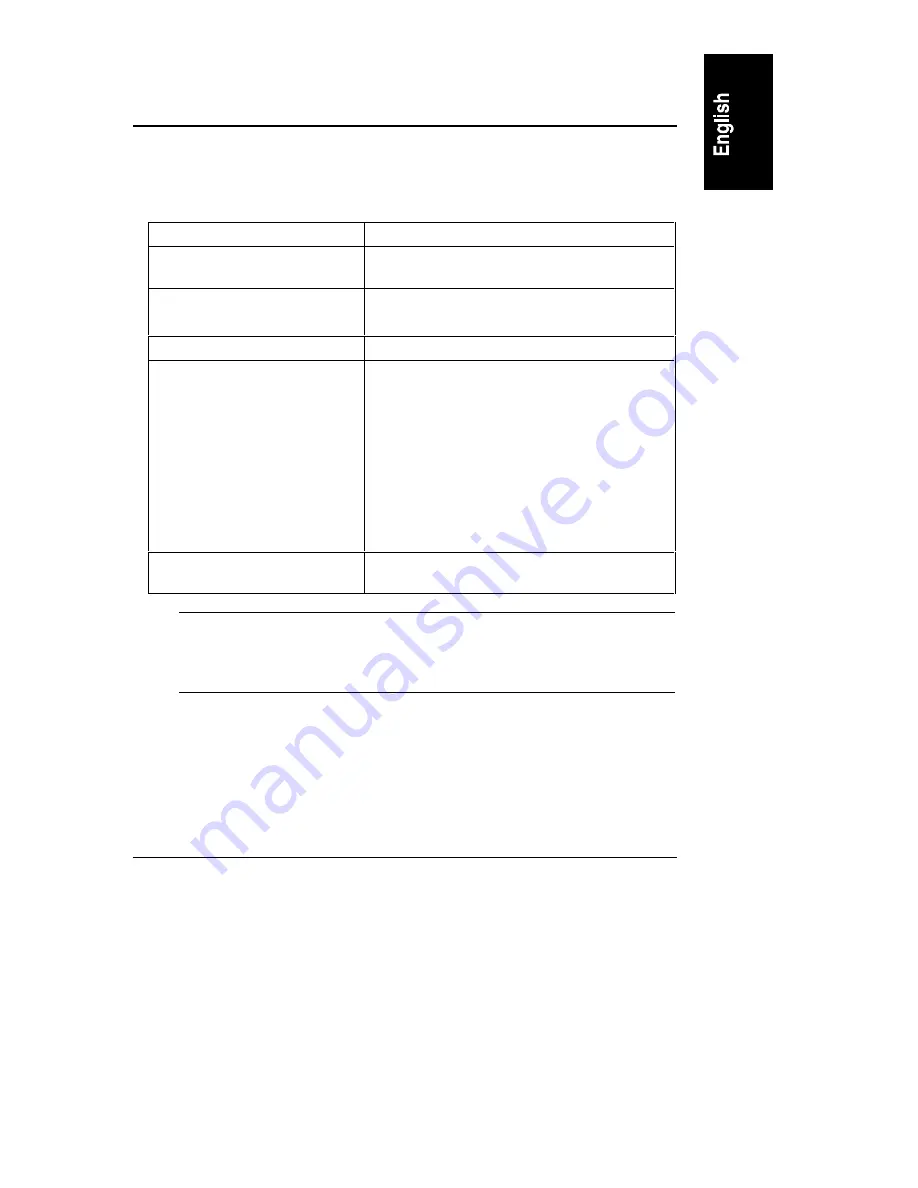
167
A Specifications
Power Requirements
Table A-1. Power Requirements
Voltage and frequency
200-240 VAC; 50/60 Hz
Maximum continuous power
input
1100 W Maximum (8-CPU configuration)
Operating Current
5.6 AMPs Maximum at 200/208 Volts AC
4.9 AMPs Maximum at 230/240 Volts AC
Maximum inrush current
150 AMPs for 4 ms
Delayed action circuit breaker
recommended
North America: a 20 A minimum circuit is to be
used with one NEMA AB1 class 14B breaker
for each 16 A power distribution unit (PDU) that
is connected to an HP NetServer LXr 8500.
Europe (single server in a rack): use a 16
A-minimum circuit with one IEC MCB C-type
breaker for each 16 AMP PDU.
Europe (multiple servers in a rack): use a
16-amp-minimum circuit with one IEC MCB
D-type breaker for each 16 AMP PDU.
Power availability
1500 DC watts continuous (2 power supplies
minimum)
NOTE
Some local codes do allow a 16-amp device to be connected to
a 16-amp service. Consult a qualified electrician or local
regulatory authority before beginning electrical site
preparation.
Содержание D5970A - NetServer - LCII
Страница 1: ...HP NetServer LXr 8500 Installation Guide HP Part Number D7054 90007 Printed September 1999 ...
Страница 8: ......
Страница 12: ......
Страница 34: ......
Страница 56: ......
Страница 68: ......
Страница 82: ......
Страница 136: ......
Страница 140: ......
Страница 174: ......
Страница 190: ......






























