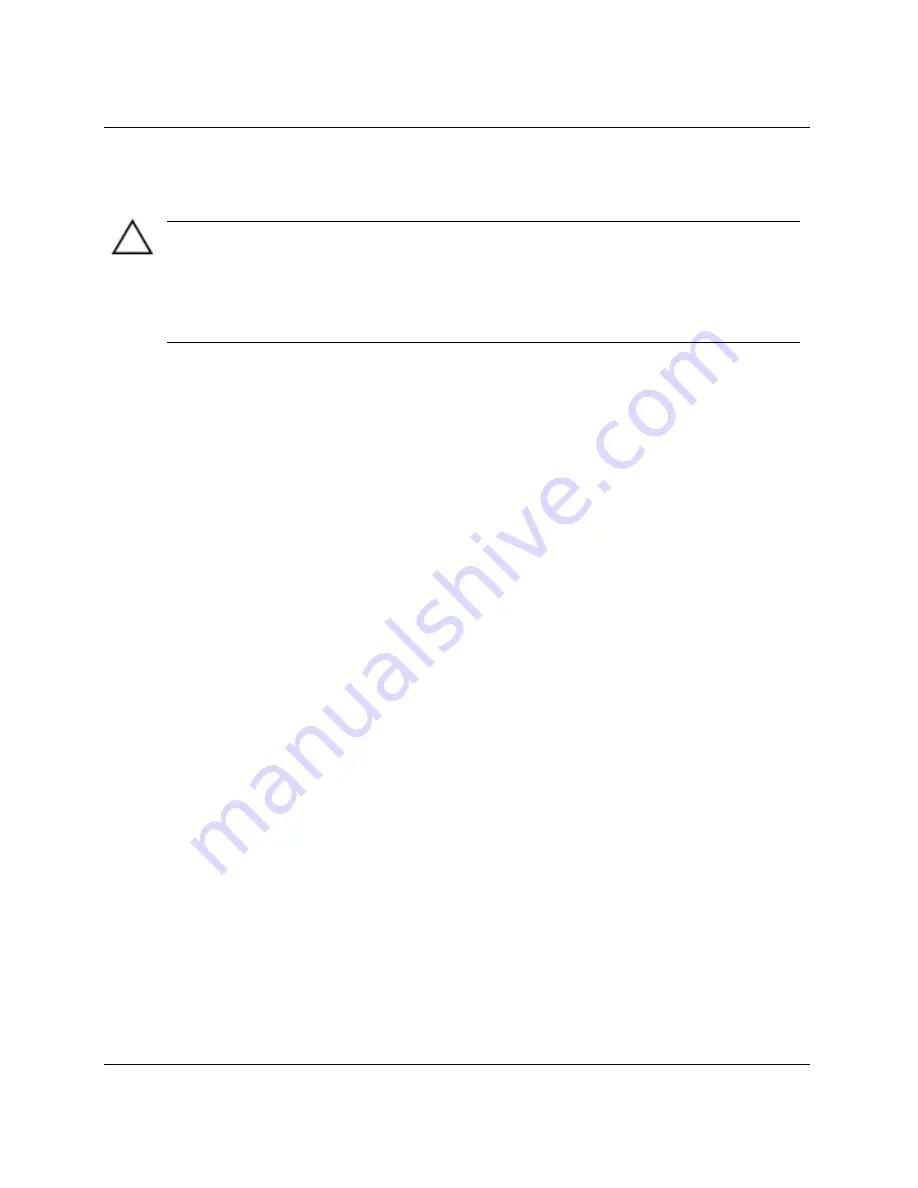
Hardware Upgrades
“Hot-Plugging” or “Hot-Swapping” MultiBay Drives
CAUTION:
To prevent damage to the computer, the drive, and any data stored on the drive:
If you are inserting or removing a hard drive, shut down the computer. Never remove a
hard drive while the computer is on or in Standby. To ensure that the computer is not in
Standby, turn the computer on, then shut it down.
If the computer is running a retail version of Windows 98 or NT 4.0 withour software
enhancements from HP, shut down the computer before inserting or removing any drive.
If the computer is running a preinstalled operating system supplied by HP, you can
insert or remove any drive except a hard drive while the computer is on, off, or in
Standby.
Partitioning and Formatting a MultiBay Hard Drive
1. Exit all software applications, turn off the computer properly through the
operating system, then turn off any external devices.
2. Insert the hard drive into the MultiBay as shown in
“Inserting a Drive into the
Multibay.”
3. Turn on the computer. Follow directions for your operating system, below.
Windows 2000 Professional, Windows XP Professional, or
Windows XP Home
1. Right-click the My Computer icon, then click Manage > Disk Management.
2. Select the MultiBay hard drive.
3. On the Partition menu, click Create. Carefully read and respond to any prompts
that appear on the screen.
Refer to the Microsoft Management Console online Help (click Action > Help, while
running Management Console) for additional information.
Hardware Reference Guide
2-37
Содержание D530 - Compaq Business Desktop
Страница 39: ...Hardware Upgrades Connecting the Data Cable and Power Cable SATA Hard Drive Hardware Reference Guide 2 29 ...
Страница 60: ...Security Lock Provisions Installing a Padlock D 2 Hardware Reference Guide ...
Страница 62: ...Port Security Bracket 2 Connect the cables to the computer E 2 Hardware Reference Guide ...
Страница 65: ...Port Security Bracket 6 Replace the computer access panel Hardware Reference Guide E 5 ...
Страница 67: ...Port Security Bracket 3 Rotate the top of the bracket away from the chassis Hardware Reference Guide E 7 ...
Страница 68: ...Port Security Bracket 4 Disconnect the cables from the computer E 8 Hardware Reference Guide ...






























