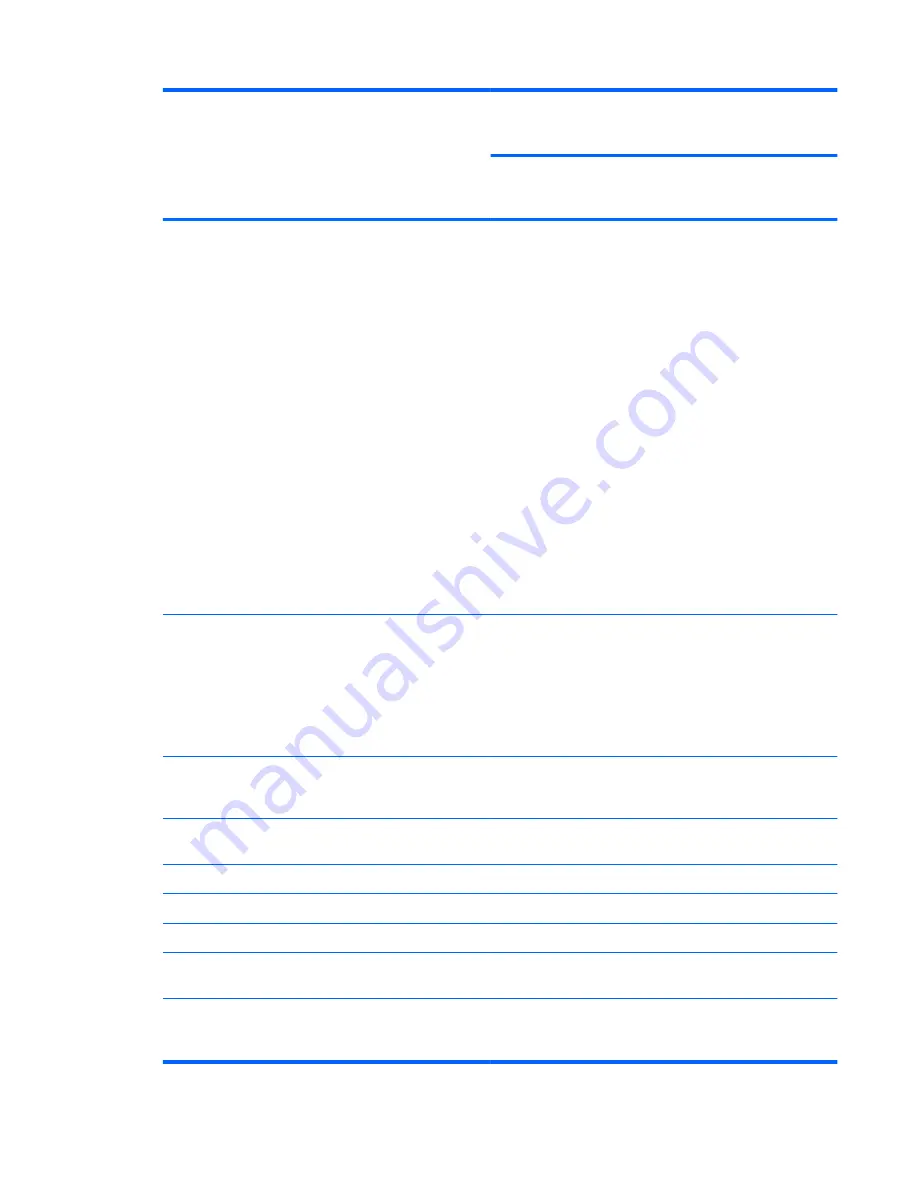
Category
Description
HP G42
Compaq
Presario
CQ42
Compaq
Presario
CQ42
Compaq
Presario
CQ42
UMA
Discrete
UMA
Models 150
– 199
UMA
Models 100
– 149
Intel UMA (integrated)/GMA
4500M - GL40 chipset
with
shared video memory (memory size is
dynamic change):
●
Up to 1759 MB for computers
with more than 4096 MB of
system memory (64 bit)
●
Up to 1309 MB for computers
with more than 4096 MB of
system memory (32 bit)
●
Up to 1309 MB for computers
with more than 3072 MB of
system memory
●
Up to 797 MB for computers
with more than 2048 MB system
memory
●
Up to 285 MB for computers
with more than 1024 MB of
system memory
√
ATi Discrete PCI Express x 16
Graphics
ATi Mobility Radeon Park-LP S3
package (ATI Mobility Radeon™
HD5430 with 512-MB of dedicated
video memory (64-MB×16 DDR3, 4
pcs, 800-MHz))
√
Support for BD or HD-DVD
playback with HD decoder and
DX10 support
√
√
√
√
Panel
35.6-cm
(14.0-in) HD LED
BrightView (1366 x 768 resolution)
√
√
√
√
16:9 wide aspect ratio
√
√
√
√
Memory
2 SODIMM slots
√
√
√
√
Customer-accessible
and
upgradable
√
√
√
√
Supports up to 8 GB of system
memory
√
√
√
√
DDR3,
1066-MHz,
dual-channel
memory (DDR3 1333 MHz can be
downgraded to DDR3 1066 MHz)
√
√
√
3
Содержание COMPAQ PRESARIO G42
Страница 4: ...iv Safety warning notice ...
Страница 76: ...Reverse the above procedure to install the Bluetooth module 68 Chapter 4 Removal and replacement procedures ...
Страница 78: ...Reverse this procedure to install the USB board 70 Chapter 4 Removal and replacement procedures ...
Страница 80: ...Reverse this procedure to install the power connector cable 72 Chapter 4 Removal and replacement procedures ...
Страница 130: ...Universal Serial Bus Pin Signal 1 5 VDC 2 Data 3 Data 4 Ground 122 Chapter 8 Connector pin assignments ...
Страница 143: ......












































