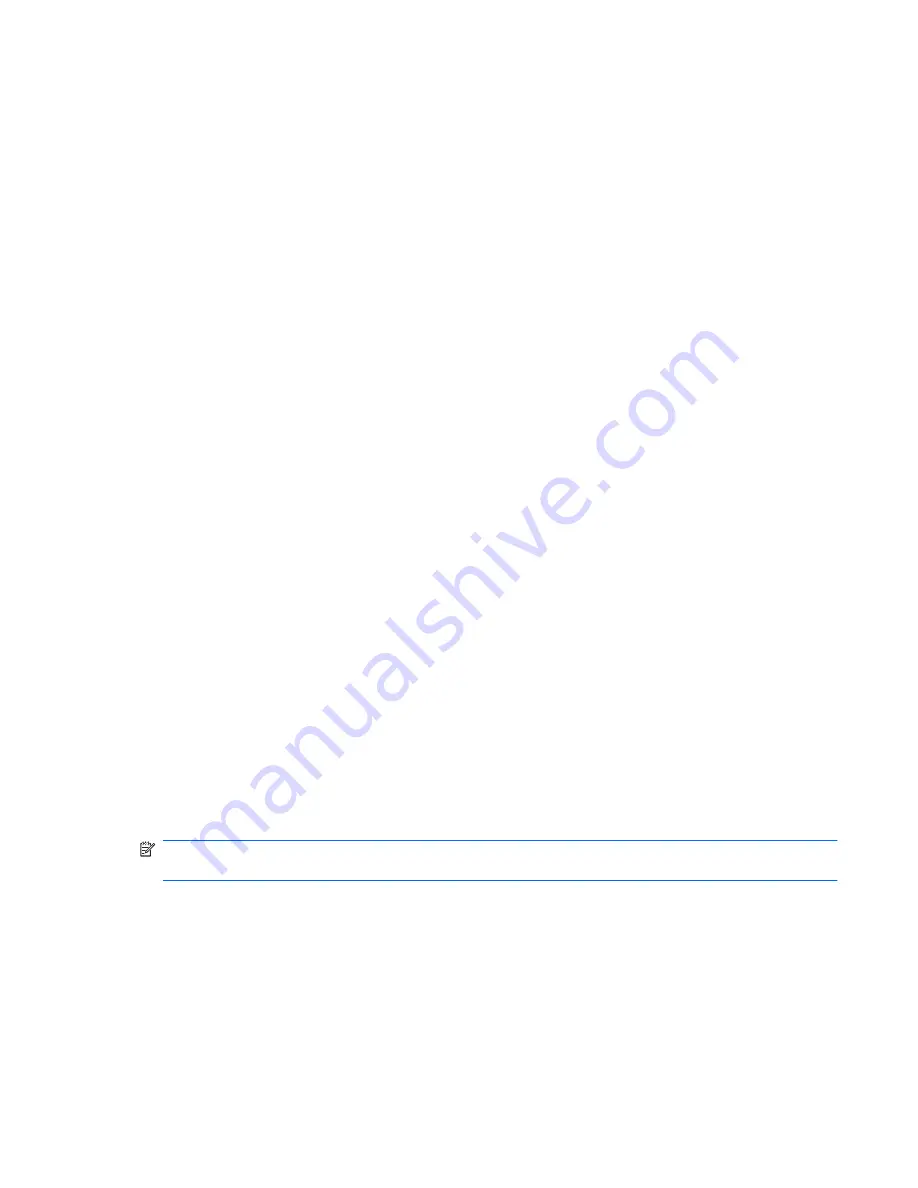
Displaying system information
The following procedure explains how to display system information in Setup Utility. If Setup Utility is
not open, begin at step 1. If Setup Utility is open, begin at step 2.
1.
Open Setup Utility by turning on or restarting the computer. While the “Press the ESC key for
Startup Menu” message is displayed in the lower-left corner of the screen, press
f10
.
– or –
Open Setup Utility by turning on or restarting the computer. While the “Press the ESC key for
Startup Menu” message is displayed in the lower-left corner of the screen, press
esc
. When the
Startup Menu is displayed, press
f10
.
2.
Select the
Main
menu. System information such as the system time and date, and identification
information about the computer is displayed.
3.
To exit Setup Utility without changing any settings, use the arrow keys to select
Exit
>
Exit
Discarding Changes
, and then press
enter
.
Restoring default settings in Setup Utility
The following procedure explains how to restore Setup Utility default settings. If Setup Utility is not
already running, begin at step 1. If Setup Utility is already running, begin at step 2.
1.
Open Setup Utility by turning on or restarting the computer. While the “Press the ESC key for
Startup Menu” message is displayed in the lower-left corner of the screen, press
f10
.
– or –
Open Setup Utility by turning on or restarting the computer. While the “Press the ESC key for
Startup Menu” message is displayed in the lower-left corner of the screen, press
esc
. When the
Startup Menu is displayed, press
f10
.
2.
Use the arrow keys to select
Exit
>
Load Setup Defaults
, and then press
enter
.
3.
When the Setup Confirmation is displayed, press
enter
.
4.
To save your change and exit Setup Utility, use the arrow keys to select
Exit
>
Exit Saving
Changes
, and then press
enter
.
Setup Utility default settings go into effect when the computer restarts.
NOTE:
Your password, security, and language settings are not changed when you restore the factory
default settings.
Computer Setup in Windows 7
95
Содержание COMPAQ PRESARIO G42
Страница 4: ...iv Safety warning notice ...
Страница 76: ...Reverse the above procedure to install the Bluetooth module 68 Chapter 4 Removal and replacement procedures ...
Страница 78: ...Reverse this procedure to install the USB board 70 Chapter 4 Removal and replacement procedures ...
Страница 80: ...Reverse this procedure to install the power connector cable 72 Chapter 4 Removal and replacement procedures ...
Страница 130: ...Universal Serial Bus Pin Signal 1 5 VDC 2 Data 3 Data 4 Ground 122 Chapter 8 Connector pin assignments ...
Страница 143: ......






























