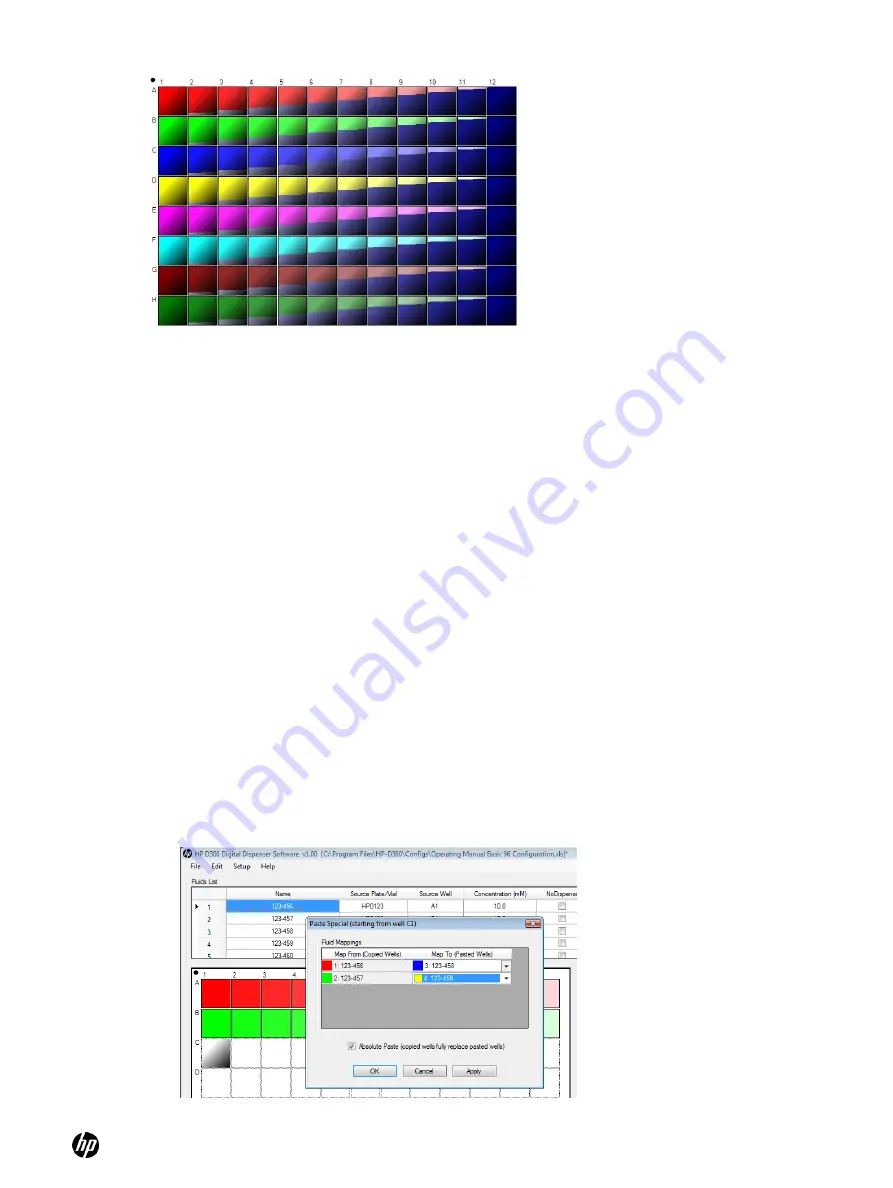
HP D300 Digital Dispenser
38
Figure 5-7
Array of wells with two fluids per well
5.
To easily replicate a plate design, you can select all the wells in a plate you have designed,
then right click and select
Copy
, then click on
Add Plate
. Select the A1 well of the new plate,
then right click and select either
Paste
or
Paste Special
depending on whether you want to
have the same fluids in both plates. For more information about Paste Special, see ―
‖ below.
5-5 Use the Paste Special dialog box
Instead of defining titrations separately for each fluid as described above, titrations can be copied
and pasted with new fluids once a starting titration is created. If you would like your plate to contain
the same titration for many different fluids, you can
use ―
or you can
use Paste Special. For Paste Special, follow these steps:
1.
Program the initial titration, then ensure the wells you want to copy are selected, then right-
click in the well plate image and then click
Copy
.
2.
Click in a new well to select the new starting well for the Paste Special, then right-click, and do
one of the following:
○
To paste the same fluid into new wells, click
Paste
.
○
To paste a different fluid into new wells, click
Paste Special
. This opens the Paste Special
dialog box where you can accept the suggested fluid to paste or use the drop-down list box
to select a different new fluid to paste. See
In the example shown below, wells A1 to B12 were copied, and fluid 1 will be mapped to fluid
3 and fluid 2 mapped to fluid 4. The result of this Paste Special operation is shown in
Figure 5-8
Paste Special dialog box
Содержание Compaq d300 Series
Страница 1: ...HP D300 Digital Dispenser Operating Manual ...
Страница 72: ...HP D300 Digital Dispenser 72 Appendix C Quick Start Guide ...
Страница 73: ...HP D300 Digital Dispenser 73 ...






























