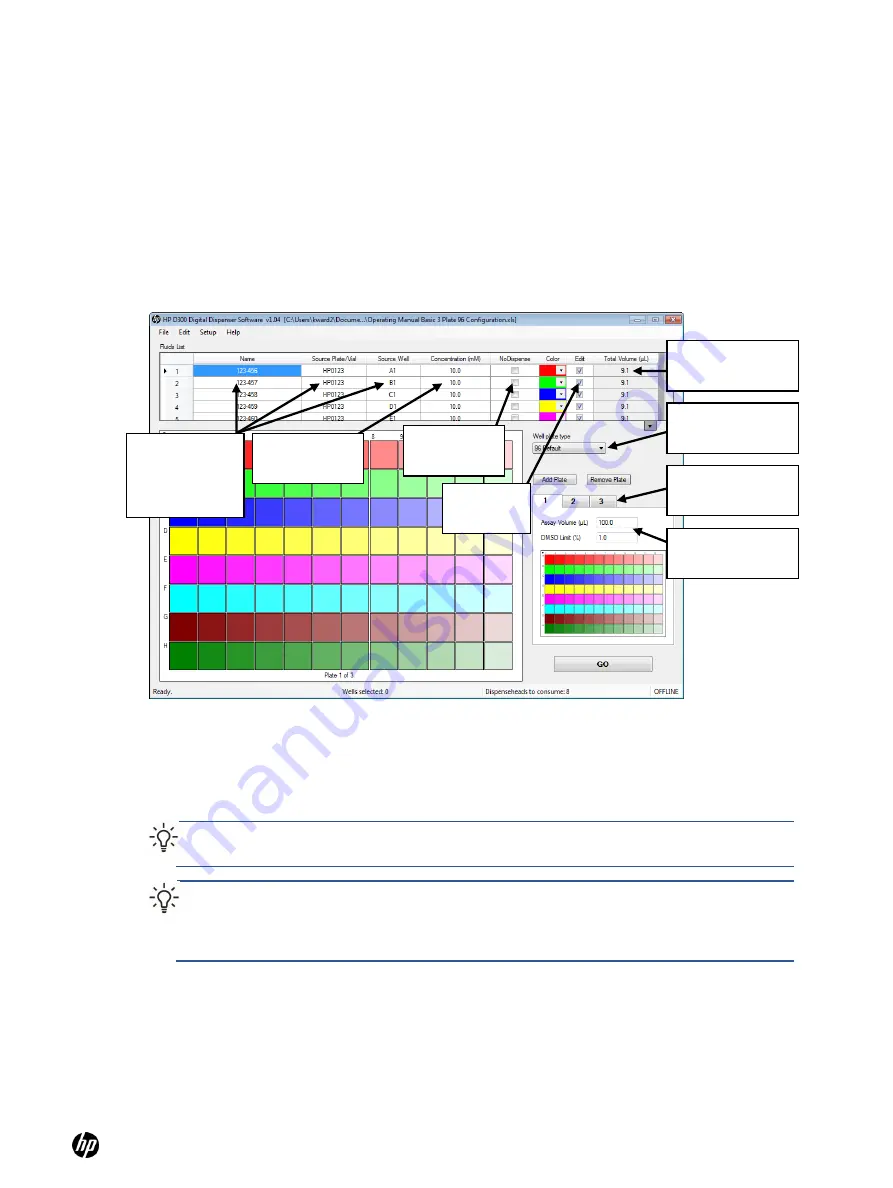
HP D300 Digital Dispenser
31
5 Create plate configurations
5-1 Create the fluids table
1.
On the right side of the main operating window, select the type of well plate you will use from
the
Well Plate
drop-down list box, either 96 or 384. Up to five plates can be part of a single
configuration, but all of them must be of the same type, 96 or 384. The same fluids, or different
fluids, can used in all the plates in a configuration.
Figure 5-1
The HP D300 Digital Dispenser main operating window
2.
Enter one or more fluids (compounds to dispense in this set of plates):
a.
Click in a cell in the Name column of the Fluids List and type the name.
b.
Optional: click in a cell in the Source Plate/Vial column and type the source plate name.
c.
Optional: click in a cell in the Source Well column and type the source well location.
TIP:
If desired, information can be entered into the Name, Source Plate/Vial columns by
scanning a bar code, using a USB bar code reader attached to your computer.
TIP:
The Fluids List can also be created by copying and pasting information from an Excel
spreadsheet that contains some or all of the fluid data
(see ―
‖). Fluid information in the Excel file must have columns in the same order as the
Fluids Table.
d.
Enter the source fluid concentration in the
Concentration
column.
e.
Select a color for each of the fluids in the Color column if you do not want to use the default
colors.
f.
for all of the fluids that will be dispensed into this set of well
plates. Up to five plates to be run together can be saved in a single configuration file.
Plate selection
tabs
Name, Source
Plate/Vial &
Source Well
columns
NoDispense
check box
Concentration
column
Edit check
box
Assay Properties
for current plate
Well Plate drop-
down list box
Total Volume
column
Содержание Compaq d300 Series
Страница 1: ...HP D300 Digital Dispenser Operating Manual ...
Страница 72: ...HP D300 Digital Dispenser 72 Appendix C Quick Start Guide ...
Страница 73: ...HP D300 Digital Dispenser 73 ...






























