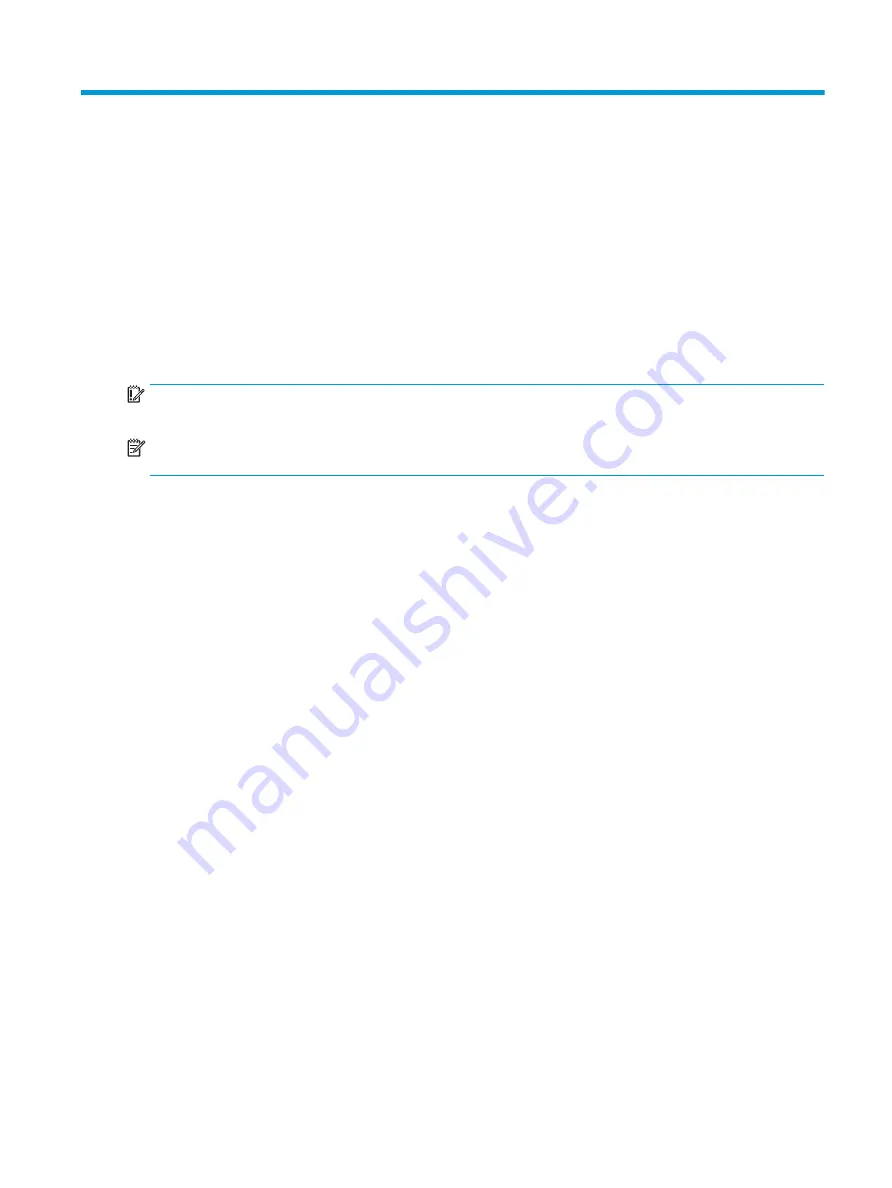
5
Removal and replacement procedures for
authorized service provider parts
This chapter provides removal and replacement procedures for authorized service provider parts.
IMPORTANT:
Components described in this chapter should be accessed only by an authorized service provider.
Accessing these parts can damage the computer or void the warranty.
NOTE:
Details about your computer, including model, serial number, product key, and length of warranty, are
on the service tag at the bottom of your computer.
ENWW
27
Содержание Chromebook 11a
Страница 4: ...iv Safety warning notice ENWW ...
Страница 15: ...Table 2 7 Bottom component and description Components Description Speakers 2 Produce sound ENWW Bottom 9 ...
Страница 16: ...10 Chapter 2 Components ENWW ...
Страница 22: ...16 Chapter 3 Illustrated parts catalog ENWW ...
Страница 57: ...ENWW Erase and reformat the recovery media 51 ...
Страница 58: ...52 Chapter 6 Backing up resetting and recovering ENWW ...
Страница 60: ...54 Chapter 7 Specifications ENWW ...
Страница 64: ...58 Chapter 8 Power cord set requirements ENWW ...
Страница 66: ...60 Chapter 9 Recycling ENWW ...
















































