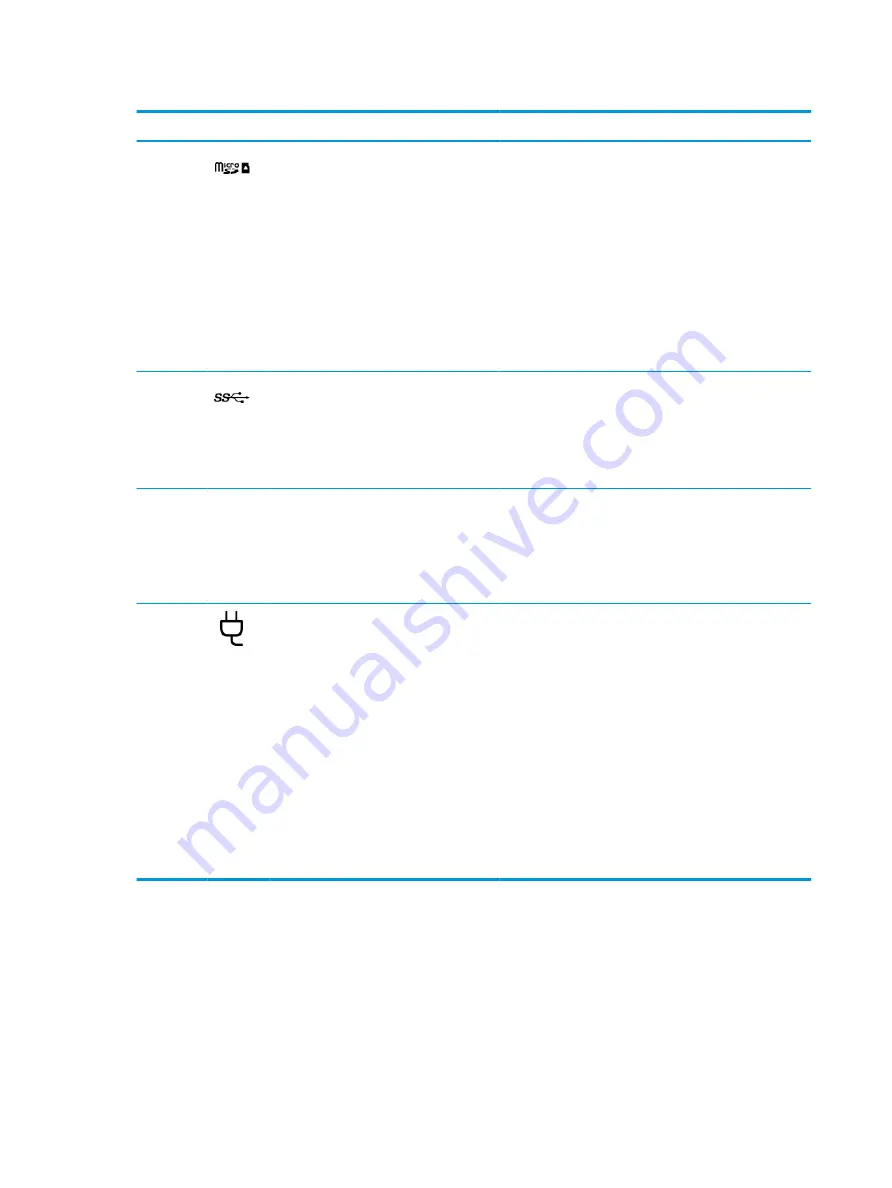
Table 2-1
Right-side components and their descriptions (continued)
Component
Description
(2)
microSD™ memory card reader
Reads optional memory cards that store, manage, share, or
access information.
To insert a card:
1.
Hold the card label-side up, with the connectors facing
the computer.
2.
Insert the card into the memory card reader, and then
press in on the card until it is firmly seated.
To remove a card:
▲
Press in on the card, and then remove it from the
memory card reader.
(3)
USB SuperSpeed port
Connects a USB device, provides high-speed data transfer, and
(for select products) charges small devices (such as a
smartphone) when the computer is on or in Sleep mode.
NOTE:
Use a standard USB Type-A charging cable or cable
adapter (purchased separately) when charging a small
external device.
(4)
AC adapter and battery light
●
White: The AC adapter is connected and the battery is
fully charged.
●
Amber: The AC adapter is connected and the battery is
charging.
●
Off: The battery is not charging.
(5)
USB Type-C® power connector and port
Connects an AC adapter that has a USB Type-C connector,
supplying power to the computer and, if needed, charging the
computer battery.
– and –
Connects a USB device, provides data transfer, and (for select
products) charges small devices (such as a smartphone) when
the computer is on or in Sleep mode.
NOTE:
Use a standard USB Type-C charging cable or cable
adapter (purchased separately) when charging a small
external device.
– and –
Connects a display device that has a USB Type-C connector,
providing DisplayPort™ output.
Left
Use the illustration and table to identify the components on the left side of the computer.
4
Chapter 2 Components
ENWW
Содержание Chromebook 11a
Страница 4: ...iv Safety warning notice ENWW ...
Страница 15: ...Table 2 7 Bottom component and description Components Description Speakers 2 Produce sound ENWW Bottom 9 ...
Страница 16: ...10 Chapter 2 Components ENWW ...
Страница 22: ...16 Chapter 3 Illustrated parts catalog ENWW ...
Страница 57: ...ENWW Erase and reformat the recovery media 51 ...
Страница 58: ...52 Chapter 6 Backing up resetting and recovering ENWW ...
Страница 60: ...54 Chapter 7 Specifications ENWW ...
Страница 64: ...58 Chapter 8 Power cord set requirements ENWW ...
Страница 66: ...60 Chapter 9 Recycling ENWW ...











































