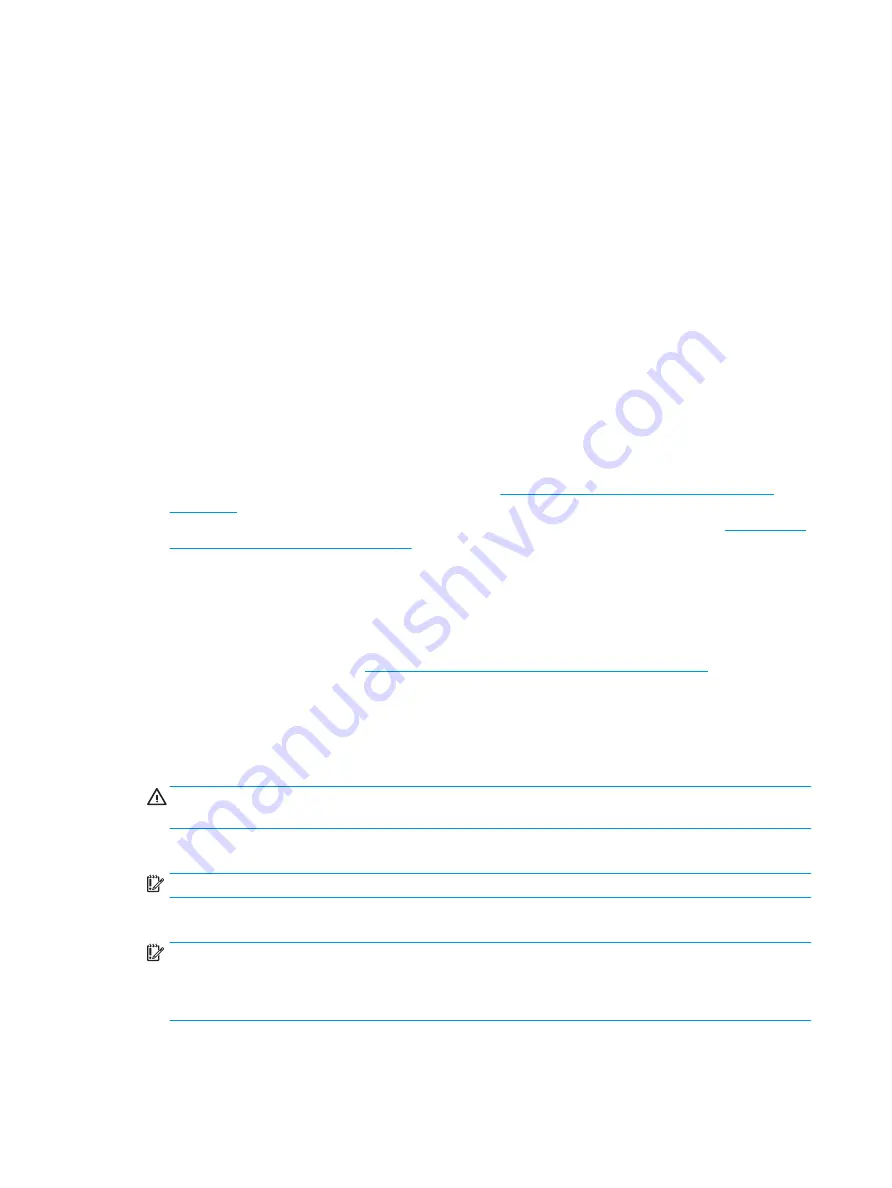
Cleaning your computer
Cleaning your computer regularly removes dirt and debris so that your device continues to operate at its best.
Use the following information to safely clean the external surfaces of your computer.
Enabling HP Easy Clean (select products only)
HP Easy Clean helps you to avoid accidental input while you clean the computer surfaces. This software disables
devices such as the keyboard, touch screen, and touchpad for a preset amount of time so that you can clean all
computer surfaces.
1.
Start HP Easy Clean in one of the following ways:
●
Select the Start menu, and then select HP Easy Clean.
– or –
●
Select the HP Easy Clean icon in the taskbar.
– or –
●
Select Start, and then select the HP Easy Clean tile.
2.
Now that your device is disabled for a short period, see
Removing dirt and debris from your computer
for the recommended steps to clean the high-touch, external surfaces on your computer.
After you remove the dirt and debris, you can also clean the surfaces with a disinfectant. See
computer with a disinfectant on page 23
for guidelines to help prevent the spread of harmful bacteria and
viruses.
Removing dirt and debris from your computer
Here are the recommended steps to clean dirt and debris from your computer.
For computers with wood veneer, see
Caring for wood veneer (select products only) on page 24
1.
Wear disposable gloves made of latex (or nitrile gloves, if you are latex-sensitive) when cleaning the
surfaces.
2.
Turn off your device and unplug the power cord and other connected external devices. Remove any
installed batteries from items such as wireless keyboards.
CAUTION:
To prevent electric shock or damage to components, never clean a product while it is turned on
or plugged in.
3.
Moisten a microfiber cloth with water. The cloth should be moist, but not dripping wet.
IMPORTANT:
To avoid damaging the surface, avoid abrasive cloths, towels, and paper towels.
4.
Wipe the exterior of the product gently with the moistened cloth.
IMPORTANT:
Keep liquids away from the product. Avoid getting moisture in any openings. If liquid makes
its way inside your HP product, it can cause damage to the product. Do not spray liquids directly on the
product. Do not use aerosol sprays, solvents, abrasives, or cleaners containing hydrogen peroxide or bleach
that might damage the finish.
5.
Start with the display (if applicable). Wipe carefully in one direction, and move from the top of the display to
the bottom. Finish with any flexible cables, like power cord, keyboard cable, and USB cables.
22
Chapter 4 Removal and replacement procedures preliminary requirements
ENWW
Содержание Chromebook 11a
Страница 4: ...iv Safety warning notice ENWW ...
Страница 15: ...Table 2 7 Bottom component and description Components Description Speakers 2 Produce sound ENWW Bottom 9 ...
Страница 16: ...10 Chapter 2 Components ENWW ...
Страница 22: ...16 Chapter 3 Illustrated parts catalog ENWW ...
Страница 57: ...ENWW Erase and reformat the recovery media 51 ...
Страница 58: ...52 Chapter 6 Backing up resetting and recovering ENWW ...
Страница 60: ...54 Chapter 7 Specifications ENWW ...
Страница 64: ...58 Chapter 8 Power cord set requirements ENWW ...
Страница 66: ...60 Chapter 9 Recycling ENWW ...
















































