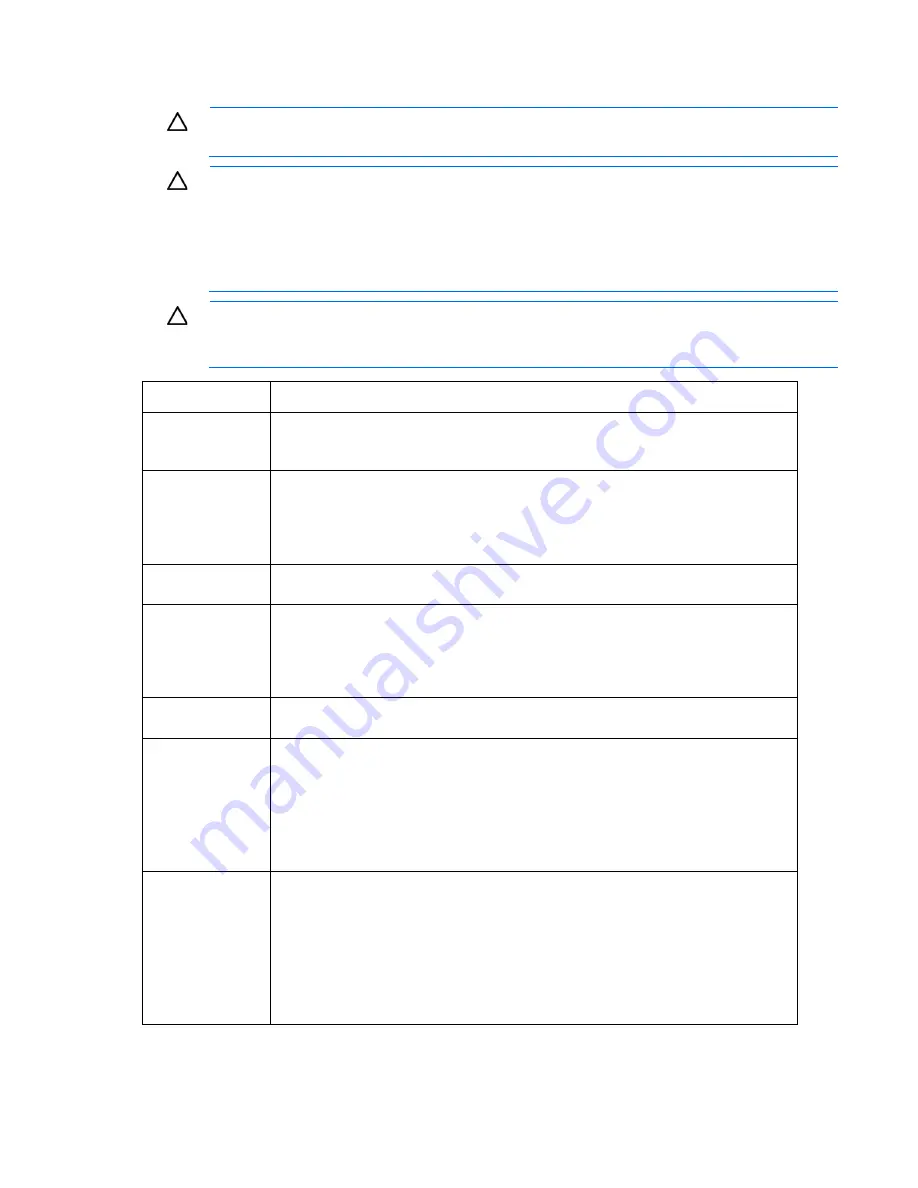
Enclosure troubleshooting 42
Procedures: Partner blade errors
CAUTION:
Some troubleshooting procedures require powering down an entire enclosure. To
avoid possible data loss, always secure permission before powering down an enclosure.
CAUTION:
If you are using a Virtual Connect environment, some of these procedures might
cause the loss of Virtual Connect credentials and the loss of communication between the Onboard
Administrator and the Virtual Connect Interconnect module. Ensure the Virtual Connect
configuration is backed up before proceeding with any of the following procedures. Virtual
Connect configuration can be backed up by using Virtual Connect GUI or Virtual Connect
Support Utility.
CAUTION:
To avoid data loss, do not remove an Onboard Administrator when the Insight
Display shows a firmware update in progress. During this activity, the Insight Display displays the
Firmware Update screen with the Lock icon and the firmware update progress bar.
Step
Partner blade errors action and verification
Step 1
Action
Examine device bay status for the suspect partner blade on the Insight Display Health
Summary.
Verification
If the Insight Display device bay status for the partner blade is black, then continue to the
next step.
If the Insight Display device bay status for the partner blade is blue, yellow, or red, then
follow the Insight Display directions to correct the issue.
Step 2
Action
Reseat the partner blade.
Verification
If the Insight Display device bay status for the partner blade is black, then continue to the
next step.
If the Insight Display device bay status for the partner blade is blue, yellow, or red, then
follow the Insight Display directions to correct the issue.
Step 3
Action
Remove the suspect partner blade and install an operational partner blade.
Verification
If the partner blade health LED is green, then the repair is complete.
If the partner blade health LED is off, then the suspect partner blade has not failed. Reinstall
the original partner blade:
1
Remove the operational partner blade.
2
Install the original partner blade.
3
Continue to the next step.
Step 4
Action
If troubleshooting an HP BladeSystem c7000 Enclosure, then perform the following
substeps:
1
Remove all Onboard Administrators.
2
Reseat the OA tray.
3
Install all Onboard Administrators.
If troubleshooting an HP BladeSystem c3000 Enclosure, reseat the Onboard
Administrator.






























