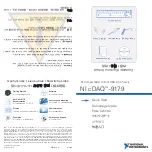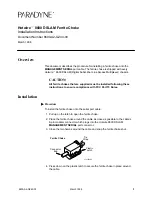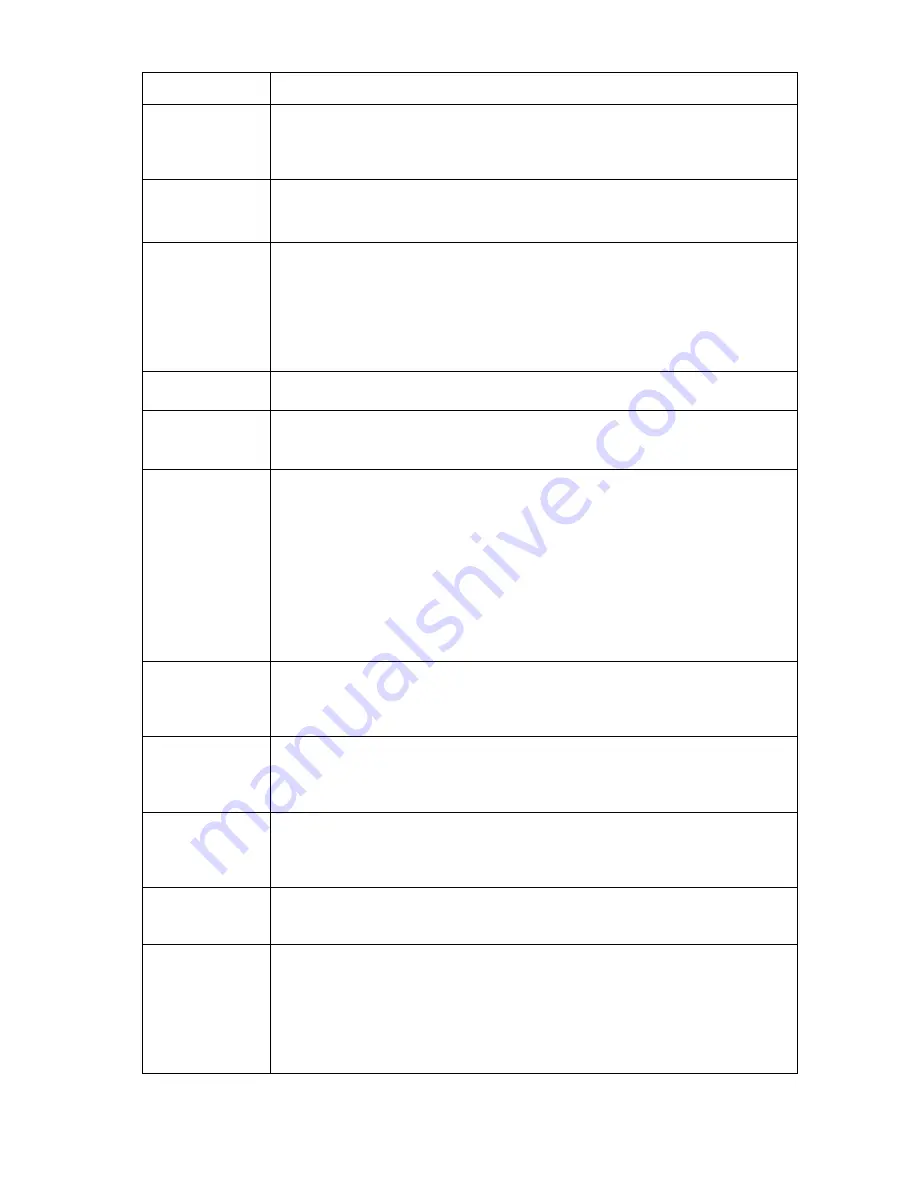
Enclosure troubleshooting 38
Step
Server blade errors action and verification
Verification
If connector damage is visible, then dispose of the damaged server blade.
Never install the
damaged server blade in an enclosure. Continue to the next step.
If the signal and power connectors are not damaged, then continue to the next step.
Step 3
Action
Visually examine the suspect midplane assembly signal and power connectors in the
suspect bay.
Verification
If the midplane assembly connectors for the suspect device bay are not damaged, then
continue to the next step.
If connector damage is visible, then the midplane failed. Contact an HP authorized service
provider to complete the midplane assembly replacement (on page
Never install a device into the device bay with the damaged connector until the midplane
assembly is replaced.
Step 4
Action
Reseat the suspect server blade.
Verification
If the server blade powers up, then the repair is complete.
If the server blade does not power up, then continue to the next step.
Step 5
Action
Check the device bay status on the Insight Display Health Summary screen. If the suspect
bay status is yellow or red, then perform the following steps:
1
Select
View Alerts
and view all reported errors.
2
Perform all corrective actions suggested by the Insight Display.
If the Insight Display does not report device bay errors, then check the status of the system
power LED on the Power On/Standby button. If the system power LED is green, then the
server blade is powered up.
If the system power LED is amber, then the server blade is in standby mode. Press the Power
On/Standby button to power up the server blade.
Verification
If the server blade powers up, then the repair is complete.
If the system power LED remains amber and the Insight Display Health Summary screen
device bay status is dark green, then continue to the next step.
Step 6
Action
Confirm that it is safe to disturb the management network. Be sure that the Insight Display
does not indicate that a firmware update is in progress. If a firmware update is in progress,
wait until the update is complete before continuing.
Verification
If the enclosure is not performing a firmware update and if troubleshooting an HP
BladeSystem c7000 Enclosure, then continue to step 9.
If troubleshooting an HP BladeSystem c3000 Enclosure, then continue to the next step.
Step 7
Action
If troubleshooting an HP BladeSystem c3000 Enclosure, then reseat the OA tray.
If troubleshooting an HP BladeSystem c7000 Enclosure, then continue to step 9.
Verification
If the server blade powers up, then the repair is complete.
If the Insight Display Health Summary screen device bay status is yellow or red, then select
View Alerts
to view all reported errors. Perform all corrective actions suggested by the
Insight Display.
If the server blade system power LED is amber and the Insight Display Health Summary
screen device bay status is dark green, then continue to the next step.