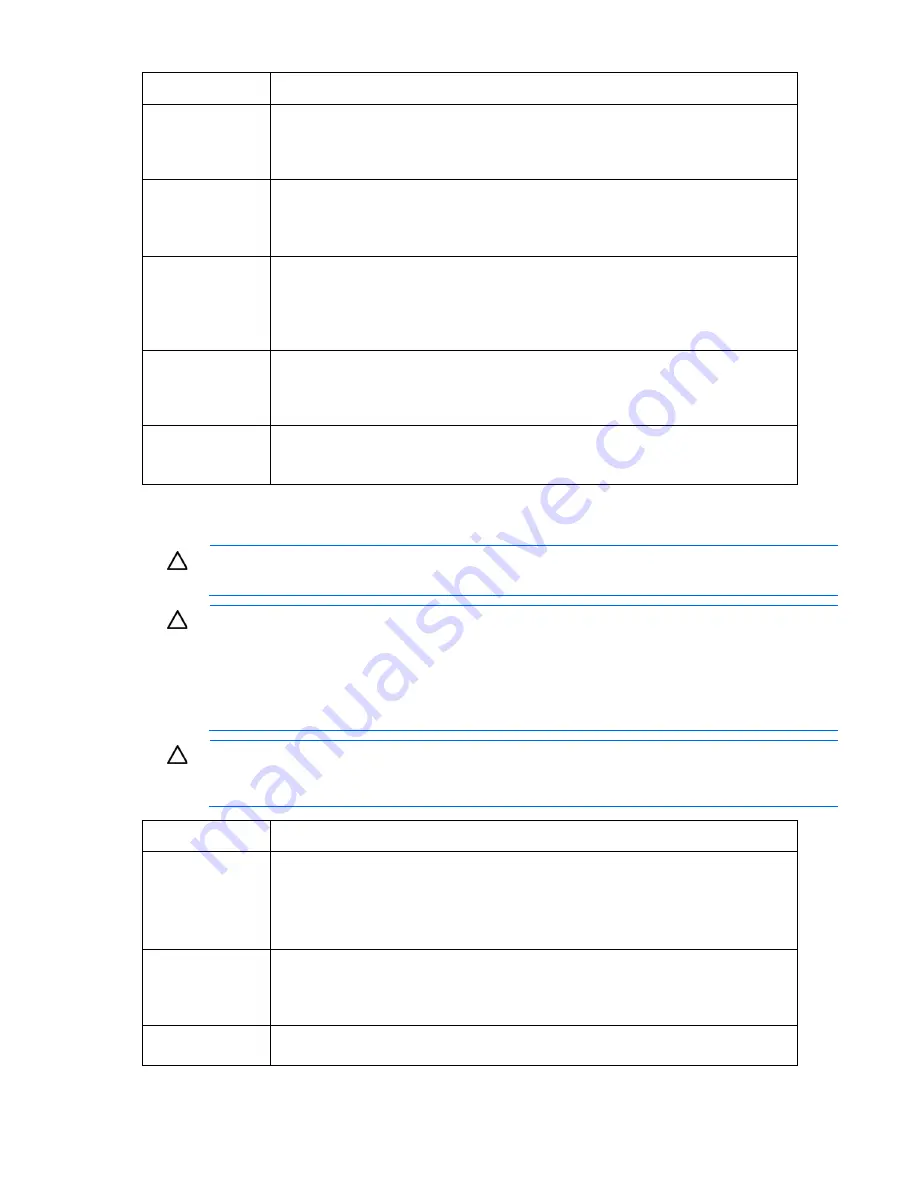
Enclosure troubleshooting 29
Step
Fan LED is off action and verification
Verification
If the fan LED for the fan in the suspect bay is green, then return all fans to their original fan
bays. The repair is complete.
If the suspect fan LED remains off, then continue to the next step.
Step 4
Action
Depending on the enclosure, complete each step in the "Troubleshooting the Insight
Display (on page
)" section. Perform the verification in this step after completing each
Insight Display troubleshooting step.
Verification
If the fan health LED continues to flash after verifying each of the Insight Display
troubleshooting steps, then continue to the next Insight Display troubleshooting step.
If the fan health LED continues to flash after completing all of the Insight Display
troubleshooting steps, then continue to the next step.
Step 5
Action
A connection problem between the fan and the Insight Display is indicated. Contact an HP
authorized service provider, and then complete the steps in the "Midplane assembly
replacement (on page
)" section.
Verification
If the suspect fan health LED is solid green, then the repair is complete. If any new error
indications appear, then follow the troubleshooting instructions for those errors.
Procedures: Fan LED is solid amber
CAUTION:
Some troubleshooting procedures require powering down an entire enclosure. To
avoid possible data loss, always secure permission before powering down an enclosure.
CAUTION:
If you are using a Virtual Connect environment, some of these procedures might
cause the loss of Virtual Connect credentials and the loss of communication between the Onboard
Administrator and the Virtual Connect Interconnect module. Ensure the Virtual Connect
configuration is backed up before proceeding with any of the following procedures. Virtual
Connect configuration can be backed up by using Virtual Connect GUI or Virtual Connect
Support Utility.
CAUTION:
To avoid data loss, do not remove an Onboard Administrator when the Insight
Display shows a firmware update in progress. During this activity, the Insight Display displays the
Firmware Update screen with the Lock icon and the firmware update progress bar.
Step
Fan LED is solid amber action and verification
Step 1
Action
Visually inspect the fan for damage or obstruction:
1
Remove the fan.
2
Inspect the fan blades for damage or obstruction.
3
Return the fan to the original fan bay.
Verification
If the fan LED is solid green, then the repair is complete.
If the fan LED changes from green to solid green after a few minutes, then continue to the
next step.
Step 2
Action
Remove the suspect fan, and then install it in an operational fan bay.






























