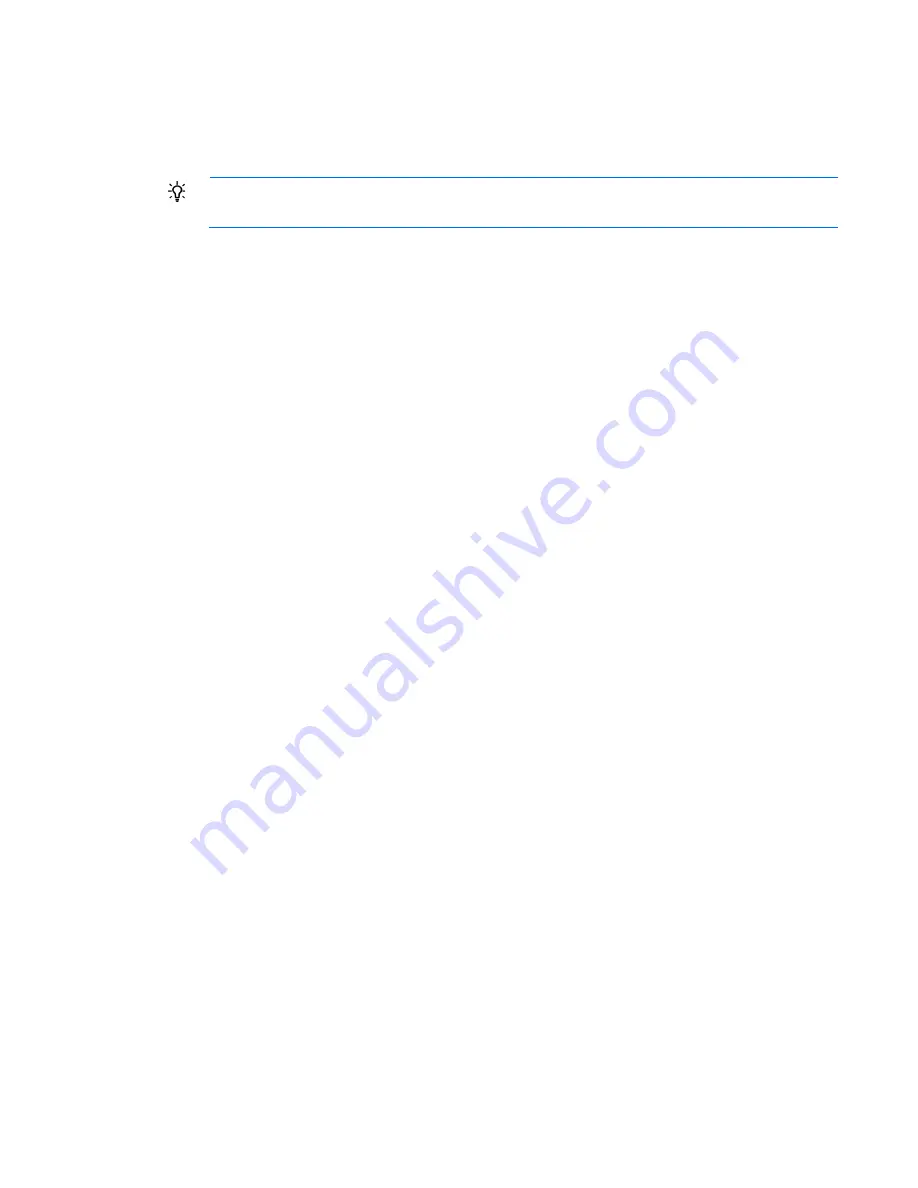
Using the HP BladeSystem Insight Display 65
•
Chat Mode ("
Chat Mode screen
" on page
70
)
•
USB Menu ("
USB Menu screen
" on page
71
)—This option is available on Onboard Administrator
version 2.30 and later.
•
KVM Menu ("
KVM Menu screen
" on page
72
)—This option is available if the enclosure supports KVM.
TIP:
Within any menu option, navigate the cursor to
What is This,
and press the
OK
button to
view additional information about each setting, option, or alert.
The navigation bar contains options to:
•
Navigate forward and backward through alert screens
•
Return to the main menu
•
Accept changes to current settings
•
Cancel changes to current settings
•
Access the Health Summary screen from any screen by selecting the Health Summary icon on the
navigation bar
Health Summary screen
The Health Summary screen displays the current condition of the enclosure. The Health Summary screen can
be accessed by:
•
Selecting
Health Summary
from the main menu
•
Selecting the
Health Summary icon
from any Insight Display screen
When an error or alert condition is detected, the Health Summary screen displays the total number of error
conditions and the error locations.
Select
Next Alert
from the navigation bar, and press the
OK
button to view each individual error condition.
The Insight Display displays each error condition in the order of severity. Critical alerts display first (if one
exists), followed by caution alerts.
When the enclosure is operating normally, the Health Summary screen displays green. The bright green
rectangles are components that are installed and on. A light green rectangle represents a component that is
installed but powered off with no errors.
The only option active on the navigation bar is Back to Main Menu. Select
Back to
Main Menu,
and press the
OK button to return to the main menu.
Содержание BladeSystem c3000
Страница 13: ...Identifying components and LEDs 13 Full height device bay numbering Half height device bay numbering ...
Страница 28: ...Installing components 28 4 Remove the connector covers 5 Prepare the blade for installation ...
Страница 30: ...Installing components 30 2 Slide the divider locking tab down ...
Страница 86: ...Support and other resources 86 ...
Страница 87: ...Support and other resources 87 ...






























