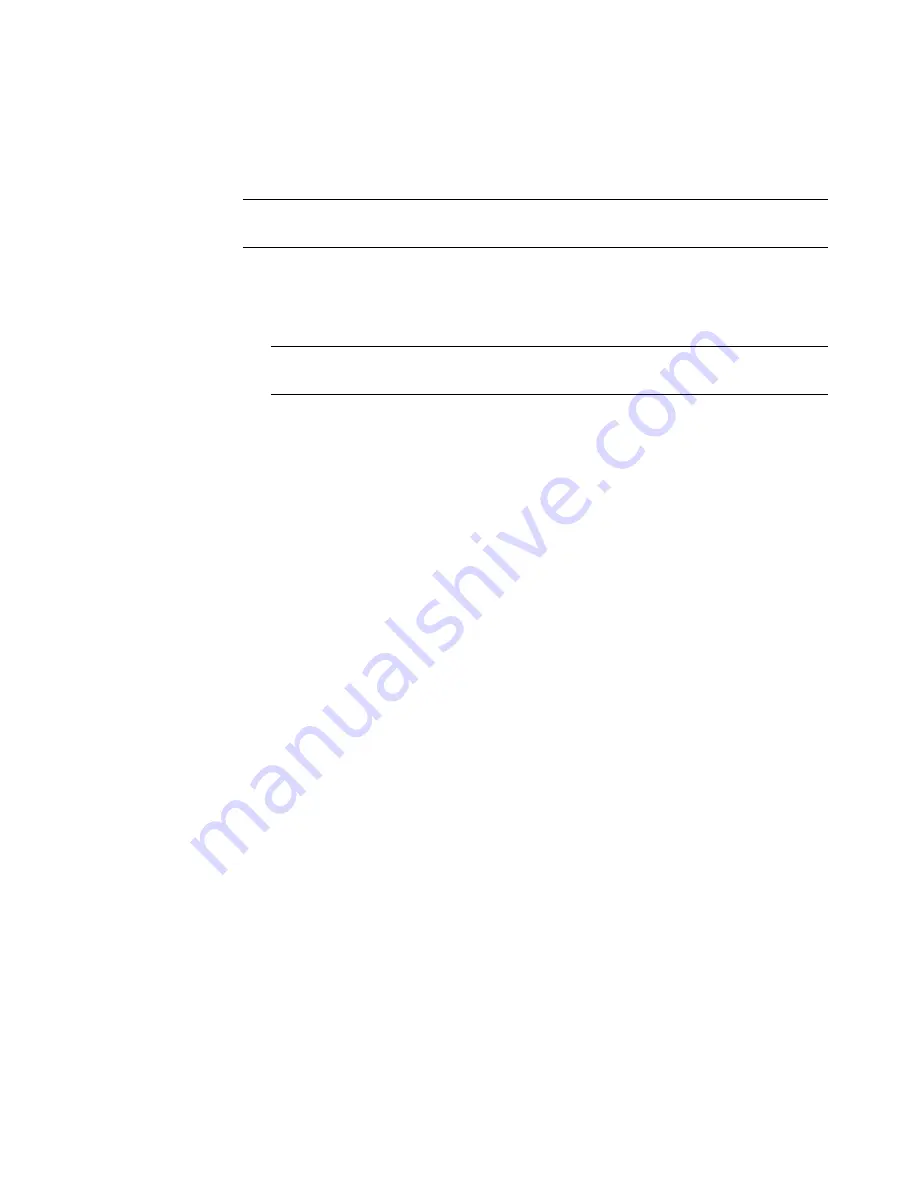
28
Upgrading and Servicing Guide
Adding or replacing an optical drive
Complete the steps for either the slim optical disc drive or the full-size drive.
Adding or replacing a slim optical disc drive
1
If necessary, remove the existing drive or filler. See “Removing an optical drive” on
page 23.
2
Insert each slim optical disc drive:
a
Hold the drive assembly by the tab (
B
) at the bottom. The light bar (
A
) is at
the top.
b
Insert the knobs (
C
) of the drive assembly into the slot (
F1
or
F2
), and then rotate
the assembly away from you and into the slot. Push it toward the front of the
chassis until the assembly is completely seated. The light bar (
A
) should extend out
of the front of the chassis.
IMPORTANT:
Be sure that the slim optical disc drive is in an adapter. Get your
replacement slim drive assembly (drive in the adapter) from HP.
IMPORTANT:
You must insert the primary slim optical disc drive before inserting the
optional slim optical disc drive.
Содержание blackbird 002
Страница 1: ...Upgrading and Servicing Guide ...
Страница 4: ...iv Table of Contents ...
Страница 23: ...Upgrading and Servicing Guide 19 3 Insert three screws P to secure the panel P ...
Страница 54: ...50 Upgrading and Servicing Guide 4 Locate the SATA backplane B on the right side of the chassis B ...






























