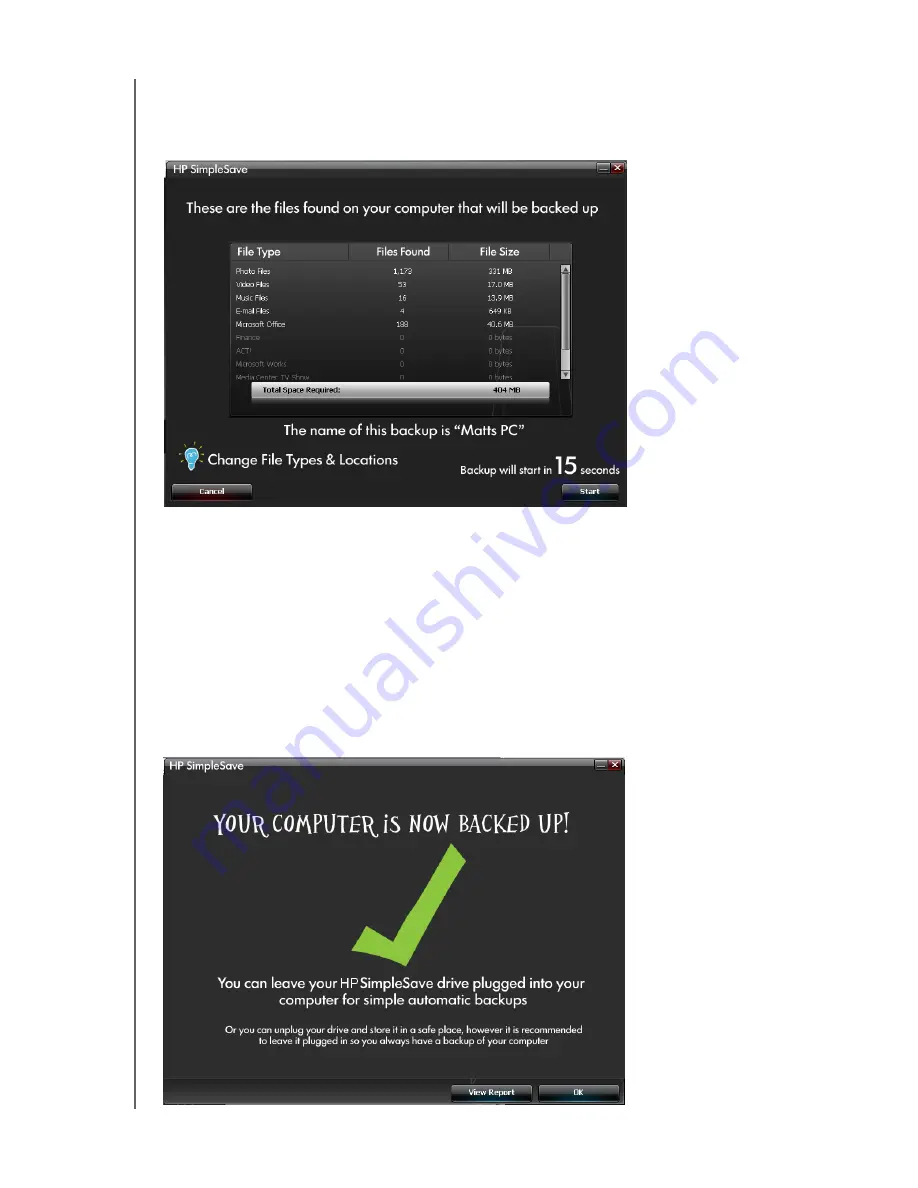
HP SIMPLESAVE BACKUP SOFTWARE
USER MANUAL
HOW TO BACK UP YOUR FILES – 4
If you want to make any changes to the file types, folders, or locations to be backed
up, click on
Change File Types and Locations
on the bottom of the screen. For
more information about changing file types and locations, see “My Options” on page
9.
Click
Start
to begin the backup process or wait for the automatic timer to finish
counting down (15 seconds).
Your backup progress displays during the backup. You can see how many files are
planned for backup and how many have completed. The first time you back up your
computer it can take up to several hours (or more).
Click
Pause
to temporarily halt the backup process if you need to use your computer
for other tasks. Click
Resume
to restart the backup process. If you need to
permanently stop the backup process, click Cancel.
The following screen displays when the backup process is complete.














