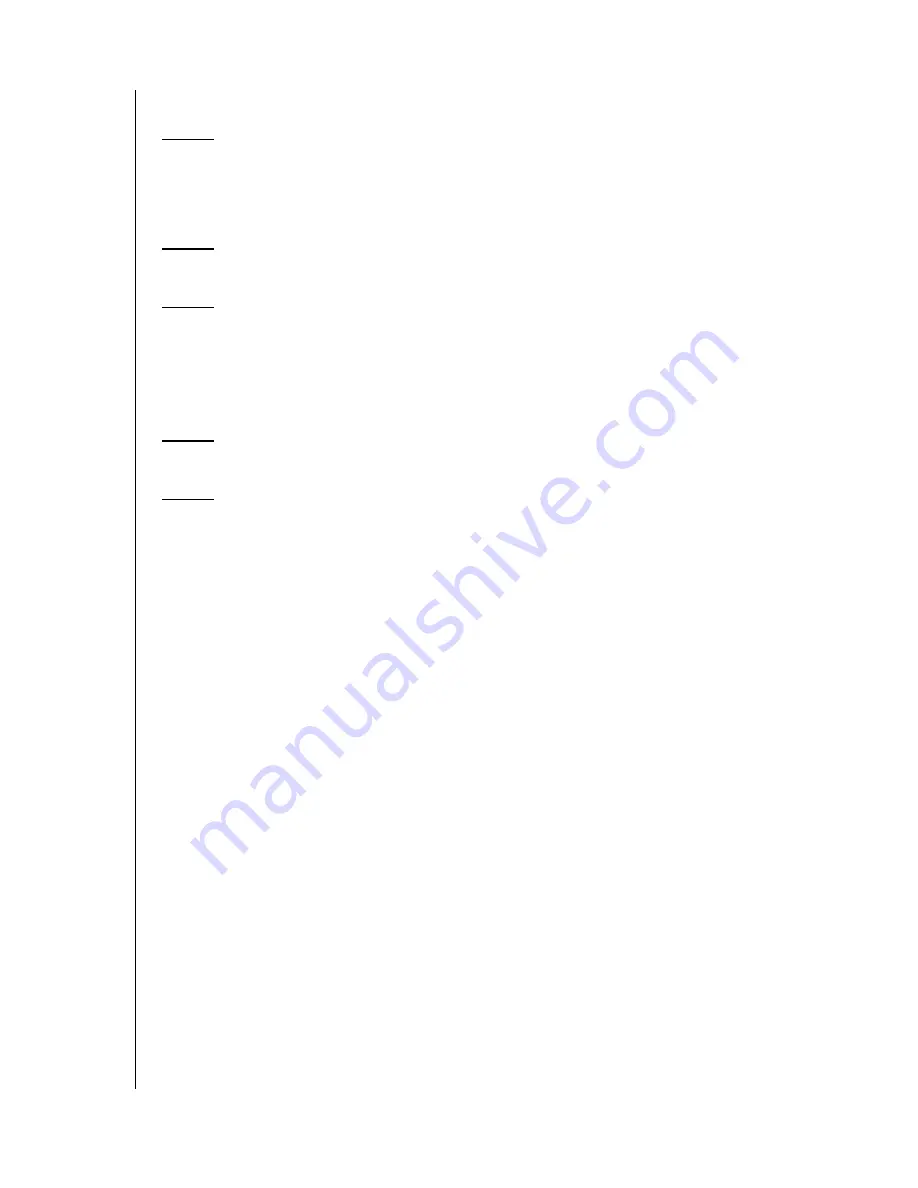
TABLE OF CONTENTS – i
Table of Contents
1
About HP SimpleSave Backup Software . . . . . . . . .1
HP SimpleSave Backup Software Features . . . . . . . . . . . . . . . . . . . . . 1
Supported Operating Systems . . . . . . . . . . . . . . . . . . . . . . . . . . . . . . . 1
2
Getting Started . . . . . . . . . . . . . . . . . . . . . . . . . . . . . . .2
3
How to Back Up Your Files . . . . . . . . . . . . . . . . . . . . .3
Backup Notes . . . . . . . . . . . . . . . . . . . . . . . . . . . . . . . . . . . . . . . . . . . . . 3
Backing up Multiple Computers. . . . . . . . . . . . . . . . . . . . . . . . . . . . . . . 5
About the HP SimpleSave Monitor . . . . . . . . . . . . . . . . . . . . . . . . . . . . 5
4
How To Restore Files . . . . . . . . . . . . . . . . . . . . . . . . . .6
5
My Options . . . . . . . . . . . . . . . . . . . . . . . . . . . . . . . . . . .9
File Types & Locations . . . . . . . . . . . . . . . . . . . . . . . . . . . . . . . . . . . . . . 9
About This Software . . . . . . . . . . . . . . . . . . . . . . . . . . . . . . . . . . . . . . . 10
HP SimpleSave User Manual . . . . . . . . . . . . . . . . . . . . . . . . . . . . . . . . 10
Language Preferences . . . . . . . . . . . . . . . . . . . . . . . . . . . . . . . . . . . . . 10
































