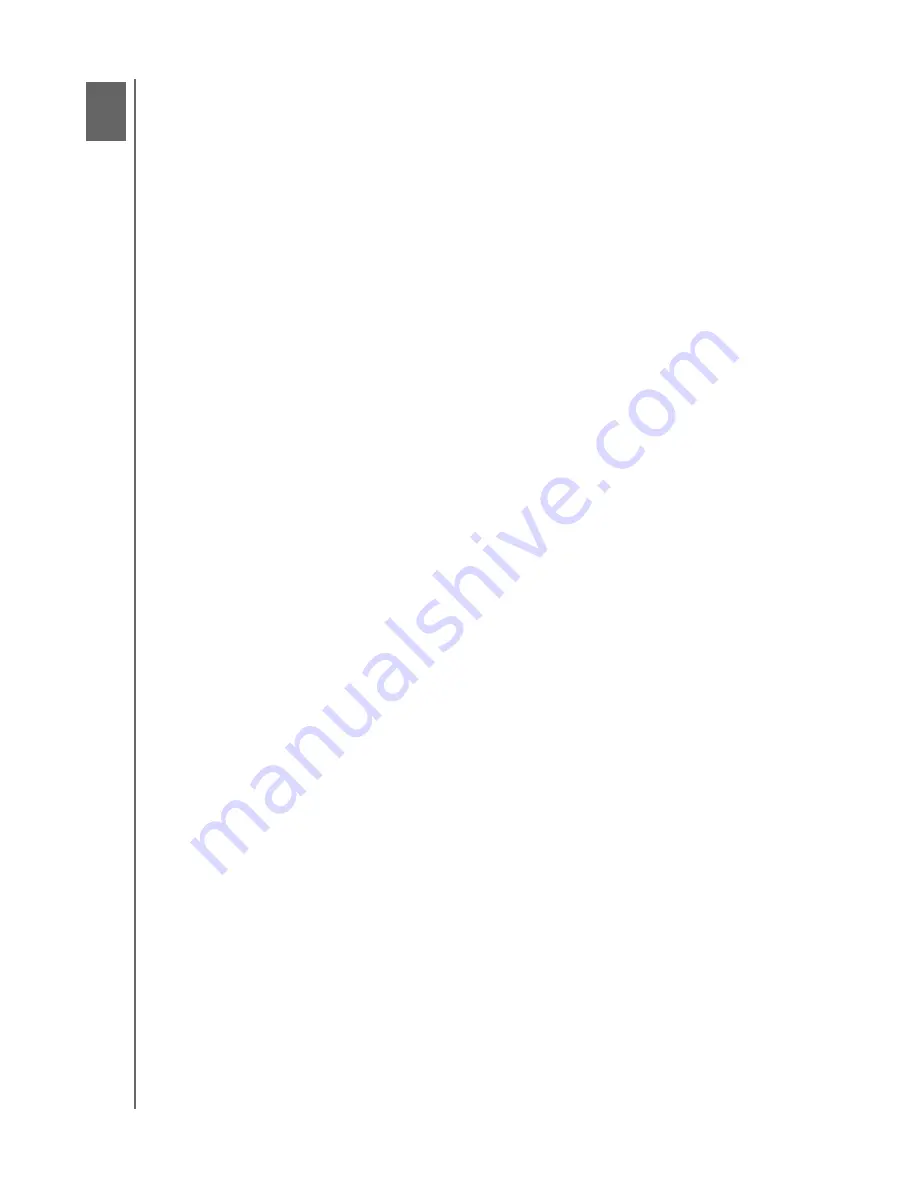
HP SIMPLESAVE BACKUP SOFTWARE
USER MANUAL
GETTING STARTED – 2
Getting Started
HP SimpleSave Backup Software runs directly from your HP SimpleSave drive and
does not need to be installed on your computer.
You may have to wait up to a full minute for your computer to configure your HP
SimpleSave drive the first time it’s connected to your computer. You may see several
installation messages appear on the screen as your computer sets up your HP
SimpleSave drive for the first time. You will not see these installation messages the
next time you plug in your HP SimpleSave drive.
The HP SimpleSave Backup Software automatically starts each time you plug in your
HP SimpleSave drive. To turn off this feature, go to
www.hp.com/support
and
navigate to the HP SimpleSave knowledgebase.
If HP SimpleSave software does not automatically start:
1. Click
Computer
in Windows Vista or
My Computer
in Windows XP to navigate
to your HP SimpleSave drive.
2. Double-click the HP SimpleSave application icon.
Agree to the End User License Agreement (EULA) the first time you use
HP SimpleSave by clicking the
Accept
button. Each time you start HP SimpleSave it
automatically checks for a software update. To turn off this feature, see “Turning Off
Automatic Updates” on page 10.
2














