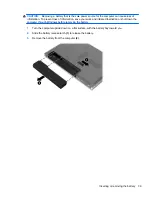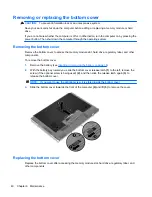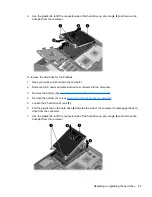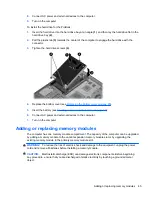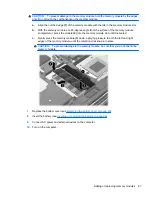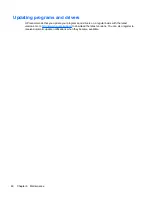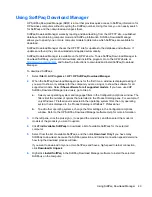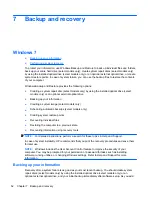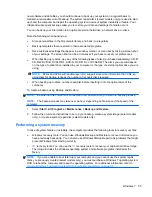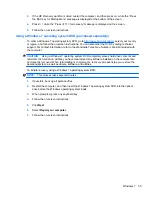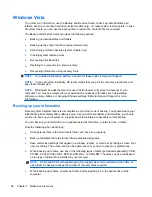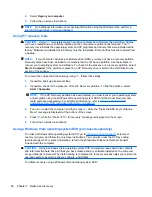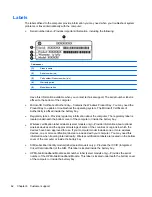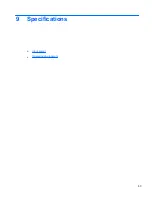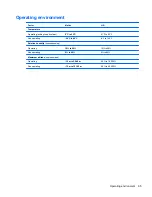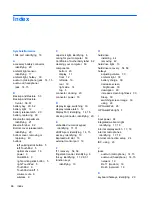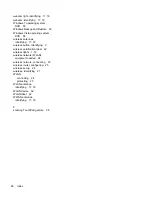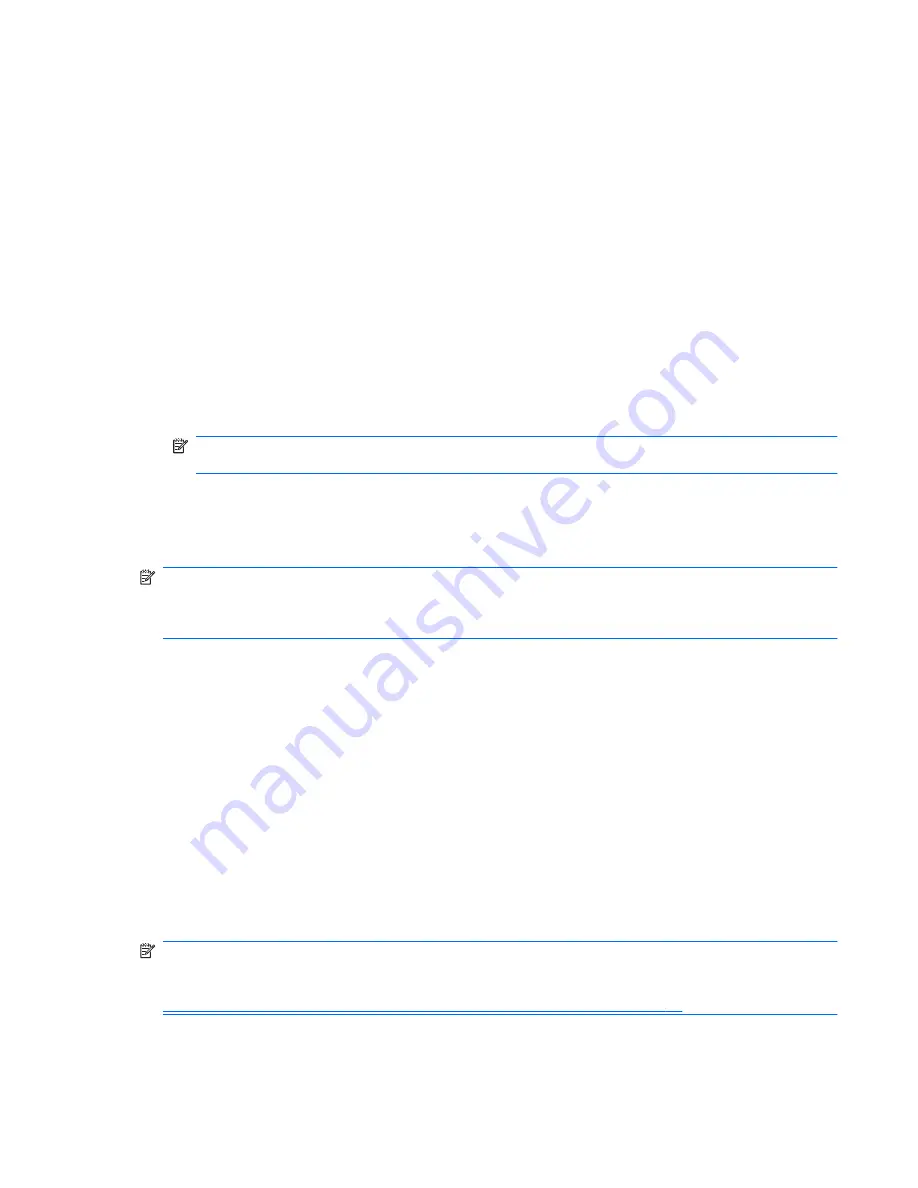
new software and data files, you should continue to back up your system on a regular basis to
maintain a reasonably current backup. The system repair discs (select models only) are used to start
up (boot) the computer and repair the operating system in case of system instability or failure. Your
initial and subsequent backups allow you to restore your data and settings if a failure occurs.
You can back up your information to an optional external hard drive, a network drive, or discs.
Note the following when backing up:
●
Store personal files in the Documents library, and back it up regularly.
●
Back up templates that are stored in their associated programs.
●
Save customized settings that appear in a window, toolbar, or menu bar by taking a screen shot
of your settings. The screen shot can be a time-saver if you have to reset your preferences.
●
When backing up to discs, use any of the following types of discs (purchased separately): CD-R,
CD-RW, DVD+R, DVD+R DL, DVD-R, DVD-R DL, or DVD±RW. The discs you use will depend
on the type of optical drive installed in your computer or the type of external optical drive you are
using.
NOTE:
DVDs and DVDs with double-layer (DL) support store more information than CDs, so
using them for backup reduces the number of recovery discs required.
●
When backing up to discs, number each disc before inserting it into the optical drive of the
computer.
To create a backup using Backup and Restore:
NOTE:
Be sure that the computer is connected to AC power before you start the backup process.
NOTE:
The backup process may take over an hour, depending on file size and the speed of the
computer.
1.
Select
Start
>
All Programs
>
Maintenance
>
Backup and Restore
.
2.
Follow the on-screen instructions to set up your backup, create a system image (select models
only), or create a system repair disc (select models only).
Performing a system recovery
In case of system failure or instability, the computer provides the following tools to recover your files:
●
Windows recovery tools: You can use Windows Backup and Restore to recover information you
have previously backed up. You can also use Windows Startup Repair to fix problems that might
prevent Windows from starting correctly.
●
f11
recovery tools: You can use the
f11
recovery tools to recover your original hard drive image.
The image includes the Windows operating system and software programs installed at the
factory.
NOTE:
If you are unable to boot (start up) your computer and you cannot use the system repair
discs you previously created (select models only), you must purchase a Windows 7 operating system
DVD to reboot the computer and repair the operating system. For additional information, refer to
Using a Windows 7 operating system DVD (purchased separately) on page 55
.
Windows 7
53
Содержание B2A89UT#ABA
Страница 1: ...Getting Started HP Notebook ...
Страница 4: ...iv Safety warning notice ...
Страница 8: ...viii ...
Страница 68: ...8 Customer support Contacting customer support Labels 60 Chapter 8 Customer support ...
Страница 71: ...9 Specifications Input power Operating environment 63 ...