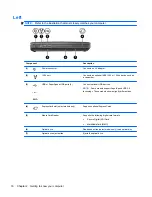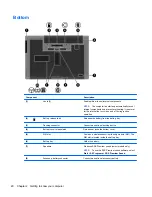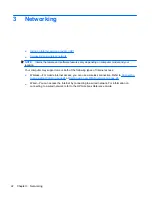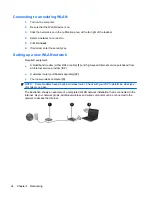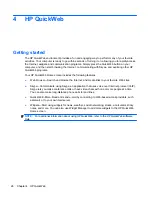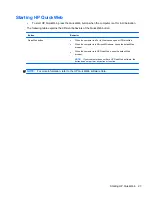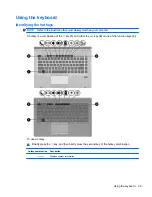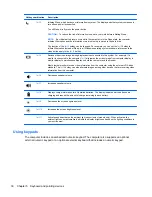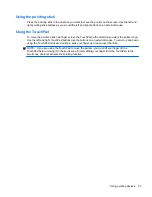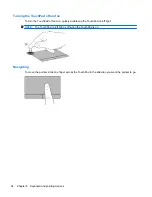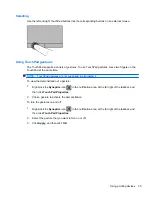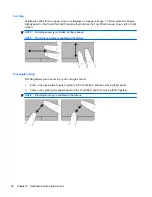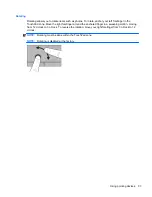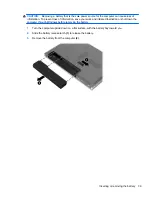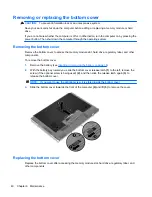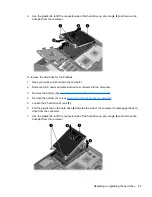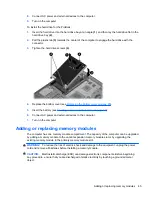Hotkey combination
Description
fn+f3
Initiates Sleep, which saves your information in system. The display and other system components
turn off and power is conserved.
To exit Sleep, briefly press the power button.
CAUTION:
To reduce the risk of information loss, save your work before initiating Sleep.
NOTE:
If a critical battery level occurs while the computer is in the Sleep state, the computer
initiates Hibernation and the information stored in memory is saved to the hard drive.
The function of the
fn+f3
hotkey can be changed. For example, you can set the
fn+f3
hotkey to
initiate Hibernation instead of Sleep. In all Windows operating system windows, references to the
sleep button
apply to the
fn+f3
hotkey.
fn+f4
Switches the screen image among display devices connected to the system. For example, if a
monitor is connected to the computer,
fn+f4
alternates the screen image from computer display to
monitor display to simultaneous display on both the computer and the monitor.
Most external monitors receive video information from the computer using the external VGA video
standard. The
fn+f4
hotkey can also alternate images among other devices that are receiving video
information from the computer.
fn+f6
Decreases speaker volume.
fn+f7
Increases speaker volume.
fn+f8
Displays charge information for all installed batteries. The display indicates which batteries are
charging and reports the amount of charge remaining in each battery.
fn+f9
Decreases the screen brightness level.
fn+f10
Increases the screen brightness level.
fn+f11
Activates and deactivates the ambient light sensor (select models only). When activated, the
ambient light sensor automatically adjusts the display brightness based on the lighting conditions in
your environment.
Using keypads
The computer includes an embedded numeric keypad. The computer also supports an optional
external numeric keypad or an optional external keyboard that includes a numeric keypad.
30
Chapter 5 Keyboard and pointing devices
Содержание B2A89UT#ABA
Страница 1: ...Getting Started HP Notebook ...
Страница 4: ...iv Safety warning notice ...
Страница 8: ...viii ...
Страница 68: ...8 Customer support Contacting customer support Labels 60 Chapter 8 Customer support ...
Страница 71: ...9 Specifications Input power Operating environment 63 ...