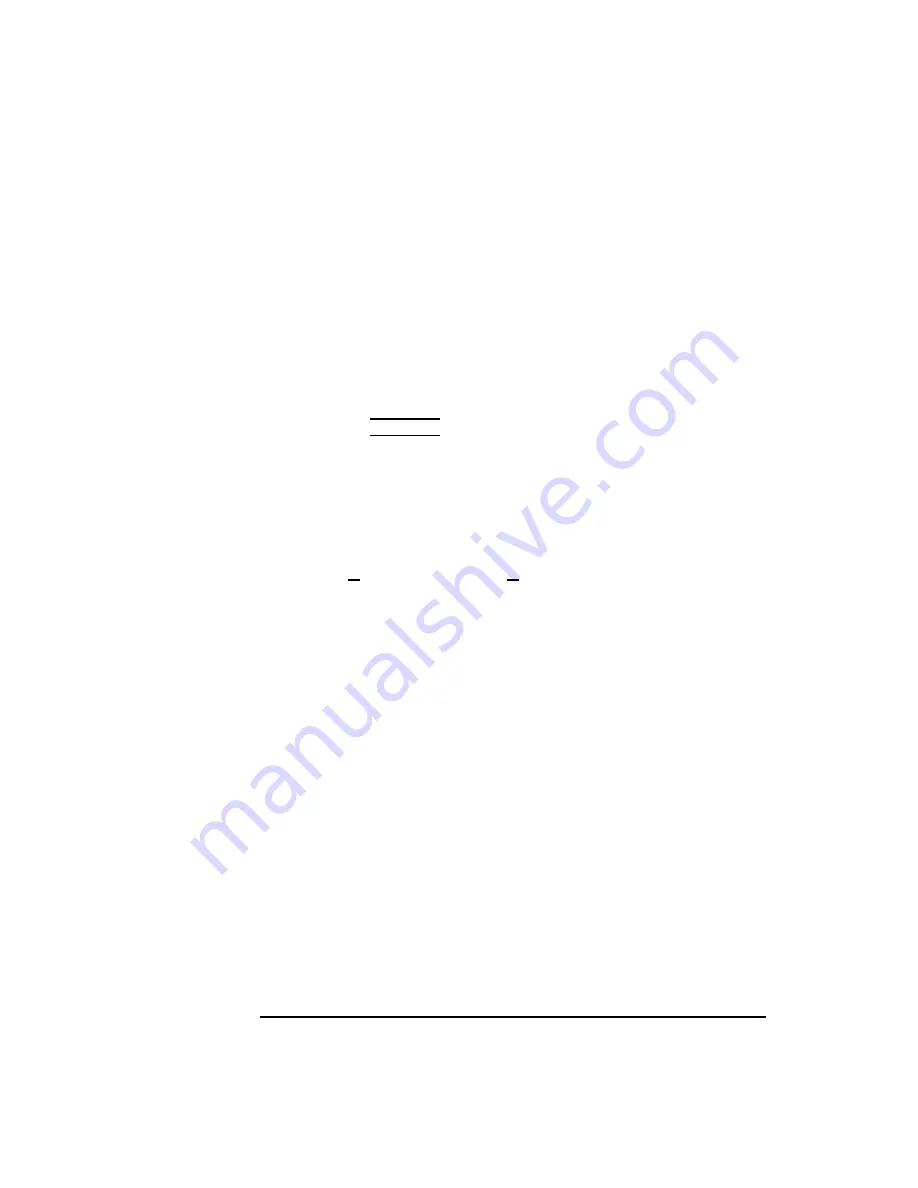
68
Using Your 3.5-Inch Floppy Disk Drive
Operating the Floppy Drive
Using Device Files
Device files are special files that tell your system which system hardware
pathway to use when communicating with a specific device and what kind of
device it is.
To determine what device files are available for use with your floppy drive,
use the following procedure:
1
In a terminal window, enter the following command:
sam
RETURN
2
The System Administration Manager window opens. Double-click on
Disks and File Systems->.
3
The Disks and File Systems window opens.
4
In the list of drives, click on the floppy drive listing to select it.
5
From the Actions menu, click on View More Information
A window opens with a list of information for the floppy drive, including the
device files.
Содержание B132L+
Страница 1: ...Model B132L B132L B160L B180L Owner s Guide HP Part No A4190 90023 Edition E0997 Printed in U S A ...
Страница 15: ...1 Preface ...
Страница 20: ...6 ...
Страница 21: ...7 1 System Overview ...
Страница 40: ...26 System Overview Networking Overview ...
Страница 41: ...27 2 Using Your CD ROM Drive ...
Страница 60: ...46 Using Your CD ROM Drive Troubleshooting ...
Страница 61: ...47 3 Using Your Digital Data Storage DDS Tape Drive ...
Страница 77: ...63 4 Using Your 3 5 Inch Floppy Disk Drive ...
Страница 89: ...75 5 Solving Problems ...
Страница 105: ...91 A Safety and Regulatory Statements ...
Страница 107: ...93 Safety and Regulatory Statements Declaration of Conformity 1 Declaration of Conformity 1 ...
Страница 108: ...94 Safety and Regulatory Statements Declaration of Conformity 2 Declaration of Conformity 2 ...
Страница 111: ...97 Safety and Regulatory Statements Emissions Regulations VCCI Class 2 ITE ...
Страница 117: ...103 Safety and Regulatory Statements Warnings and Cautions Warnings and Cautions ...
Страница 118: ...104 Safety and Regulatory Statements Warnings and Cautions ...
Страница 119: ...105 B Changing Your Workstation s Hardware Configuration ...
Страница 159: ...145 Changing Your Workstation s Hardware Configuration Removing Cache Boards Figure 49 Removing a Cache Board ...
Страница 184: ...170 Changing Your Workstation s Hardware Configuration Changing Your Monitor Type ...
Страница 185: ...171 C SCSI Connections ...
Страница 206: ...192 SCSI Connections Connecting to the SCSI Ports ...
Страница 207: ...193 D The Boot Console Interface ...
Страница 221: ...207 The Boot Console Interface Displaying and Setting Paths Main Menu Enter command path pri sescsi 6 0 ...
Страница 240: ...226 The Boot Console Interface Displaying PIM Information ...
Страница 252: ...238 Glossary ...






























