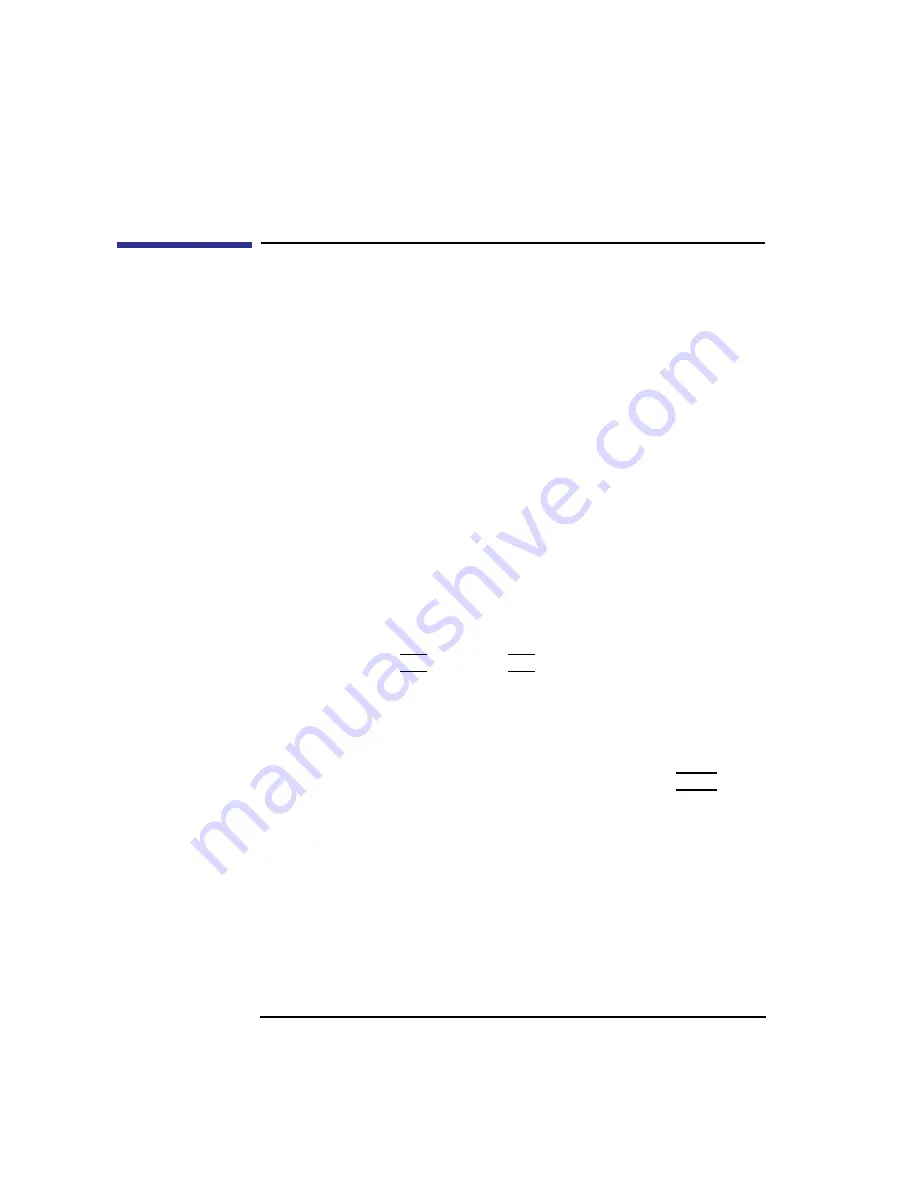
168
Changing Your Workstation’s Hardware Configuration
Changing Your Monitor Type
Changing Your Monitor Type
Your system ships from the factory preset to use a monitor with a specific
resolution and frequency. If you replace your monitor with a different type,
you must reconfigure your workstation to support it.
There are two ways to reconfigure your workstation to support a different
monitor type:
Setting the Monitor Type from the Boot Console Interface
To change your workstation’s graphics parameters before you replace your
monitor, go to “Displaying and Setting the Monitor Type” in Appendix D.
Setting the Monitor Type at Power On
If you replace your workstation’s monitor with a different monitor type, and
do not set the workstation’s graphics parameters by using the monitor com-
mand before doing so, you need to perform the following:
Wait 2 seconds after the Num Lock light flashes near the end of the boot
sequence, then press Tab (only press Tab once) to initiate the automatic
monitor selection process.
The system cycles through the supported monitor types. Until the system
tries a monitor type that is compatible with your monitor, the display is
unreadable.
When you are able to read the information displayed, press the Enter key to
stop the system from trying other monitor types. The system displays infor-
mation similar to the following:
MONITOR INFORMATION
Path
Slot Head Type Size Freq Class
----
---- ---- ---- --------- ---- -----
GRAPHICS(0)
0 1 12 1280x1024 72Hz
This is type 12 of 15 types.
Press [RETURN] to select this monitor type:
Содержание B132L+
Страница 1: ...Model B132L B132L B160L B180L Owner s Guide HP Part No A4190 90023 Edition E0997 Printed in U S A ...
Страница 15: ...1 Preface ...
Страница 20: ...6 ...
Страница 21: ...7 1 System Overview ...
Страница 40: ...26 System Overview Networking Overview ...
Страница 41: ...27 2 Using Your CD ROM Drive ...
Страница 60: ...46 Using Your CD ROM Drive Troubleshooting ...
Страница 61: ...47 3 Using Your Digital Data Storage DDS Tape Drive ...
Страница 77: ...63 4 Using Your 3 5 Inch Floppy Disk Drive ...
Страница 89: ...75 5 Solving Problems ...
Страница 105: ...91 A Safety and Regulatory Statements ...
Страница 107: ...93 Safety and Regulatory Statements Declaration of Conformity 1 Declaration of Conformity 1 ...
Страница 108: ...94 Safety and Regulatory Statements Declaration of Conformity 2 Declaration of Conformity 2 ...
Страница 111: ...97 Safety and Regulatory Statements Emissions Regulations VCCI Class 2 ITE ...
Страница 117: ...103 Safety and Regulatory Statements Warnings and Cautions Warnings and Cautions ...
Страница 118: ...104 Safety and Regulatory Statements Warnings and Cautions ...
Страница 119: ...105 B Changing Your Workstation s Hardware Configuration ...
Страница 159: ...145 Changing Your Workstation s Hardware Configuration Removing Cache Boards Figure 49 Removing a Cache Board ...
Страница 184: ...170 Changing Your Workstation s Hardware Configuration Changing Your Monitor Type ...
Страница 185: ...171 C SCSI Connections ...
Страница 206: ...192 SCSI Connections Connecting to the SCSI Ports ...
Страница 207: ...193 D The Boot Console Interface ...
Страница 221: ...207 The Boot Console Interface Displaying and Setting Paths Main Menu Enter command path pri sescsi 6 0 ...
Страница 240: ...226 The Boot Console Interface Displaying PIM Information ...
Страница 252: ...238 Glossary ...






























