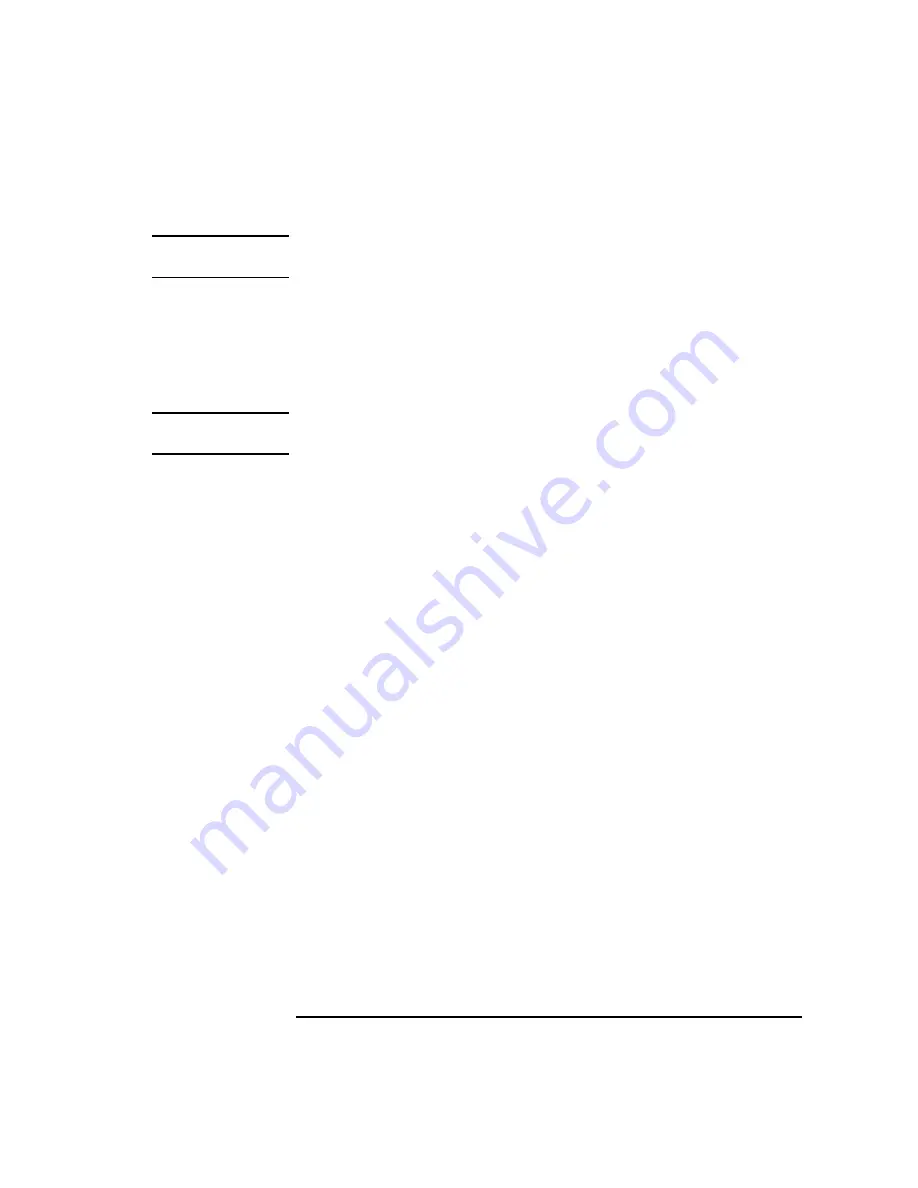
187
SCSI Connections
Assigning SCSI Device IDs
NOTICE:
The C1700A Magneto-Optical Autochanger uses three SCSI IDs, and
accounts for three of the seven devices allowed on the SCSI bus
8
Check to see which SCSI device IDs are not used. You may use ID numbers 0
through 6 if they are not already in use. If the default ID on your drive does not
conflict with any existing drive IDs, use that ID. If your default address conflicts
with an existing drive ID, you need to assign a new SCSI device ID to your drive.
Refer to the drive’s installation documentation for information on changing the
device ID.
CAUTION:
Do not use SCSI device ID 7 for any device. It is reserved for the built-in SCSI bus
controller.
FWD SCSI IDs
Before assigning a SCSI device ID to your drive, you need to check your
SCSI device IDs. To check which SCSI device IDs are available and assign
an ID to your device, follow these instructions which use Table 26.
1
Write in the type of internal drives currently connected to your system under the
heading “Fast, Wide SCSI Device Drives” and each drive’s SCSI device ID un-
der the heading “Device ID.”
2
Add your new drive to the table.
3
Check to see what SCSI device IDs are not used. You may use ID numbers 0
through 6 and 8 through 15 if they are not already in use. If the default ID on your
drive does not conflict with any existing drive IDs, use that ID. If your default
address conflicts with an existing drive ID, assign a new fast, wide differential
SCSI device ID to your drive. Refer to the drive’s installation documentation for
information on changing the device ID.
Содержание B132L+
Страница 1: ...Model B132L B132L B160L B180L Owner s Guide HP Part No A4190 90023 Edition E0997 Printed in U S A ...
Страница 15: ...1 Preface ...
Страница 20: ...6 ...
Страница 21: ...7 1 System Overview ...
Страница 40: ...26 System Overview Networking Overview ...
Страница 41: ...27 2 Using Your CD ROM Drive ...
Страница 60: ...46 Using Your CD ROM Drive Troubleshooting ...
Страница 61: ...47 3 Using Your Digital Data Storage DDS Tape Drive ...
Страница 77: ...63 4 Using Your 3 5 Inch Floppy Disk Drive ...
Страница 89: ...75 5 Solving Problems ...
Страница 105: ...91 A Safety and Regulatory Statements ...
Страница 107: ...93 Safety and Regulatory Statements Declaration of Conformity 1 Declaration of Conformity 1 ...
Страница 108: ...94 Safety and Regulatory Statements Declaration of Conformity 2 Declaration of Conformity 2 ...
Страница 111: ...97 Safety and Regulatory Statements Emissions Regulations VCCI Class 2 ITE ...
Страница 117: ...103 Safety and Regulatory Statements Warnings and Cautions Warnings and Cautions ...
Страница 118: ...104 Safety and Regulatory Statements Warnings and Cautions ...
Страница 119: ...105 B Changing Your Workstation s Hardware Configuration ...
Страница 159: ...145 Changing Your Workstation s Hardware Configuration Removing Cache Boards Figure 49 Removing a Cache Board ...
Страница 184: ...170 Changing Your Workstation s Hardware Configuration Changing Your Monitor Type ...
Страница 185: ...171 C SCSI Connections ...
Страница 206: ...192 SCSI Connections Connecting to the SCSI Ports ...
Страница 207: ...193 D The Boot Console Interface ...
Страница 221: ...207 The Boot Console Interface Displaying and Setting Paths Main Menu Enter command path pri sescsi 6 0 ...
Страница 240: ...226 The Boot Console Interface Displaying PIM Information ...
Страница 252: ...238 Glossary ...






























