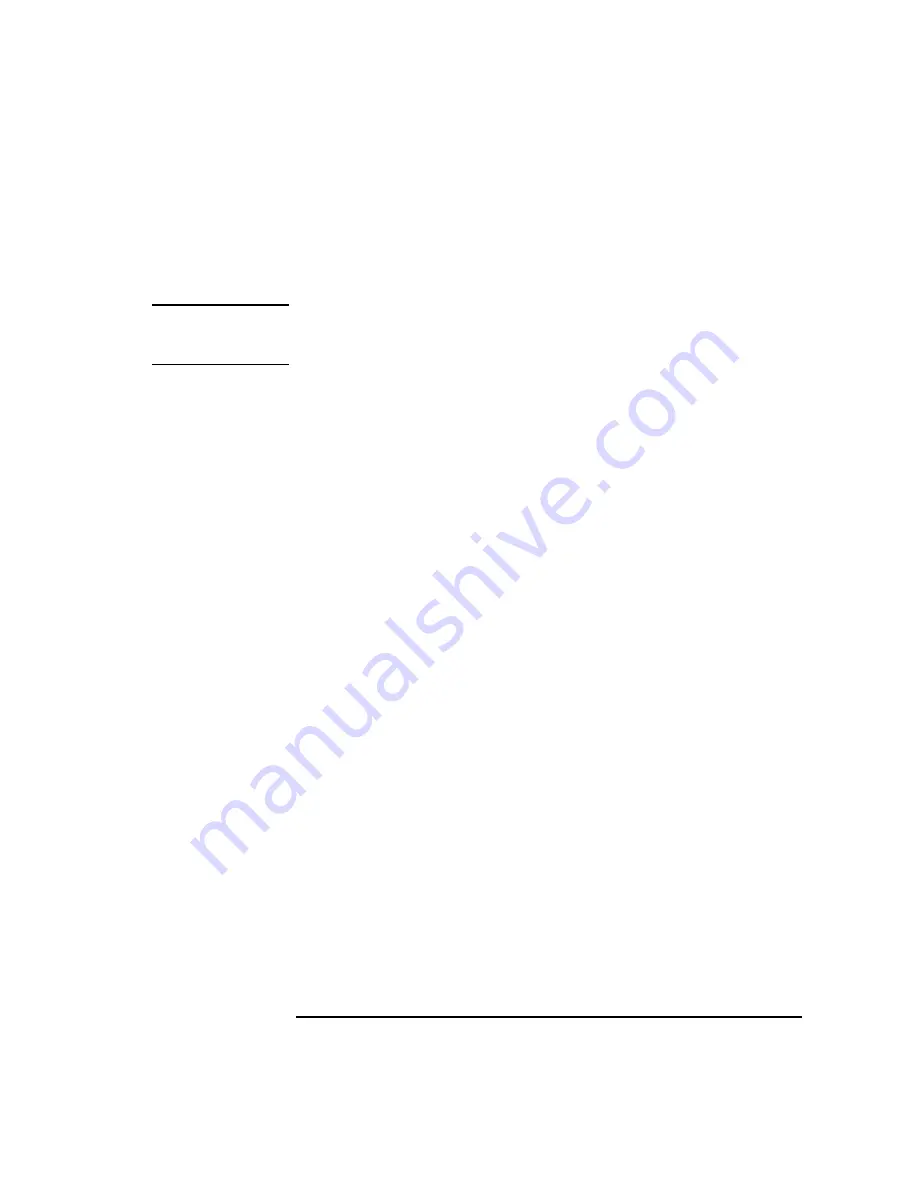
19
System Overview
System Unit Rear Panel Connectors
documentation that accompanies each SCSI device for specific information
concerning its use. Refer to Appendix C for information about connecting
SCSI devices to your workstation.
NOTICE:
When attaching external SCSI devices, be sure to terminate the last device
on the external SCSI bus with the appropriate terminator. If there are no
external SCSI devices, attach a SCSI terminator to the back of the system.
TOC Button
The TOC (transfer of control) button resets the system and transfers control
from the default device to an auxiliary device.
Power Cord Connector
Plug the workstation’s power cord into the power cord connector to provide
ac power to the system.
Содержание B132L+
Страница 1: ...Model B132L B132L B160L B180L Owner s Guide HP Part No A4190 90023 Edition E0997 Printed in U S A ...
Страница 15: ...1 Preface ...
Страница 20: ...6 ...
Страница 21: ...7 1 System Overview ...
Страница 40: ...26 System Overview Networking Overview ...
Страница 41: ...27 2 Using Your CD ROM Drive ...
Страница 60: ...46 Using Your CD ROM Drive Troubleshooting ...
Страница 61: ...47 3 Using Your Digital Data Storage DDS Tape Drive ...
Страница 77: ...63 4 Using Your 3 5 Inch Floppy Disk Drive ...
Страница 89: ...75 5 Solving Problems ...
Страница 105: ...91 A Safety and Regulatory Statements ...
Страница 107: ...93 Safety and Regulatory Statements Declaration of Conformity 1 Declaration of Conformity 1 ...
Страница 108: ...94 Safety and Regulatory Statements Declaration of Conformity 2 Declaration of Conformity 2 ...
Страница 111: ...97 Safety and Regulatory Statements Emissions Regulations VCCI Class 2 ITE ...
Страница 117: ...103 Safety and Regulatory Statements Warnings and Cautions Warnings and Cautions ...
Страница 118: ...104 Safety and Regulatory Statements Warnings and Cautions ...
Страница 119: ...105 B Changing Your Workstation s Hardware Configuration ...
Страница 159: ...145 Changing Your Workstation s Hardware Configuration Removing Cache Boards Figure 49 Removing a Cache Board ...
Страница 184: ...170 Changing Your Workstation s Hardware Configuration Changing Your Monitor Type ...
Страница 185: ...171 C SCSI Connections ...
Страница 206: ...192 SCSI Connections Connecting to the SCSI Ports ...
Страница 207: ...193 D The Boot Console Interface ...
Страница 221: ...207 The Boot Console Interface Displaying and Setting Paths Main Menu Enter command path pri sescsi 6 0 ...
Страница 240: ...226 The Boot Console Interface Displaying PIM Information ...
Страница 252: ...238 Glossary ...






























