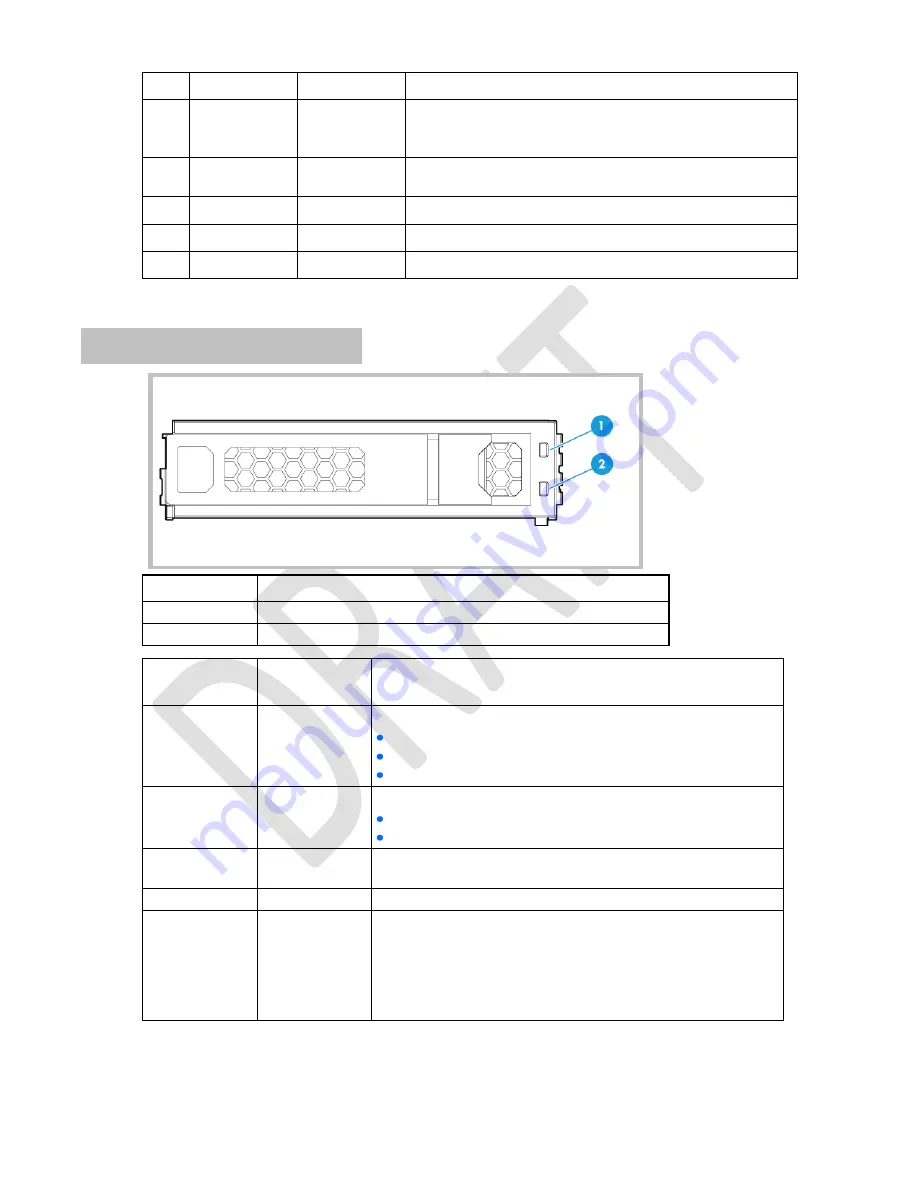
DRAFT - HP Confidential - DRAFT
Component identification 137
Item LED
Status
Definition
Flashing green
The drive is rebuilding or performing a RAID migration, strip size
migration, capacity expansion, or logical drive extension, or is
erasing.
Flashing
amber/green
The drive is a member of one or more logical drives and predicts
the drive will fail.
Flashing amber The drive is not configured and predicts the drive will fail.
Solid amber
The drive has failed.
Off
The drive is not configured by a RAID controller.
The blue Locate LED is behind the release lever and is visible when illuminated.
LFF drive LED definitions
Item
Definition
1
Fault/UID (amber/blue)
2
Online/Activity (green)
Online/Activity
LED (green)
Fault/UID LED
(amber/blue)
Definition
On, off, or
flashing
Alternating amber
and blue
One or more of the following conditions exists:
The drive has failed.
A predictive failure alert has been received for this drive.
The drive has been selected by a management application.
On, off, or
flashing
Solid blue
One or more of the following conditions exists:
The drive is operating normally.
The drive has been selected by a management application.
On
Amber,
Flashing (1 Hz)
A predictive failure alert has been received for this drive. Replace the
drive as soon as possible.
On
Off
The drive is online but is not currently active.
Flashing (1 Hz)
Amber,
Flashing (1 Hz)
Do not remove the drive. Removing the drive might terminate the
current operation and cause data loss.
The drive is part of an array that is undergoing capacity expansion or
stripe migration, but a predictive failure alert has been received for this
drive. To minimize the risk of data loss, do not remove the drive until
the expansion or migration is complete.
















































