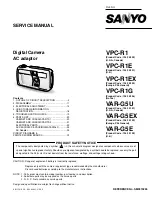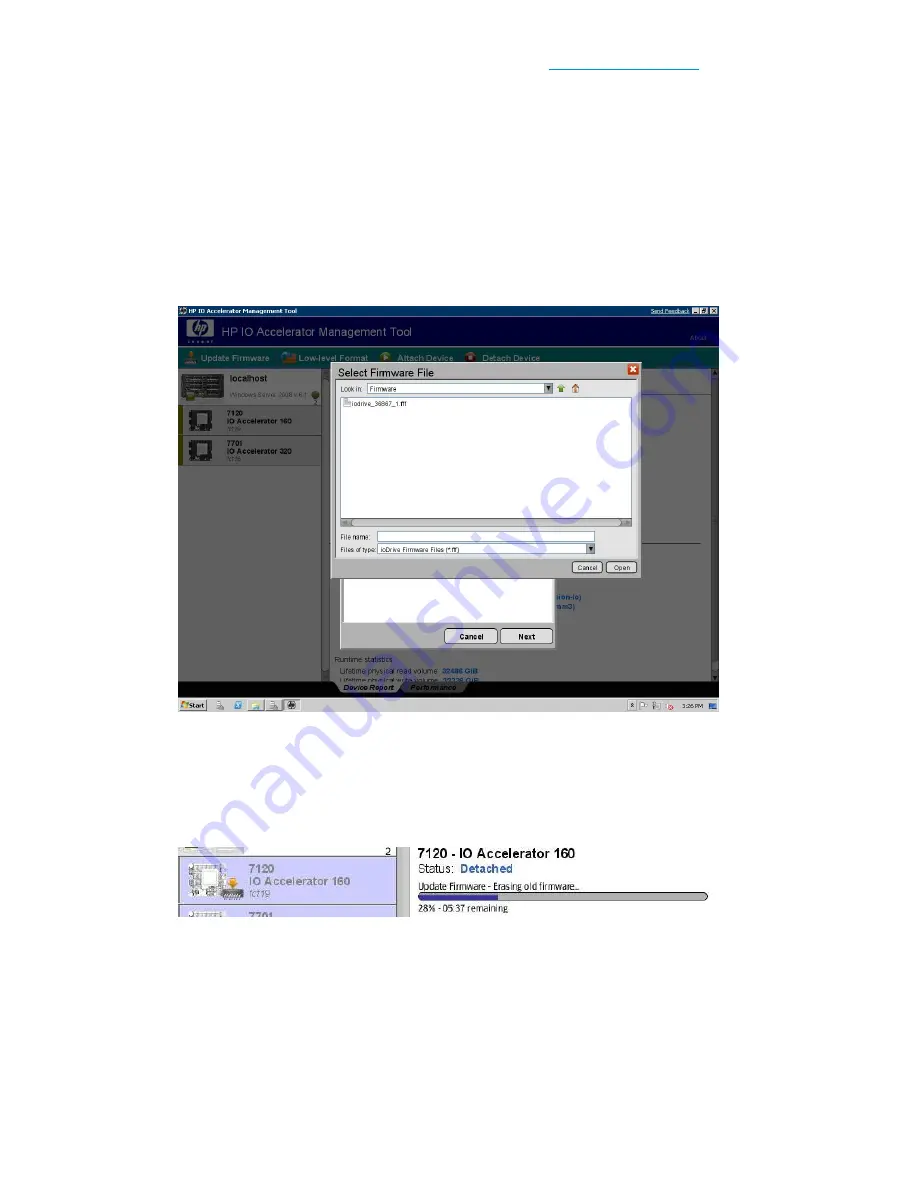
1.
Download the IO Accelerator firmware upgrade file from
http://support.hp.com
and place it
in a convenient directory.
2.
Highlight the device(s) you want to upgrade in the Device Tree.
3.
Click Update Firmware in the menu bar.
4.
Select the IO Accelerator firmware file using the dialog. (The file naming convention is IO Accel-
erator_version.fff (where version is the numerical version of the firmware). The default location
for this file is in Program Files\HP StorageWorks IO Accelerator\Firmware (Windows) or in
/usr/share/fusionio/images (Linux).
5.
Use the
Browse
button to navigate to the location of this file. The IO Accelerator Management
Tool will show the default directories, so unless you have installed the firmware in a non-standard
location, the Select
Firmware File
dialog will open to the correct location. Once you have selected
a file from a given folder, that folder will be saved as the default place for the file chooser to
open next time you do a firmware update.
6.
The selected file will now appear in the confirmation dialog.
7.
Click
Next
to proceed.
8.
Click
Update
.
The selected drive(s) will display a blue progress bar in the Device Report panel as the update
occurs. This bar shows both the percentage as well as the estimated time remaining to complete
the update.
When the update completes, the IO Accelerator Management Tool will display a dialog requesting
you to reboot to complete the process.
9.
Click
OK
.
10.
Completely power down and restart the computer to ensure a full reset of the system and install-
ation of the firmware.
IO Accelerator for BladeSystem c-Class user guide
45
Содержание AJ878A - StorageWorks 320 GB Hard Drive
Страница 14: ...Hardware installation 14 ...
Страница 52: ...HP IO Accelerator Management Tool 52 ...