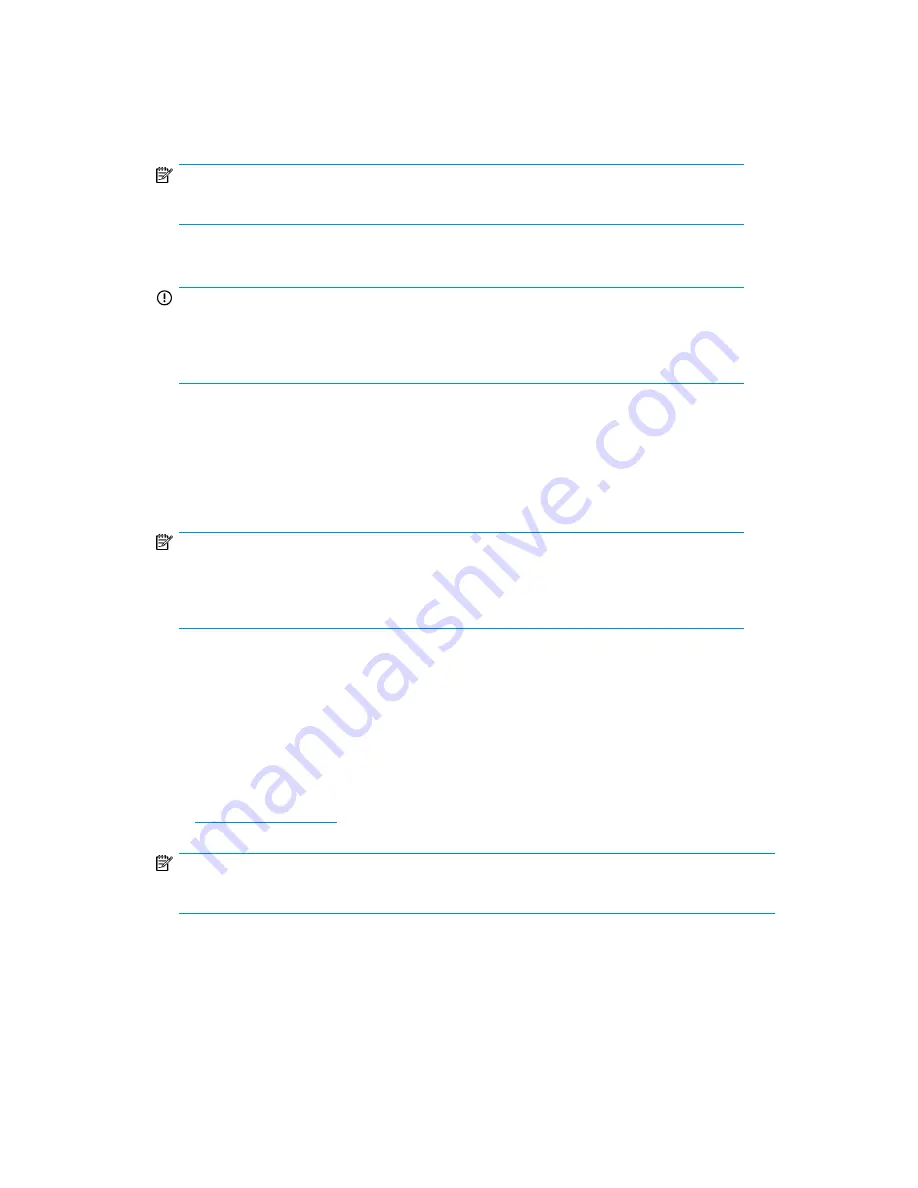
3.
Update the firmware using the HP IO Manager. Alternatively, you may update the IO Accelerator
from the command line by entering the following command:
fio-update-iodrive C:\Progam Files\HP StorageWorks IO Accelerator\
Firmware\iodrive_17350.fff
NOTE:
Upgrading the firmware will take 5–10 minutes for each IO Accelerator being updated.
4.
Shut down the server.
IMPORTANT:
For the firmware upgrade to write to the device properly, you must shut the system all the
way down (to a powered off state) and bring it all the way back up, not just perform a
restart.
Upgrading the driver
1.
Uninstall the driver and utilities (see
Uninstalling a previously-installed driver
).
2.
Install the new driver and utilities (see
Downloading and installing the driver and utilities
).
NOTE:
The upgrade instructions provided with the new code defines what you need to do with
each release. Make sure you read the release notes as well as the install instructions to
ensure no loss of data.
Windows installation of SNMP
The HP StorageWorks IO Accelerator supports monitoring using SNMP. The Windows install script
includes the HP StorageWorks IO Accelerator SNMP extension agent. This HP StorageWorks IO
Accelerator agent requires the Windows SNMP service be active on the computer (see your Windows
documentation for details). The Windows install package is available by two methods:
1.
Provided with the USB drive with the HP StorageWorks IO Accelerator product or via the web
at
www.hp.com/support
.
NOTE:
Updates will be provided via the web
2.
Once automatic installation is complete stop and restart the Windows SNMP service.
3.
You can now monitor your HP StorageWorks IO Accelerator using SNMP.
IO Accelerator for BladeSystem c-Class user guide
31
Содержание AJ878A - StorageWorks 320 GB Hard Drive
Страница 14: ...Hardware installation 14 ...
Страница 52: ...HP IO Accelerator Management Tool 52 ...






























