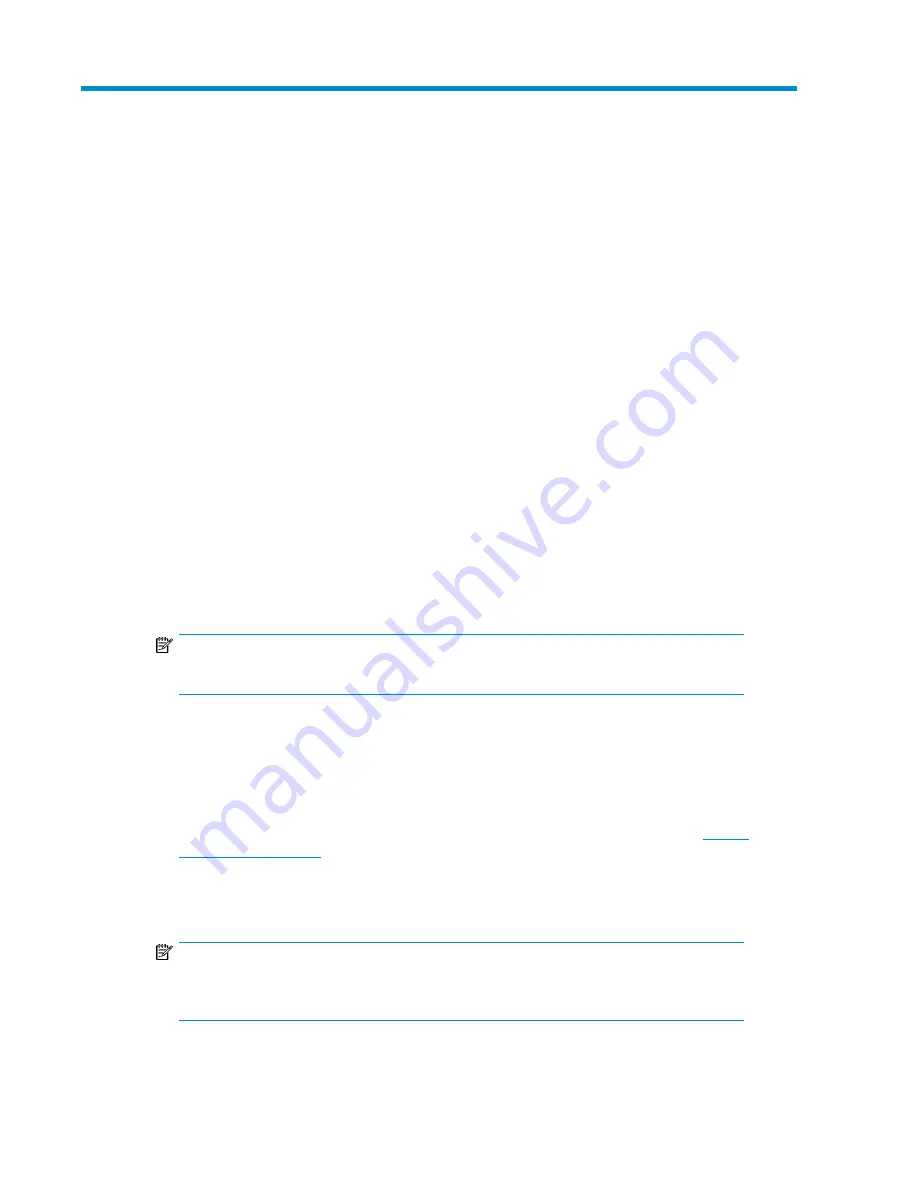
4 Windows Server environments
Included sections:
• Uninstalling a previously-installed driver
• Downloading and installing the driver and utilities
• Identifying IO Accelerator devices
• Formatting the IO Accelerator
• Adding a file system, formatting, and performing multi-disk configuration
• Upgrading firmware
• Upgrading the driver
• Windows installation of SNMP
Uninstalling a previously-installed driver
Before installing a new driver, you must first uninstall the previous version.
1.
Go to
Start
menu
2.
Open the Control Panel
3.
Select
Add or Remove Programs
4.
Highlight the package/program
NOTE:
Both the IO Manager and HP StorageWorks IO Accelerator Software need to be uninstalled.
5.
Select
Remove
6.
Restart the server and log in as a user with Administrative privileges.
Downloading and installing the driver and utilities
1.
Download the current driver and support packages from the HP Support website:
http://
www.hp.com/support
.
2.
Navigate to the directory where you downloaded the driver installation packages.
3.
Double-click on the installer to begin installation.
NOTE:
As part of the installation, if not previously completed, the Visual Studio C Runtime will be
installed.
IO Accelerator for BladeSystem c-Class user guide
27
Содержание AJ878A - StorageWorks 320 GB Hard Drive
Страница 14: ...Hardware installation 14 ...
Страница 52: ...HP IO Accelerator Management Tool 52 ...






























