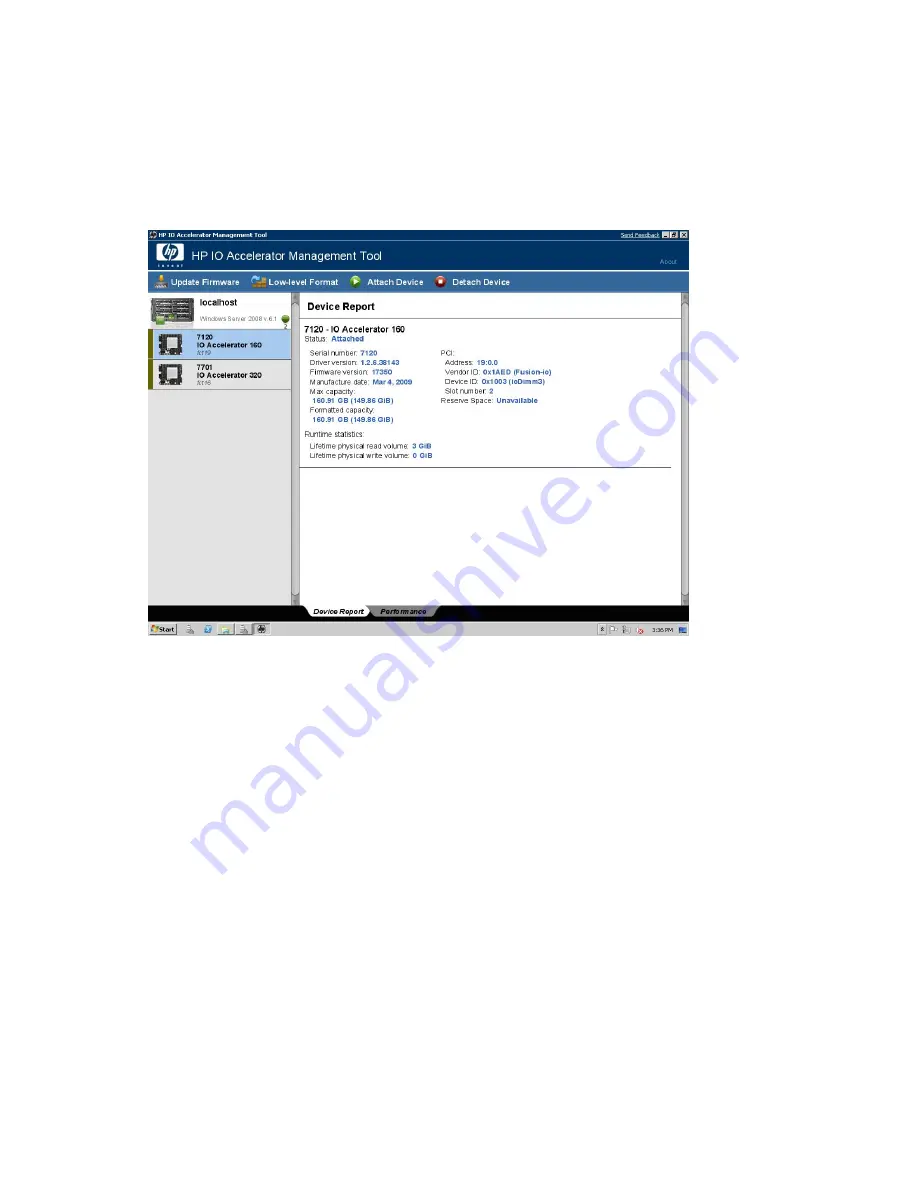
Device Report Panel
The Device Report panel, displays details on each IO Accelerator ioDimm module installed in this
computer. To view information on one or more IO Accelerators:
•
Click on one of the IO Accelerators in the
Device Tree
.
•
Hold the left mouse button down to select several devices in a row.
•
Use
Ctrl-Click
left mouse button to select two or more separate devices.
The
Device Report
panel will display details about each device (individual devices may vary in what
fields they report due to hardware differences):
•
Driver Version—This indicates the IO Accelerator driver software version.
•
Device Name—The number indicates the device’s Serial Number.
•
Status—Shows the status of the device. Normal is Attached. Other status messages include de-
tached, scanning data, stopped, or in an error condition.
•
Serial Number
•
Firmware version
•
Manufacture date
•
Max Capacity—indicates this IO Accelerator’s largest size for user data.
•
Formatted Capacity—indicates this IO Accelerator’s current size.
The dialog also shows the associated PCIe bus details:
•
Address
•
Vendor ID
•
Device ID
•
Slot Number
IO Accelerator for BladeSystem c-Class user guide
41
Содержание AJ878A - StorageWorks 320 GB Hard Drive
Страница 14: ...Hardware installation 14 ...
Страница 52: ...HP IO Accelerator Management Tool 52 ...






























