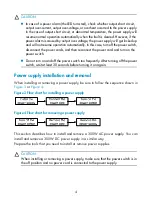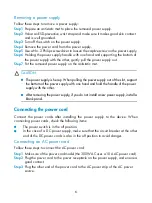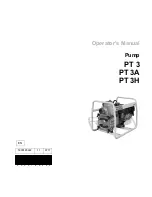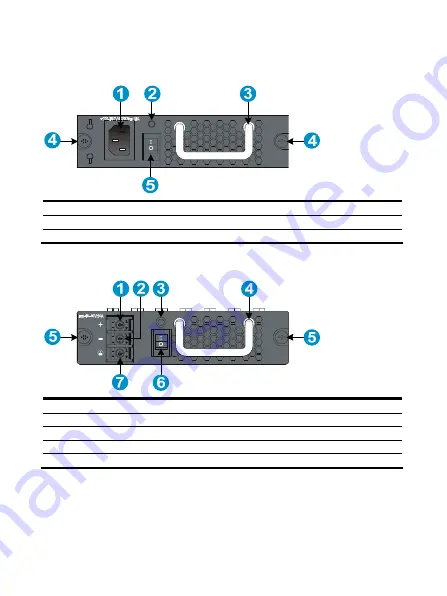
2
Panel views
Figure 1
Panel view of the 300W AC
(1) AC power receptacle
(2) Power supply status LED
(3) Power supply handle
(4) Captive screws
(5) Power switch (
O
for off, and
|
for on)
Figure 2
Panel view of the 300W DC
(1) Positive (+) terminal of DC input
(2) Negative (–) terminal of DC input
(3) Power supply status LED
(4) Power supply handle
(5) Captive screws
(6) Power switch (
O
for off, and
|
for on)
(7) Grounding point