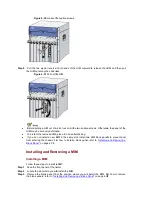Figure 4-50
Remove a blank panel from a FIP slot
Place the removed blank panels and screws (if any) in a safe place for later use.
It is recommended to install blank panels in all the empty slots to ensure the normal ventilation
in the router.
Installing a Blank Panel
After a FIP is removed from the router, it is recommended to install a blank panel if you do not
install a new FIP in the slot.
Follow these steps to install a blank panel:
Step1
Face the front panel of the router.
Step2
Locate the slot where you will install a blank panel. Insert the blank panel into the slot, and then
fasten the captive screws clockwise with a Philips screwdriver.
Step3
The following figure illustrates how to install a FIP blank panel.
Содержание A6616
Страница 1: ...HP A6616 Router Installation Manual ...
Страница 47: ......