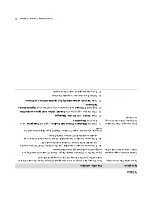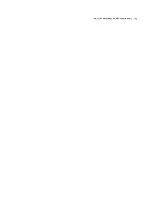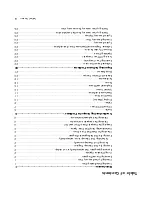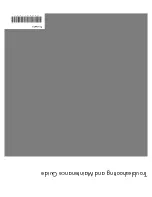Maintenance
1
Maintenance
This sectio
n includes in
form
ation about
ta
sks you ca
n
perfo
rm to
help ens
ure tro
uble
-free
operation o
f yo
ur
computer, and to ease the recover
y of imp
ort
ant
infor
mati
on on your computer if
problem
s arise in the
futur
e.
Creating Data
Ba
ckup Discs
Use CD or DVD recording
(o
r
burning
) so
ftwa
re th
at is
installed on your computer, (for
example, Cyb
erLink
Power2Go) to create ba
ckup discs of
important
infor
mati
on, includi
ng personal files, e-mail
m
essages,
and Web site bookmarks. Y
ou can also move
data to
an external hard
disk drive.
The
fo
llowing
proc
edure
is
just o
ne way to back
up
data; refer to
Help
an
d Su
pport
for
mo
re
info
rm
ation.
1
Click
the
Windows V
ist
a start b
utto
n
™
,
All
Pro
grams
, and the
n click
CyberLink
DVDS
uit
e
.
The CyberLink registration
window o
pens
. Re
giste
r
now or la
ter.
2
Click
the
data
icon
at the top of the
window
.
3
Click
Ma
ke a
data
DVD
or
Make a
dataC
D
.
The
Pow
er2G
o w
indo
w o
pens
, listing
your
folders
.
4
Highlight the
file
s or f
olde
rs you want to move
,
and then
click the
Add
icon
.
!
To re
move a
file, se
lect it,
and then click the
Dele
te a Fo
lder
icon
.
!
To remove all files,
click the
Dele
te al
l
Folders
icon
.
!
To c
rea
te a ne
w folder in the
director
y, clic
k
the
Add Folder
icon
.
A folder is
created under the current director
y.
5
When you are finished adding files, click the
Burn
a Dis
c
icon.
The Configuratio
n/Inform
ation window opens to
the Bur
ner
tab, to enable you to set you
r recording
configuration. Leav
e these at the default settings.
6
At the message prompting you to insert a
disc,d
os
o.
Pow
er2
Go be
gins
re
cord
ing your data to
disc,
showing a progress bar.
7
At the me
ssag
e
Data Disc: Completed
Successfully
, click
OK
.
The dis
c is
automatically ejec
ted.
8
Remove the disc from
the disc drive, label it, and
store it in a safe
place.
When writing data to a backup disc, use software that
includes
write ver
ificati
on
functionality (C
yberLink
Powe
r2Go
software
does).
This fe
ature c
ompares
the
data on your ha
rd disk
drive with th
e data copied to
the dis
c to
ensu
re it is a
n exac
t copy
. Depending
on
your disc recordin
g software, you may need to
manually enable this
feature
(refer to the
softw
are
documentation).
If you encoun
ter recording issues, tr
y alter
nate med
ia
(different types
or brands).
Also, use
the
Window
s
Explorer tool to view your
files and ver
ify content was
copied o
ver
. To o
pen W
indo
ws Explo
rer
, right-click the
Windows V
ista
start bu
tton
, and then
click
Explore
.
Creating System Recovery
Discs
This is
a one-time pr
ocedure that you shoul
d per
for
m
while
your
co
mpute
r i
s wo
rking
prop
erly. If
yo
u
encounter problems
with your computer later,
you can
restore it to
its original factor
y settings by using
the
system
reco
very disc
s that you
create
d.
Befo
re crea
ting sy
stem
recover
y discs, read “System
Recovery” on page
24.
Содержание A6600f - Pavilion - 3 GB RAM
Страница 1: ...疑難排解與維護手冊 ...
Страница 4: ...iv 疑難排解與維護手冊 ...
Страница 32: ...www hp com ...
Страница 33: ......
Страница 61: ...iv Troubleshooting and Maintenance Guide ...
Страница 64: ...Troubleshooting and Maintenance Guide Printed in ...