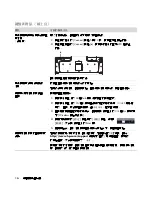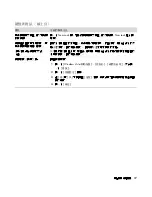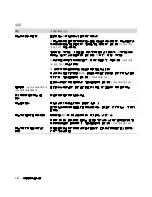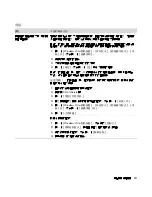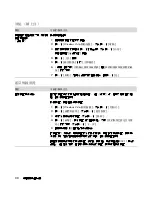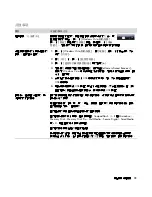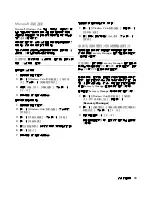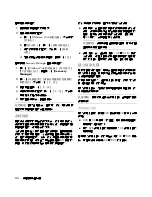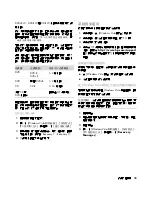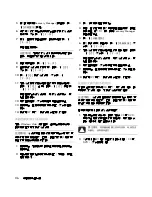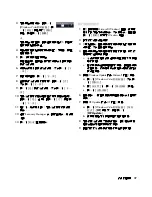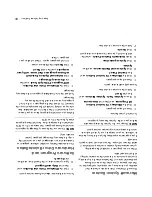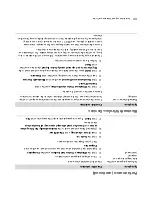Repa
iring
Sof
tware
Pro
ble
ms
27
3
If the compute
r works, click
the
Wind
ows Vista
start
button
, click the
Arro
w
button
next to the
Lock
button, and then
click
Shut Down
.
Or
If the co
mputer
is
not respo
ndi
ng, pres
s andh
old
the On button for approximatel
y 5
seconds,
or
until the computer tur
ns
off.
4
Disco
nne
ct a
ll pe
riph
eral devices from the
computer
,e
xcept the monitor, keyboa
rd, and
mouse.
5
Press the On bu
tton to tu
rn on the
computer.
A windo
w may open,
prompting you to cho
ose
betw
een
running
system re
cover
y fro
m the dis
cs o
r
from your
hard drive.
6
Choose to run from the
recover
y discs,
and then
click
Next
.
7
In th
e Welc
ome wi
ndow
, cl
ick
Next
.
8
When you are prompted to per
for
m a system
restore, click
No
, and the
n click
Nex
t
.
9
Click
Yes
to perfor
m a system recover
y, and then
click
Next
.
10
If you are p
rompted
to back up your files, and
you
have not done so, click
Yes
. Othe
rw
ise, click
No
,
and then
click
Next
.
11
If you are prompted
to insert the nex
t recover
y
disc
, d
o s
o.
12
When the Recover
y Manager
is finished,
remove
the last recover
y disc.
13
Click
Fini
sh
to restart the computer
.
Performing the post-recover
y pr
ocedure
1
At the Wel
come to Microsoft
Windows
screen,
fo
llow the
o
nscre
en setup
instructio
ns, an
d then
click
Start
in the last
screen to
display the
Windows desktop.
2
Configure your Internet connection.
3
Tur
n off your computer
, reconnect all periphera
l
devices
that we
re originally connecte
d to it, and
then turn
the computer b
ack
on.
4
Reinstall sof
tware that origi
nally cam
e in the box
with your computer, and
also any additional
software you
purchased.
!
The system re
covery software might have
already install
ed some of
the software that
came in the box.
!
If you installed
updates to any software
programs, reinstall those as well. Y
ou
can
typically download these updates
from the
software manufacturer’
s W
eb si
te.
5
Use Windows Upda
te to get critical updates from
Microsoft:
a
Click the
Windows V
ista star
t button
,
and then click
Contro
l Panel
.
b
Under
Secu
rity
, click the
Chec
k fo
r
Upda
tes
button.
c
Click
Install Updates
.
6
Restart your computer
. (Some updates
will not
finish installing until you resta
rt.)
7
Use HPUpdate to get critical updates from
HP:
a
Click the
Windows V
ista star
t button
,
AllP
ro
grams
, the
HP
folder
, and then click
HPUp
date
.
b
Follo
w the onscree
n ins
truc
tio
n to downlo
ad
driver and software updates.
8
If you
perfor
med a backup b
efore the
system
recovery, copy the backup
data files
from the
backup media to your hard
disk drive.
9
Ensure your system is running up-
to-date
security
softw
are.
Содержание A6600f - Pavilion - 3 GB RAM
Страница 1: ...疑難排解與維護手冊 ...
Страница 4: ...iv 疑難排解與維護手冊 ...
Страница 32: ...www hp com ...
Страница 33: ......
Страница 61: ...iv Troubleshooting and Maintenance Guide ...
Страница 64: ...Troubleshooting and Maintenance Guide Printed in ...