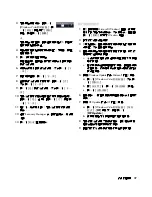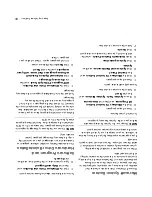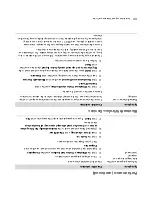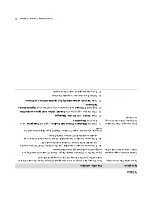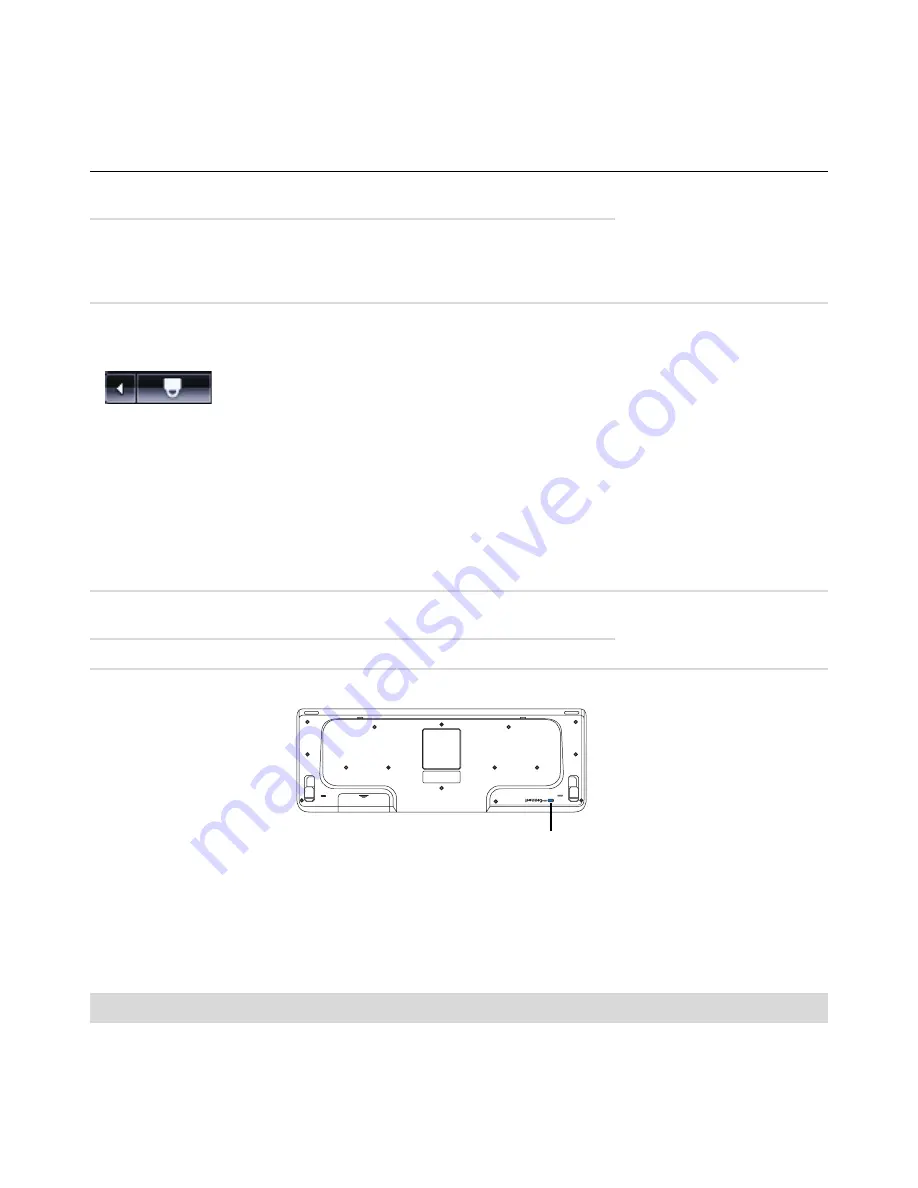
16
Trou
bleshooting and Maintenance
Guide
Wireless
keyboard or mouse
does not
work or is not
detected.
(continued)
Afte
r the mous
e co
nnecti
on is
establ
ishe
d, repea
t the
procedure with the
keyboard:
1
Push the Connect
button on the receiv
er, and
hold it for 5
to
10
seconds
until the blue light star
ts to
flash.
2
Push and ho
ld the Connect button (
c
) on
the underside of the keyboard
until the blue LED
on the receiver stops flashing.
Refer to
the documentation that ca
me with the keyboard
and mouse.
Mouse (wi
th cable
) do
es not
work or is not d
etected.
Unplug and re
connect the
mouse ca
ble to your compute
r.
If the mouse is
still not d
etected, tur
n off the
co
mputer
, reco
nnect the mo
use
cable, and then restart the computer
.
Curso
r do
es not res
pond
to
mouse movement.
Restart your comput
er by using the keyboard:
1
Press th
e Alt
and Tab keys on
the
keyboard simu
lta
neously
, to navigate to
an open program.
2
Press
the C
trl
and S keys
on the
keyboa
rd simu
ltaneo
usly to s
ave
your
chang
es i
n the
sele
cted
prog
ram (C
trl+
S is the
keyboard s
hortcut
for Save
on most—
not all—
programs).
3
Afte
r savi
ng
ch
ange
s in a
ll o
pen
progr
ams,
p
res
s th
e C
trl
and E
sc ke
ys on
the keyboard simultaneously to
display the Windows Star
t Menu
.
4
Use the arrow
keys to select the
Arro
w
button next to
the
Lock
button. Select
Shut Down
, and then press
the Enter key on thek
eyboard.
5
After the shutdown
is complete, reco
nnect the mouse connector
to the back
of yo
ur c
ompu
ter
, and
then tu
rn on yo
ur c
ompu
ter
.
Curs
or re
sponds
slo
wly to
mouse movement.
If you ha
ve a rollerball mouse,
clean th
e rolle
r ball. Fo
r detailed
cleaning
instr
uctio
ns, go to
:
http://www
.hp.com/su
pport
Select your countr
y/region and langua
ge, s
earch on your co
mputer model
number,
and then search on the keyword
cleaning
.
For a mouse with a roller ball, use a
mouse pad or other rough
surface under
the mo
use.
Fo
r an optic
al mo
use,
try a le
ss reflec
tive sur
fac
e under the
mous
e.
Keyboard and Mouse (continued)
Symp
tom
Possib
le so
lution
c
Содержание A6600f - Pavilion - 3 GB RAM
Страница 1: ...疑難排解與維護手冊 ...
Страница 4: ...iv 疑難排解與維護手冊 ...
Страница 32: ...www hp com ...
Страница 33: ......
Страница 61: ...iv Troubleshooting and Maintenance Guide ...
Страница 64: ...Troubleshooting and Maintenance Guide Printed in ...