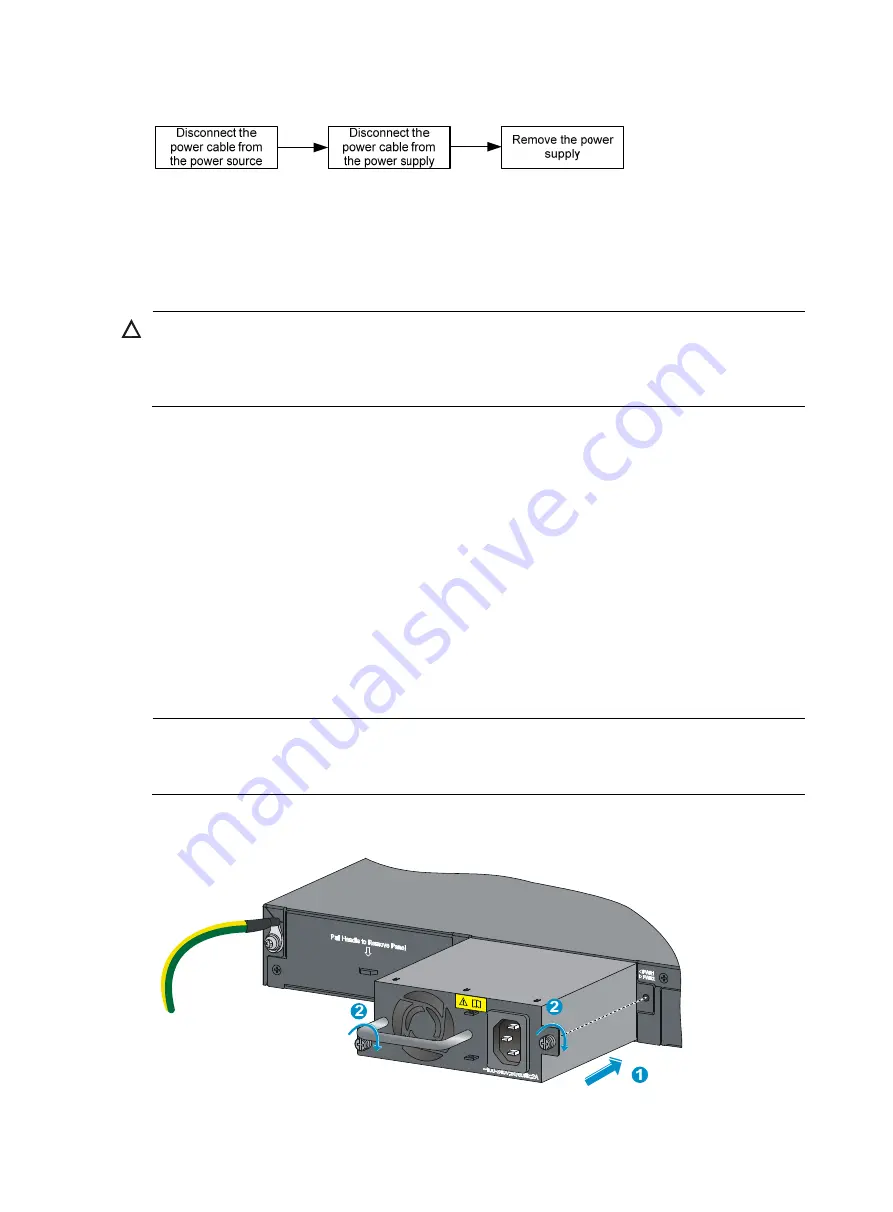
15
Figure 17
Removal procedure
The installation and removal procedures for the PSR150-A and PSR150-D power supplies are the same.
This document uses the PSR150-A as an example.
Installing a power supply
CAUTION:
To prevent damage to the power supply or the connectors on the backplane, insert the power supply
gently. If you encounter a hard resistance while inserting the power supply, pull out the power supply and
insert it again.
To install a power supply:
1.
Wear an ESD-preventive wrist strap and make sure it makes good skin contact and is well
grounded.
2.
If the power supply slot is covered by a filler panel, remove the filler panel first.
3.
Unpack the power supply and check that the power supply model is correct.
4.
Correctly orient the power supply with the power supply slot (use the letters on the power supply
faceplate for orientation), grasp the handle of the power supply with one hand and support its
bottom with the other, and slide the power supply slowly along the guide rails into the slot (see
callout 1 in
).
5.
Fasten the captive screws on the power supply with a Philips screwdriver to secure the power
supply in the chassis (see callout 2 in
). If the captive screw cannot be tightly fastened,
check the installation of the power supply.
NOTE:
If you install only one power supply, install the filler panel over the empty power supply slot for good
ventilation.
Figure 18
Installing a PSR150-A power supply
Содержание A5500 HI Series
Страница 1: ...HP A5500 HI Switch Series Installation Guide Part number 5998 2373 Document version 6W100 20111031 ...
Страница 5: ...iii SFP port LED 55 Interface card status LED 55 Port LED on the interface card 56 Index 57 ...
Страница 41: ...36 Figure 36 Connecting the switches in the same rack Figure 37 IRF fabric topology ...
Страница 54: ...49 Figure 40 CX4 cable assembly 1 Pull latch 2 Connector ...
















































