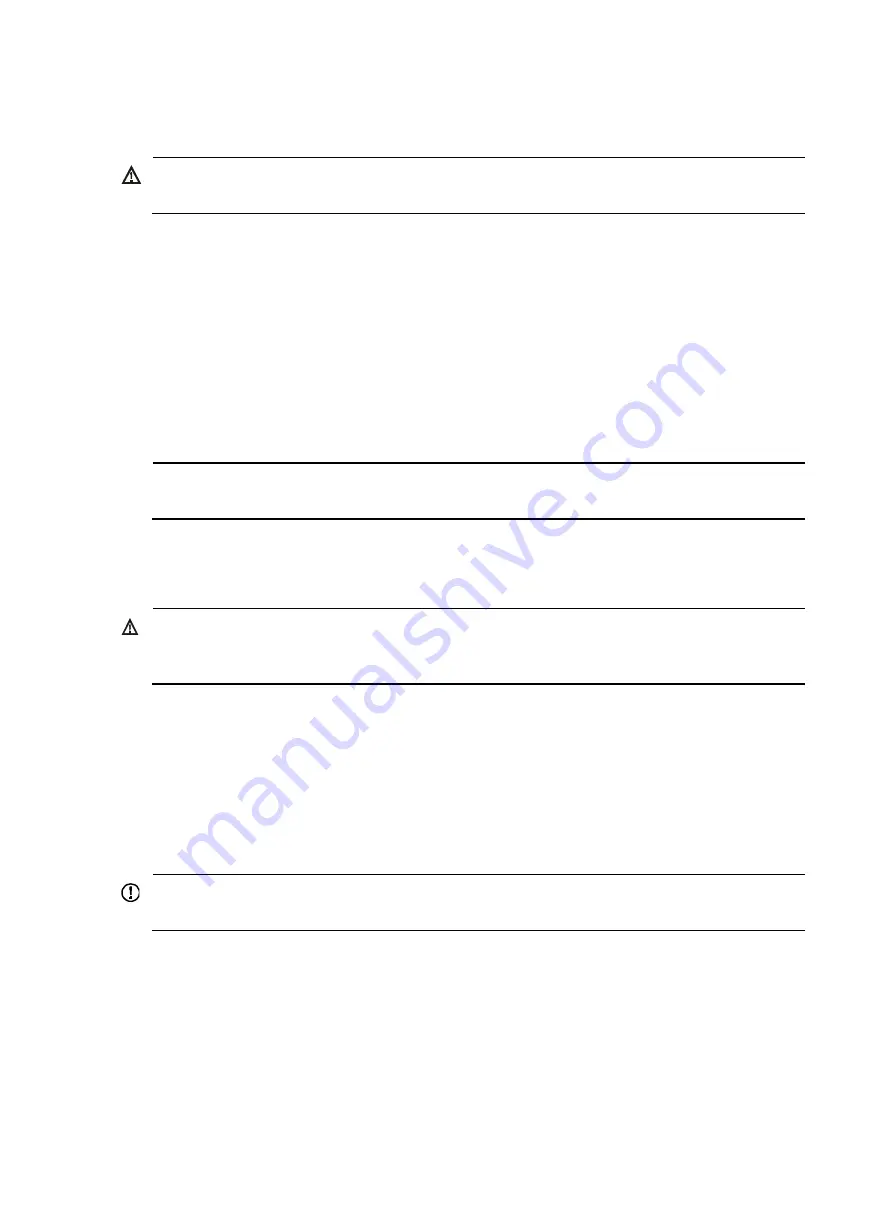
11
Grounding the switch
WARNING!
Correctly connecting the switch grounding cable is crucial to lightning protection and EMI protection.
The power input end of the switch has a noise filter, whose central ground is directly connected to the
chassis to form the chassis ground (commonly known as PGND). You must securely connect this chassis
ground to the earth so the faradism and leakage electricity can be safely released to the earth to
minimize EMI susceptibility of the switch.
You can ground the switch in one of the following ways, depending on the grounding conditions
available at the installation site:
•
Grounding the switch with a grounding strip
•
Grounding the switch with a grounding conductor buried in the earth ground
•
Grounding the switch by using the AC power cord
NOTE:
The power and grounding terminals in this section are for illustration only.
Grounding the switch with a grounding strip
WARNING!
Connect the grounding cable to the grounding system in the equipment room. Do not connect it to a fire
main or lightning rod.
If a grounding strip is available at the installation site, connect the grounding cable to the grounding
strip.
To connect the rear grounding point to a grounding strip:
1.
Remove the grounding screw from the rear panel of the switch chassis.
2.
Attach the grounding screw to the OT terminal of the grounding cable.
3.
Use a screwdriver to fasten the grounding screw into the grounding screw hole.
IMPORTANT:
Orient the grounding cable as shown in
so you can easily install or remove power supplies.
Содержание A5500 HI Series
Страница 1: ...HP A5500 HI Switch Series Installation Guide Part number 5998 2373 Document version 6W100 20111031 ...
Страница 5: ...iii SFP port LED 55 Interface card status LED 55 Port LED on the interface card 56 Index 57 ...
Страница 41: ...36 Figure 36 Connecting the switches in the same rack Figure 37 IRF fabric topology ...
Страница 54: ...49 Figure 40 CX4 cable assembly 1 Pull latch 2 Connector ...
















































